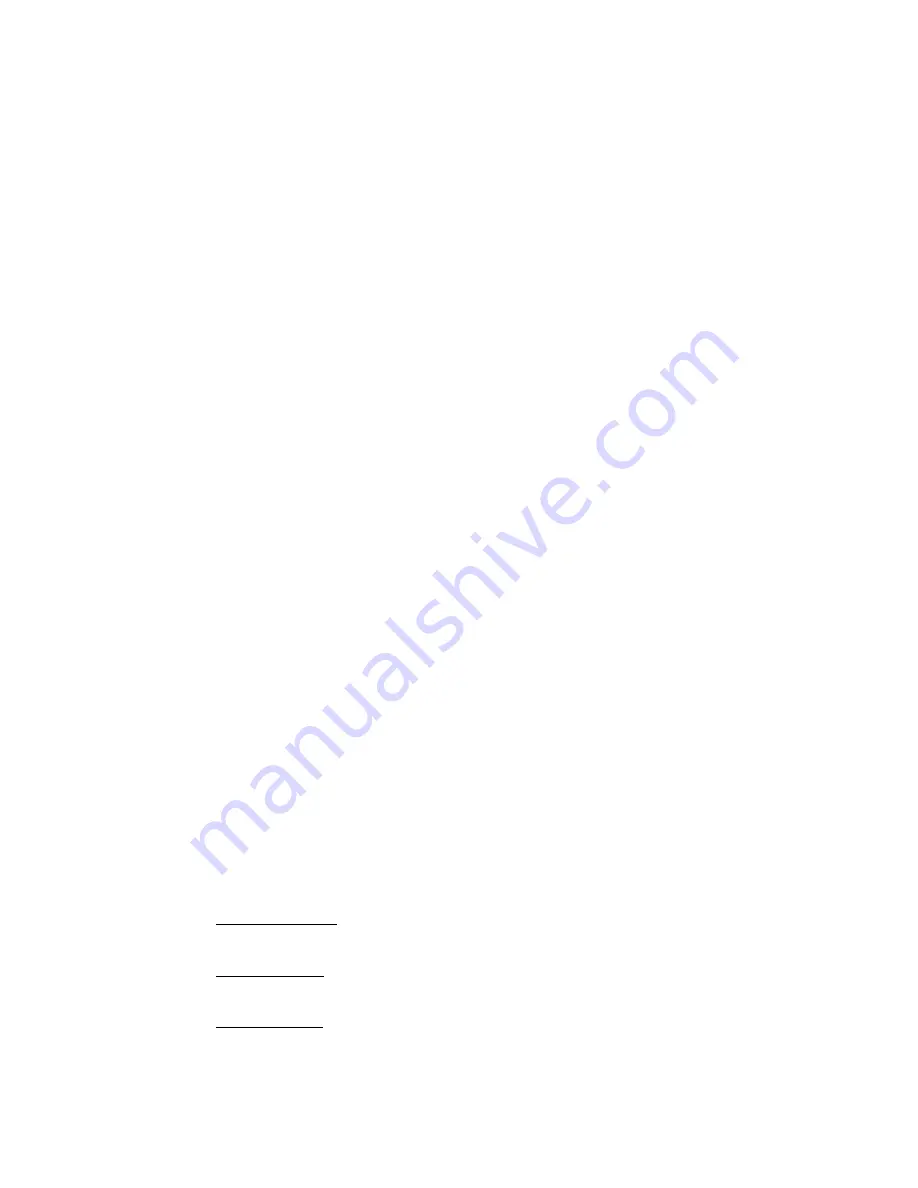
Menu – System Configuration
In Live viewing mode, press the menu button on the remote control. Enter the password (factory
default is 2222). A graphic illustration of setup options will be displayed.
1)
Recording Schedule
– Using the left/right cursor and the enter button to select time
periods for event or continuous recording. Press exit once to return to the setup menu.
2)
Compress Ratio
– This is the overall image quality. The factory default is “GOOD” (or
medium) image quality. Use the left/right cursor to scroll between BASIC, NORMAL,
GOOD, HIGH and SUPER quality modes. The average usage per second will also be
displayed.
3)
Alarm Link
– Enables alarm output to be triggered upon camera motion (event) and/or
sensor input.
4)
Password Change
– Use to change password to the Menu – System Configuration
screen.
5)
Disk Info
– Displays total hard drive available and earliest as well as most recently
recorded images.
6)
Recording Speed
– This is a global setting for all 4 cameras. Recording speed cannot
be set individually for each camera. Use the up/down cursor to select 30fps, 15, 10, 5, 2,
1 etc. Hourly usage will also be displayed.
7)
Spot Monitor
– Use to set dwell time for sequencing cameras. Dwell time may be set
individually from 1 to 9 seconds between cameras. The Spot Monitor output is located in
the rear of the unit.
8)
Motion Detection
– Use to set sensitivity and area of detection for each individual
camera. There are 3 sensitivity levels. Minimum – Use primarily for outdoor cameras to
avoid false events. Default is the center setting (use for most applications). Max – use for
confined areas with little activity. Enable is used to define the area of detection. Use the
down cursor to select “Enable”. Press “Enter” once to select camera to define and again
to display the area definition grid. The grid represents the selected camera area located
in a given quadrant. Press the enter button to deactivate any of the 48 cells shown. Use
the up/down and left /right cursors to navigate to other cells. Repeat this process to set
up activity area on all cameras.
9)
P/T/Z/F Setup
– Press “Enter” to select camera input with Pan/Tilt function. Use up/down
cursor to choose P/T data protocol being used. Repeat process for up to 4 P/T/Z units.
10)
Misc. Menu
-
Software Upgrade – Insert upload into USB port located on the front left side of the
unit and press enter.
I.P. Address Set – Enter I.P. Address, Net Mask and Gateway as issued by provider
in order to enable remote communication.
System Refresh – Enter time to shut down and reboot the unit in order to de-fragment
the operating system.
12
















