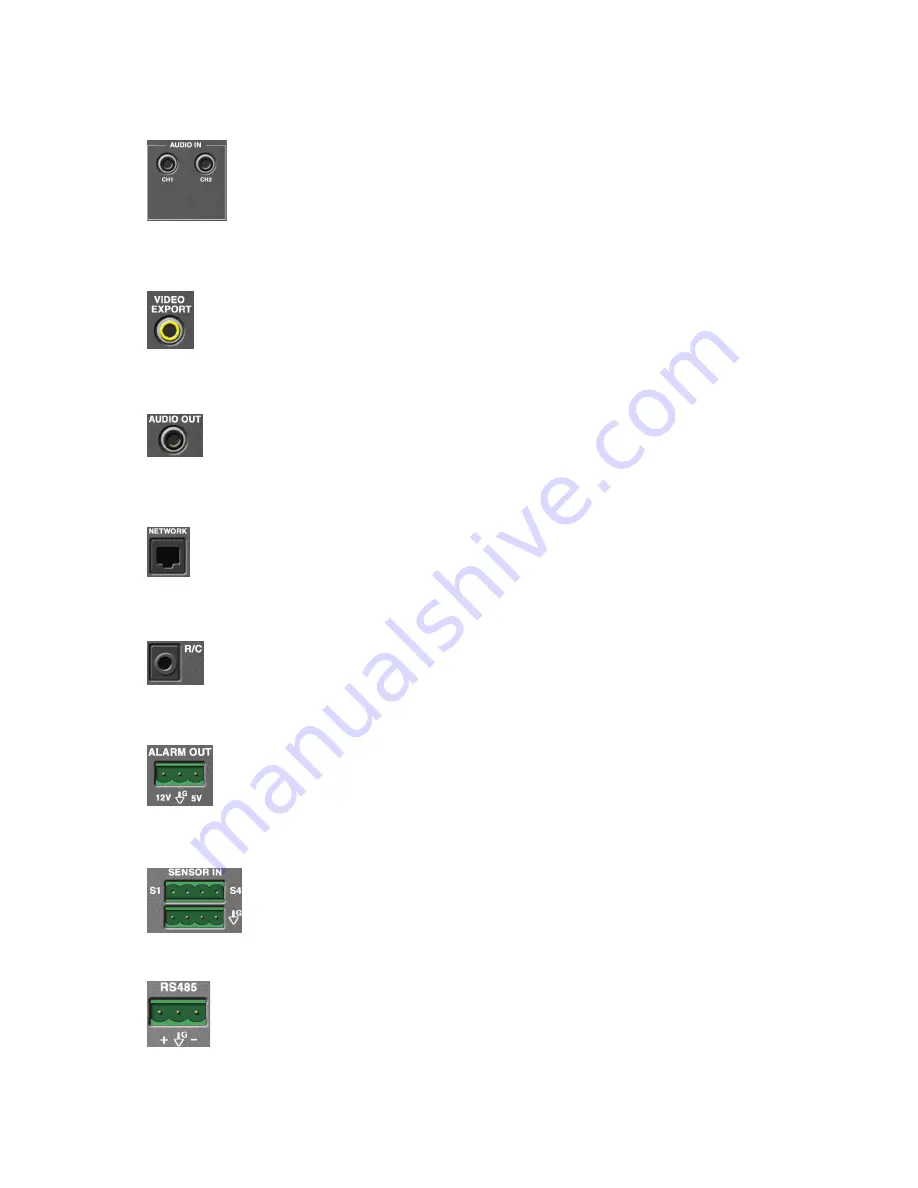
4. Audio In Terminal
System can record up to two audio inputs.
5. Video Export (RCA Connector)
System will export recorded images to a VCR or to TV. This
allows The user to record desired footage in VTR analog format.
6. Audio Output
Will playback a single, selected audio channel.
7. Network Terminal (RJ 45)
Network port for remote access.
8. External Remote Control Sensor Terminal
9. External Alarm Out
12V and 5V output can be selected and can be connected to an external
alarm system. (Normal : Low)
10. External Sensor In
Up to four Open/Close Relay type Sensors can be connected to the system.
11. RS 485 Terminal (P/T/Z/F)
For use with IR repeater if unit is located in a remote area (equipment
closet, ETC.).
Direct connection to supported PTZ with RS485 operation. Converter will
be necessary for other data formats (i.e. RS422, ETC.).
7


































