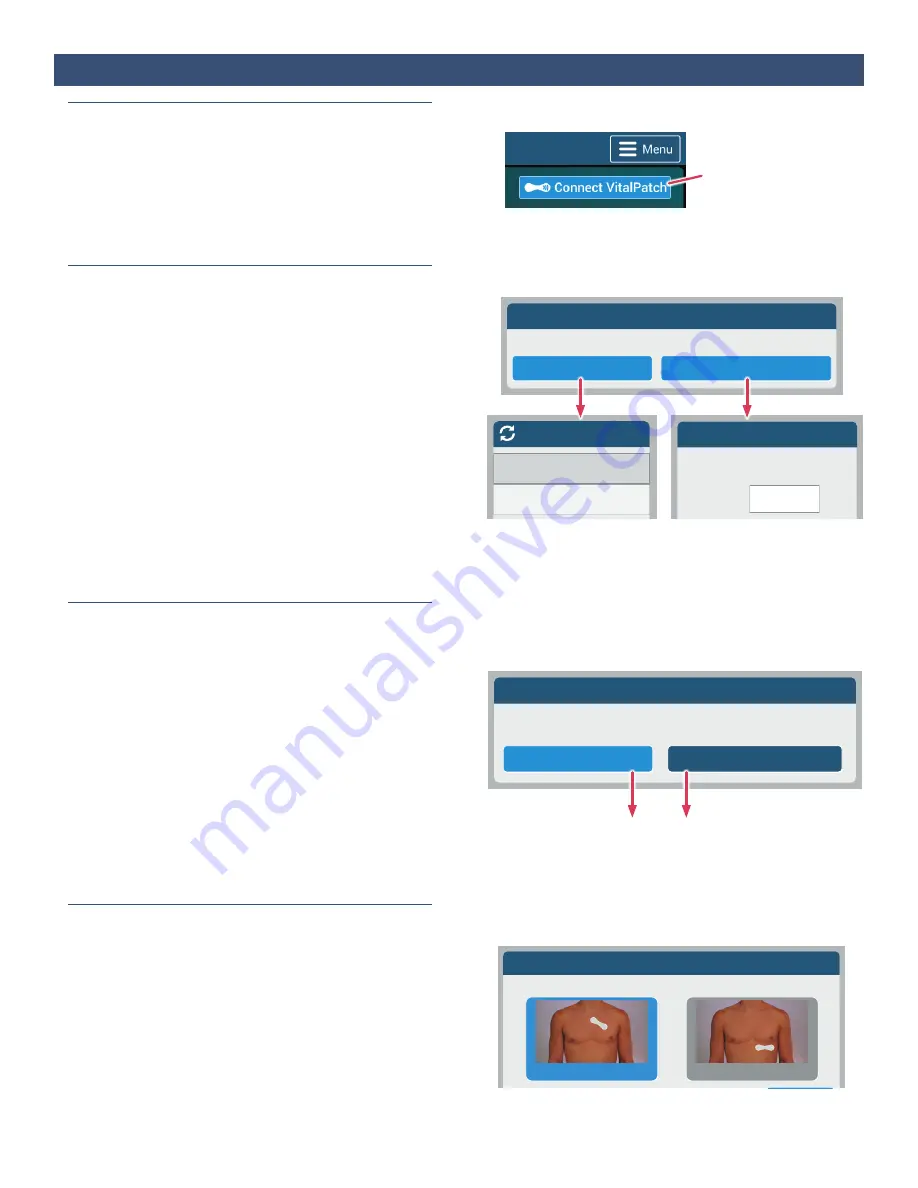
7
Select Patch Position
Select Pacemaker Status
Connect to VitalPatch
Search for VitalPatch ID
Manually Enter VitalPatch ID
How do you want to connect?
Scanning for Devices
VC2B008BF_003C3C
VC2B008BF_0014D2
Manual ID Entry
Please enter the last 6 characters
of the VitalPatch ID.
VC2B008BF_
Enter ID
Choose how you want to connect
Select ID from list
Enter ID Manually
Confirm Selection
1. Begin the Pairing Process
Unlock the VistaTablet or VistaPhone (see
Section 1 on
Page 2
).
Tap Connect VitalPatch from the VistaPoint dashboard.
If a previous VitalPatch is still connected, disconnect it
before continuing (see
Section 10 on Page 11
).
2. Connect to a VitalPatch ID
The Bluetooth ID is printed on the VitalPatch pouch and
on the adhesive backing. You will need this ID to pair the
VitalPatch with VistaPoint.
Use one of the following methods to connect:
• Tap Search for VitalPatch ID to search for nearby
VitalPatch biosensors. Find the Bluetooth ID of the
VitalPatch and tap it. If the Bluetooth ID does not
appear in the list, you may tap the Rescan button at
the top to repeat the search. If the VitalPatch is still
not listed, press the power button on the VitalPatch
again and press the Rescan button again.
OR
• Tap Manually Enter VitalPatch ID and then enter the
last 6 characters of the Bluetooth ID.
3. Choose Pacemaker Status
After connecting, the pacemaker status screen may
appear. The screen will appear only once per patient (will
not appear when replacing a VitalPatch).
• Select YES if you have a pacemaker.
• Select NO if you do not have a pacemaker. If you do
not know, please ask your doctor.
After selecting a pacemaker status, a screen will display
asking you to confirm your selection.
Note: If you have a pacemaker, VistaPoint will not display
ECG, heart rate or respiration rate. If pacemaker status
has been incorrectly selected, it may be changed later.
See
Section
16 on Page 14
.
4. Posture Calibration — Patch Position
After connecting, the Posture Calibration screen
appears. Select the position where you applied the
VitalPatch (Primary or Secondary) and then tap Next.
Note: The Secondary position is not supported if using
arrhythmia detection. If you applied a VitalPatch for
arrhythmia detection in the Secondary position, after you
select Secondary you will be prompted to remove the
VitalPatch and replace it with a new VitalPatch in the
Primary position.
Connection Successful
If you do not know, please ask your doctor.
Do you have an implanted pacemaker device?
YES, I have a pacemaker
NO, I do not have a pacemaker
Posture Calibration
Step 1
Select Patch Position
Next >
Secondary
Primary (preferred)
Section 8:
Pairing VitalPatch with VistaPoint
Tap
Connect VitalPatch






















