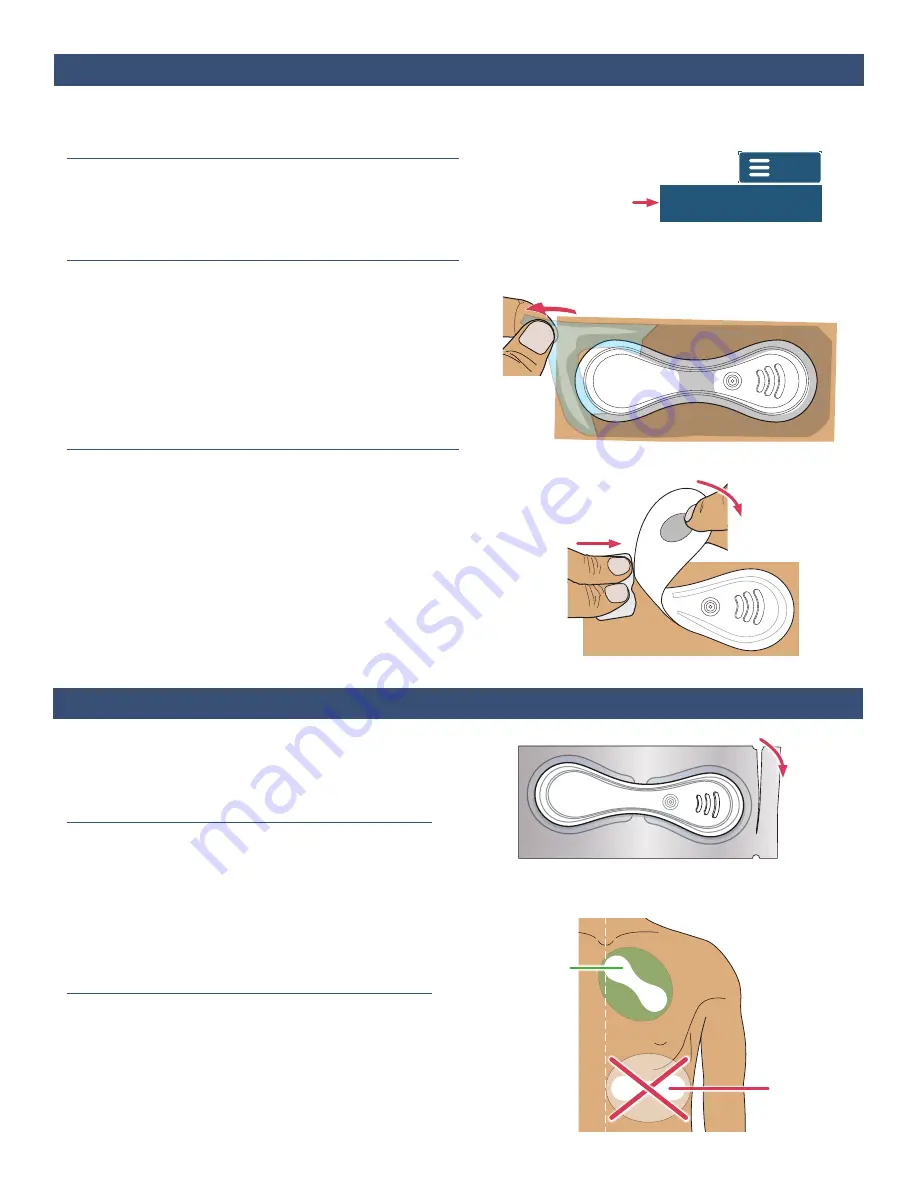
4
Before applying a new VitalPatch, use the following steps to
remove a previously applied VitalPatch (if necessary).
1. Disconnect from VistaPoint
IMPORTANT: If the VitalPatch is still connected to VistaPoint,
tap the Menu and then tap Disconnect Patch. See
Section
10 on page 11
for more information.
2. If Overlay Was Used, Peel off
If there is a clear adhesive overlay applied over the
VitalPatch, it must be removed first. If no overlay is present,
continue to
Step 3 below
.
a. Grasp a corner of the overlay and peel it off the skin.
b. Continue pulling the overlay off. Stretch the overlay
horizontally to help release it from the skin.
Note: The VitalPatch may begin pulling off with the overlay.
3. Peel off VitalPatch
a. Wipe an adhesive removal pad along the edge of the
VitalPatch.
b. Grasp a corner of the VitalPatch (or the middle where
there is no adhesive) and peel it off the skin while
continuing to sweep the adhesive removal pad
underneath.
c. Dispose the VitalPatch according to local laws for routine
electronic waste.
d. Clean skin with an alcohol pad and allow to dry.
Section 4:
Removing Previous VitalPatch
Sweep Adhesive
Removal Pad
Tear open
pouch
Grasp a corner of the overlay and
stretch horizontally to remove
Peel Off
VitalPatch
Tap “Disconnect
Patch” from the Menu
VitalConnect
Section 5:
Applying the VitalPatch
If using arrhythmia detection, VitalPatch must be placed
on the
PRIMARY
location on the upper left chest. DO
NOT use the SECONDARY location.
See Step 3 on page
5
for more details on the location.
1. Remove VitalPatch from Pouch
Make sure your hands are clean and dry. Tear open the
pouch at the notch and remove VitalPatch.
Note: Wait a minimum of 2 minutes before powering-on
the VitalPatch. Chest prep (next step) may be performed
while waiting.
2. Prepare Chest
a. If there is body hair on the site, shave the site before
cleaning. Prepare an area larger than the VitalPatch.
See figure to the right.
b. Clean site with an alcohol wipe and allow to dry.
DO NOT use
this location
PRIMARY
Location
Menu
Disconnect Patch
Vital
Connect



















