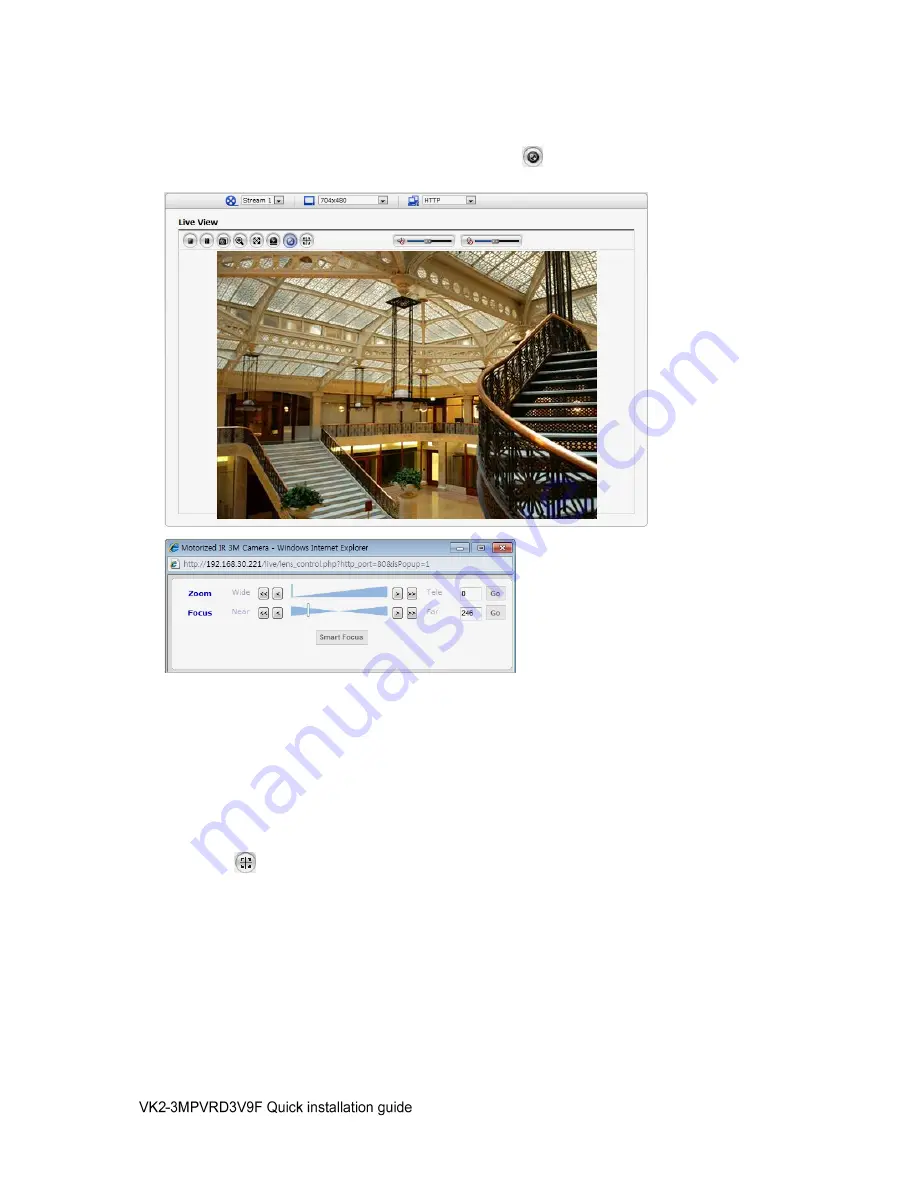
10
4)
Focus and Zoom Control
You can control Zoom and Focus in the live screen. Press the button on the left top in the live
screen to activate the Zoom & Focus control panel.
• Adjusting Zoom:
Click “<” button to zoom out and click “>” button to zoom in. The focus is moved slightly after
adjusting zoom; adjust the focus again, as necessary.
• Adjusting Focus:
Click “>” button for far focus and click “<” button to near focus.
• Fine Focus:
Click “Fine Focus” to fine tune and readjust focus automatically.
Note
: Click the button in the live screen to set the focus to the optimum position.
Содержание VK2-3MPVRDIR3V9F
Страница 2: ...2 ...
Страница 12: ...12 Norbain SD Ltd 210 Wharfedale Road Winnersh Triangle Wokingham RG41 5TP 01189 125 000 ...












