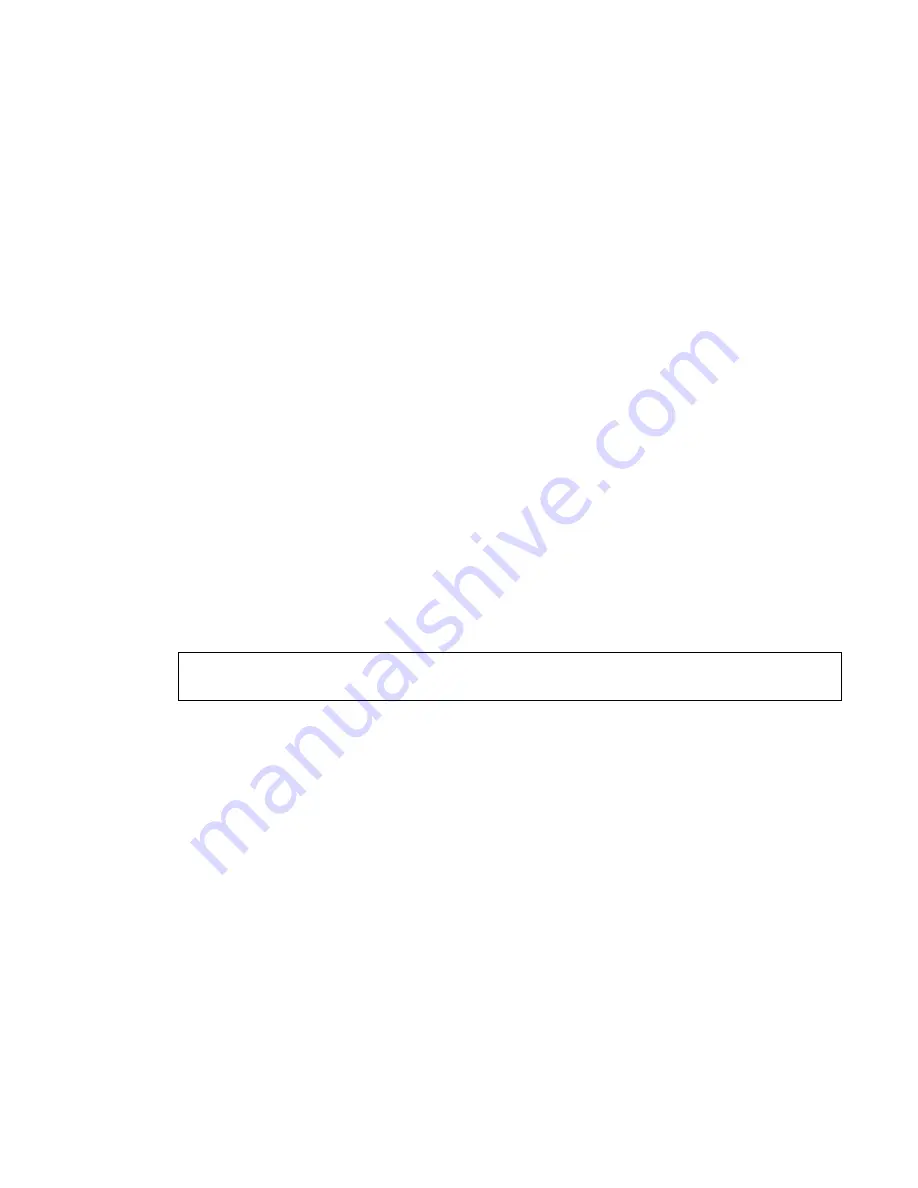
8-2_______________________________________________________________________Data
2. In
the
Delay after acknowledge during download
field, enter a time value (in
milliseconds) for a delay in sending commands. This field should be used when
problems in communication is experienced.
3. In
the
Download Code
field, if a value (four hexadecimal digits) is entered, the
PowerMax Remote Programmer uses this value instead of the value in the site
information field when performing login.
Note:
If no value is entered in this field, then login is performed using the
download code in the site information table.
Note:
For additional use of the download code see Chapter 9: Two Download
codes.
8.2 Using Customized Full Upload/Download Data
Note:
The following section applies to P only.
This feature enables selecting only specific data to be uploaded/downloaded in connection
with the PowerMax control panel. This saves significant time in uploading/downloading
data.
1. Check
the
Enable customizing Full Upload/Download Data
field, to enable
uploading/downloading of customized settings.
2.
Mark the relevant check boxes to specify the data to be uploaded to the
PowerMax control panel.
Attention:
Use the exact same customized fields for both uploading and downloading
in order to prevent inconsistency in the data.
Note:
Click the
Next/Prev
buttons to see all the available fields.
Note:
When X-10 Device Settings and PGM are selected, the scheduler becomes
functional (see chapter 6, for further details).
3. Click
OK
; the PowerMax Remote Programmer submits to memory the updated
data. Pressing full upload/download updates the PowerMax control panel with
the new table settings.
Note:
The regular full upload/download does not include a log file, the X-10
scheduler or the PGM scheduler.






























