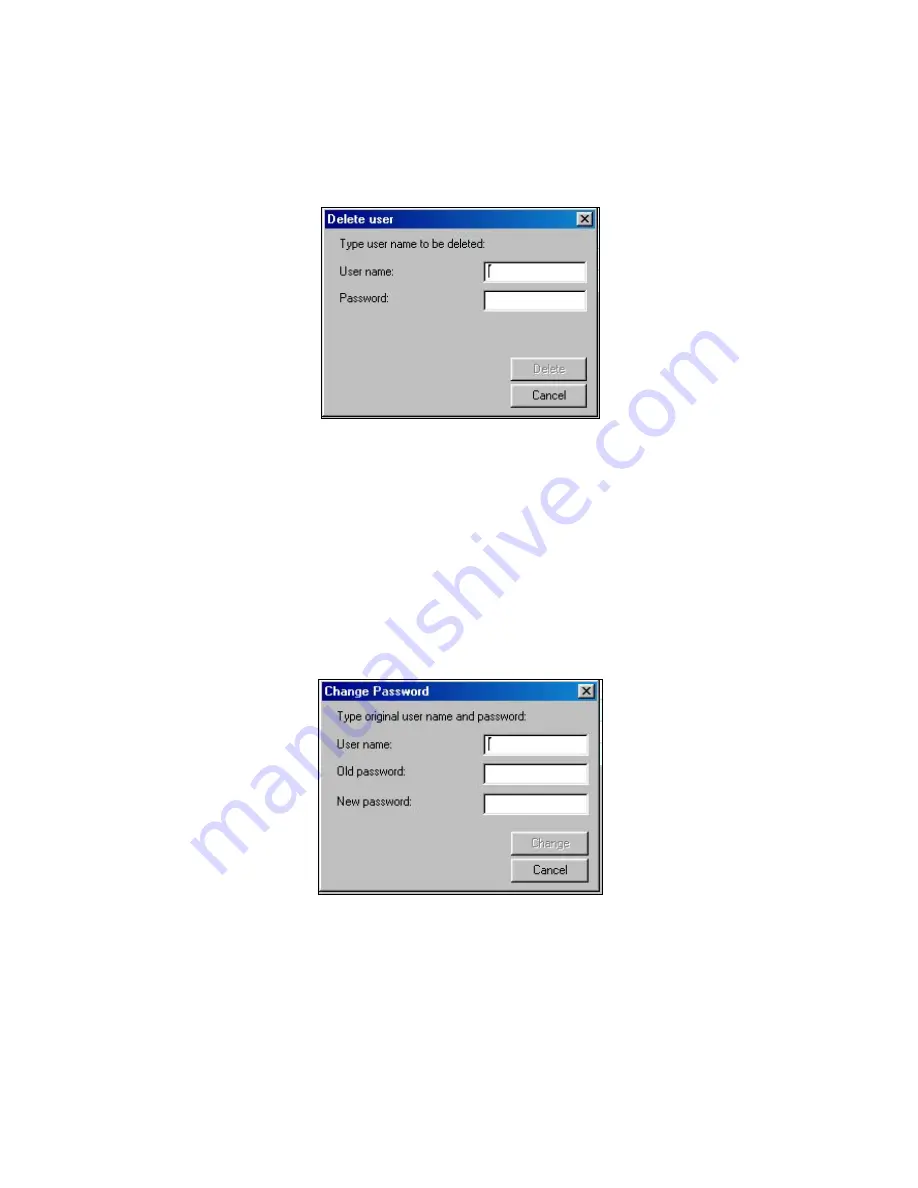
5-2______________________________________________________________________Users
5.2 Deleting a User
1. From
the
Sites
menu, select
Users
, then
Delete user
; the Delete user dialog box
will appear.
Figure 5-2: Deleting User Name Dialog Box
2. In
the
User Name
edit box, type the user's name.
3. In
the
Password
edit box, type the user's password.
4. Click
Delete
; a message box appears confirming the deletion of the user from
the system.
5.3 Changing User Passwords
1. From
the
Sites
menu, select
Users
, then
Change Password.
The Change
Password dialog box appears.
Figure 5-3: Changing User Password Dialog Box
2. In
the
User Name
edit box, type the user's name.
3. In
the
Old Password
edit box, type the user's current password.
4. In
the
New Password
edit box, type the user's new password.
5. Click
Change
; a message box appears confirming the user password change.
















































