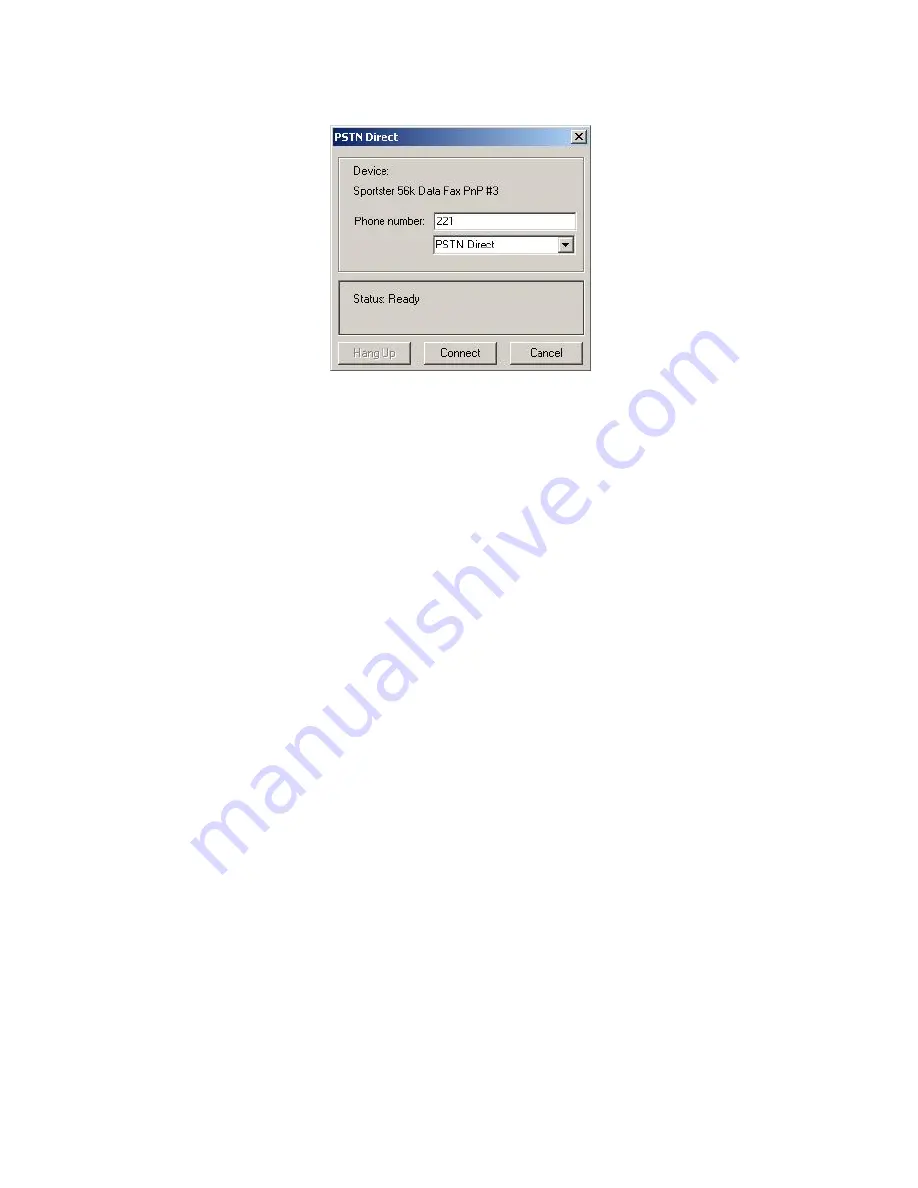
7-8________________________________________ Connecting to the PowerMax Control Panel
Figure 7-8: Modem Dial Up...
Device
displays the modem specified in the Communications dialog box.
1. In
the
Phone number
edit box, type the telephone number to which the control
panel is connected.
2.
Click the drop-down arrow to select a different communication mode.
3. Click
Connect
. The system begins the login process.
4.
To interrupt the dialing process, click
Hang Up
; the system switches to the 'wait
12 seconds' mode.
The Status indicates the current state of the connection process.
5. Click
Cancel
to halt the connection process and return to the main window.
7.3 Online Operations
While connected to the PowerMax control panel, it is possible to perform a number of
different operations. You can transfer information between the PowerMax Remote
Programmer and the control panel by uploading or downloading either all site parameters
or a specific table. It is also possible to update the system date and time.
To Download or Upload All Site Parameters
Note:
If you are interested in preserving changes already made in the control panel, it is
recommended to first upload all parameters, make necessary changes and then download.
From the Communications menu, select
Download
or
Upload
,
Or
Click the appropriate icon on the toolbar.
The system begins to transfer data between the control panel and the PowerMax Remote
Programmer. The wording on the message box changes according to whether the transfer is
upload or download.






























