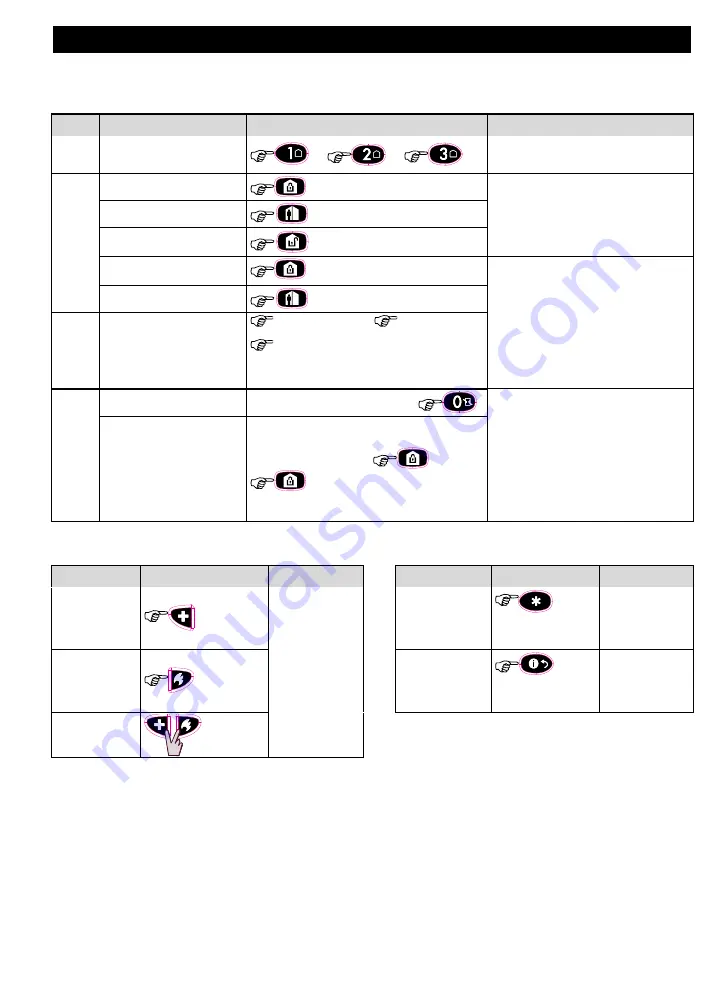
APPENDICES
54
D-307503 PowerMaster 360 User's Guide
A2. KP-140/141 PG2
Arming and disarming the system
Step
Basic Arming
User Actions
Keypad & Panel Response
1
Select a PARTITION
(Partition enabled)
or
or
The selected button lights.
2
Arm AWAY
The selected button starts blinking
and prompts you to enter your
"User Code" or present your Tag.
See step 3.
Arm HOME
Disarm (OFF)
Quick arm AWAY
(
2 sec.)
The keypad's LED blinks red once
to indicate transmission of the
arming command to the control
panel.
The
control
panel's
response is then indicated on the
keypad by the LED and the buzzer
– see KP-140 PG2 User's Guide,
“Panel Response to Keypad
Commands”
section 3.5
Quick arm HOME
(
2 sec.)
3
Enter USER CODE or
present Proximity TAG.
[USER CODE] or
[present TAG]
[DURESS CODE] (2580 by default)
4
INSTANT
(After arming HOME/ AWAY)
The keypad's LED blinks red once
to indicate transmission of the
command to the control panel. The
control panel's response is then
indicated on the keypad by the
LED and the buzzer – see KP-140
PG2
User's
Guide,
“Panel
Response
to
Keypad
Commands”
section 3.5.
LATCHKEY
(After arming AWAY)
Initiating Alarms
Other Functions
Alarm
Actions
Response
Function
User Actions
Response
Emergency
alarm
(
2 sec.)
See KP-140
PG2 User's
Guide,
“Panel
Response to
Keypad
Commands”
section 3.5
AUX Function
(
see Note
)
See section
3.5 of KP-140
PG2 User's
Guide.
Fire alarm
(
2 sec.)
STATUS
indication
See section
3.6 of KP-140
PG2 User's
Guide.
Panic alarm
(
2 sec.)
Note:
For the AUX button configuration, see the
KP-140 PG2 Installation Instructions.


























