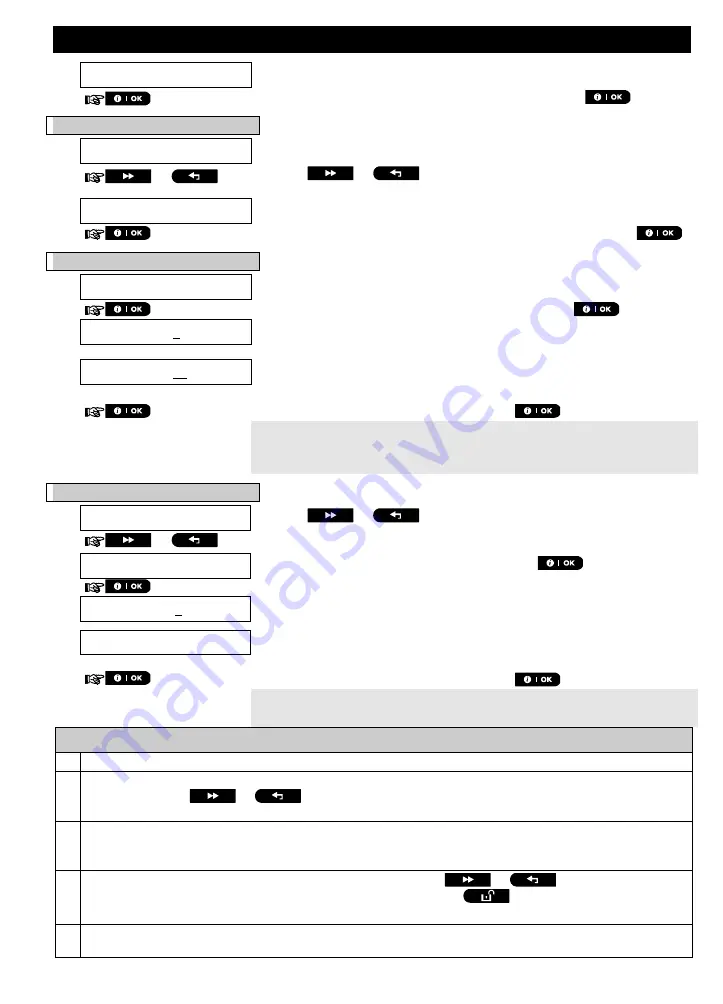
MENUS AND FUNCTIONS
38
D-307503 PowerMaster 360 User's Guide
Tuesday
4.
When the "day" to schedule appears on the display, press
.
C. To Select the Activation No.
3
5.
operation No 1
The 1
st
operation (PGM output activation) of the scheduler is displayed.
3
or
Click the
or
button until the display reads the operation you
wish to schedule, for example, "
operation No 3
".
operation No 3
6.
When the "
operation
No
." to schedule appears on the display, press
.
D. To Set the ON (Start) Time
4
7.
Start-HH:MM
The "start time" screen is shown on the display.
4
To set the start time of the selected operation, press the
button.
8.
TIME 10:00A
The display shows the current setting of the start time.
5
TIME 12:30P
Use the numerical keypad to set or change the operation
ON (start)
time, for
example, “
00:30P
”.
6
9.
When you are satisfied with the setting, press
to confirm.
☺
Go to step 10
A "Success Tune"
☺
sounds. The display confirms the saved start time
and returns to the "start time" screen as in step 7.
To set the stop time, continue to step 10.
E. To Set the OFF (Stop) Time
10.
Start-HH:MM
Click the
or
button until the display reads "
Stop-HH:MM
".
or
Stop HH:MM
When the display reads the desired setting, press
to confirm.
11.
TIME 01:30P
The "stop time" of the selected operation is displayed.
5
12.
TIME 04:00P
Use the numerical keypad to set or change the operation
OFF (stop)
time, for
example, “
04:00P
”.
6
When you are satisfied with the setting, press
to confirm.
☺
Return to step 5
A "Success Tune"
☺
sounds. The display confirms the saved stop time
and returns to the "operation No" screen, as in step 5.
7
Additional Information (section B.14)
1
For detailed instructions on how to select the Setting Options – refer to sections A.1 and A.2.
2
To activate the selected device on every day of the week at the same time(s), use the "Daily" option.
Otherwise, use the
or
buttons to select the specific day (Sunday, Monday, Tuesday…etc)
you wish to activate the PGM output. You can later repeat the process for other days of the week, if desired.
3
The display shows "
operation No 1
" which is the first of the 4 ON/OFF time activations you can schedule for
the day selected in the previous step. You can later repeat the process for the other 3 activations on the
selected day, if desired.
4
Here you can select either the "start time" or "stop time" using the
or
button. Select the
time in 10 minute intervals only. To erase a displayed time, press the
button.
The screen also displays the selected time format.
5
The display shows the current start or stop time setting of the selected activation with the cursor blinking on
the first hour digit. If no time is programmed, the time display will be blank (- -:- - - ).






























