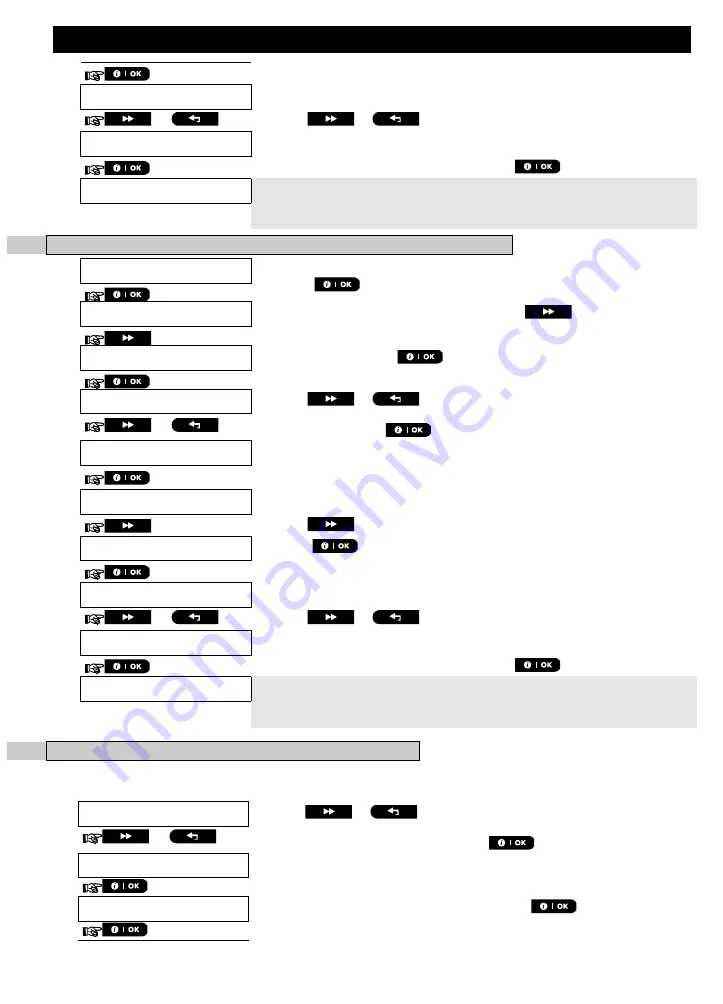
MENUS AND FUNCTIONS
34
D-307503 PowerMaster 360 User's Guide
disable report
The display shows the currently selected option
.
7.
or
Click the
or
button until the display reads the event group
you wish to be reported via SMS, for example, [
al
arm
].
8
alarm
8.
When you are satisfied with the setting, press
to confirm.
alarm
A "Success Tune"
☺
sounds. The display confirms the set events to be
reported, and returns to step 6
.
4, 10
☺
Return to step 6
B. To program events to be reported using MMS through the server
9.
PRIVATE REPORT
Enter the [
USER SETTINGS
] menu, select the [
PRIVATE REPORT
] option
and press
.
1
10.
SMS REPORT
When the display reads [
SMS REPORT
] press
repeatedly until the
display reads [
SMS/MMS BY SRVR
]
.
11.
SMS/MMS BY SRVR
To enter this option, press
. The display reads [
1st SMS/MMS
].
12.
1st SMS/MMS
Click the
or
button until the display reads the MMS phone
number you wish to program (out of 4 MMS numbers), for example, [
2nd
SMS/MMS
], and press
.
or
2nd SMS/MMS
Telephone num.
The display reads [
Telephone num.
]
.
13.
Click the
button repeatedly until the display reads [
MMS Events
].
14.
MMS Events
Press the
button.
disable report
The display shows the currently selected option
.
15.
or
Click the
or
button until the display reads the event group
you wish to be reported via MMS, for example, [
al
arm
].
9
alarm
16.
When you are satisfied with the setting, press
to confirm.
alarm
A "Success Tune"
☺
sounds. The display confirms the set events to be
reported, and returns to step 14
.
4, 10
☺
Return to step 14
C. To program MMS and SMS telephone numbers
17.
Continue from step 4 in section A. “To Program Events to be Reported by
SMS via the server”
18.
1st SMS/MMS
Click the
or
button until the display reads the SMS/MMS
telephone number you wish to program or edit (out of 4 SMS/MMS numbers),
for example, "
2nd SMS/MMS
", and press
.
or
2nd SMS/MMS
19.
Telephone num.
When the display reads [
Telephone num.
], press






























