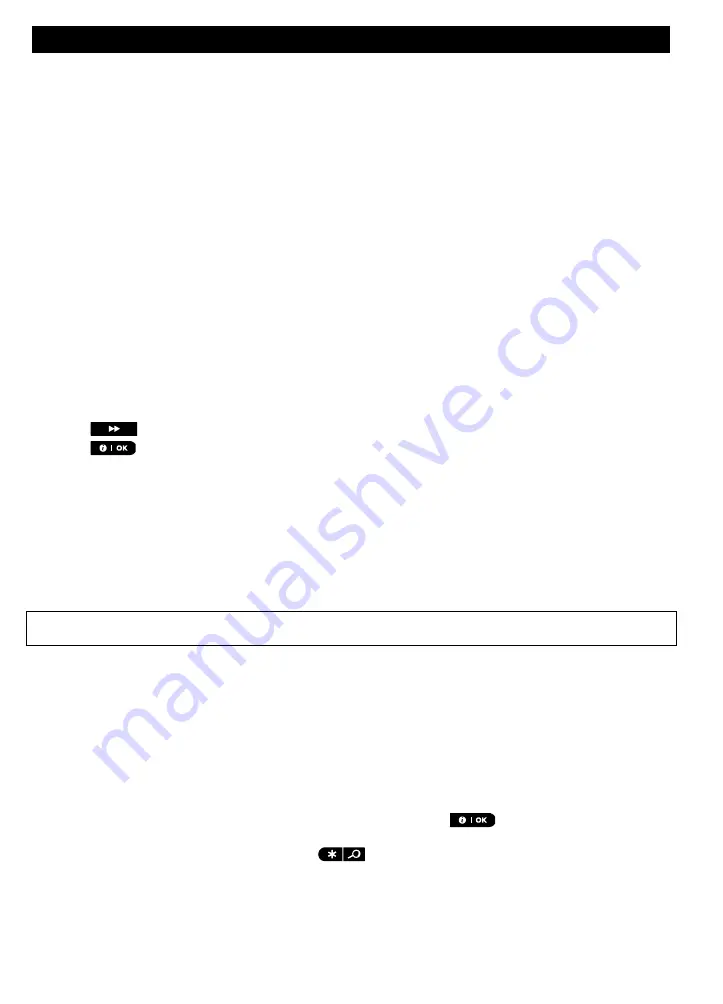
MAINTENANCE
D-307503 PowerMaster 360 User's Guide
51
8. Maintenance
Replacing the backup battery
There is generally no need to replace the battery since the battery is rechargeable. If a
CPU LOW BATTERY
trouble message is received when the control panel is connected to AC power and this trouble state continues
for more than a few hours, the battery may need to be replaced. An original Visonic battery must be used of
which there are a number of types. For assistance in battery replacement, contact Technical Support.
Replacing wireless devices batteries
The
wireless devices
supplied with your system are powered by batteries that last several years, in normal
use.
However, if and when a battery becomes weak, the device itself sends a “low battery” message to the control
panel, and a low battery trouble message is displayed together with the zone information (see Chapter 3 -
Correcting Trouble Situations).
The respective manuals of these sensors or devices should be consulted for proper battery replacement
guidelines to be performed by the installer.
Accessing 24-Hour zones
To access a sensor defined as a 24-hour zone without causing an alarm:
Click
- the display shows:
USER SETTINGS
.
Click
- the display shows:
ENTER CODE ___.
Key your secret 4-digit <
User Code
> - the buzzer will play the “Success Tune” (- - - ––––).
You have 4 minutes during which the 24-hour sensor can be opened and accessed. When the 4 minutes are up,
the system will automatically revert to the normal mode.
Cleaning the control panel
The control panel may occasionally get stained if touched with greasy fingers, and may accumulate dust after a
long period of use. Clean it only with a soft cloth or sponge moistened lightly with a mixture of water and mild
detergent, and then wipe it dry.
The use of abrasives of any kind is strictly forbidden. Also never use solvents such as alcohol, kerosene,
acetone or thinner. These will certainly ruin the external finish and damage the transparency of the top window.
Event log
All events are memorized in an event log that contains up to 100 entries. You can access this log, review the
events one by one and draw functional conclusions.
Note:
Up to 1000 events are stored in the event log that can be reviewed via the Remote Programmer PC software
application or by the remote PowerManage server.
If the event log fills up completely, the oldest event is deleted upon registration of each new event.
The date and time of occurrence are memorized for each event. When reading the event log, events are shown
in chronological order - from the newest to the oldest. The event description is shown first, then the date and
time. The two displays are shown alternately several times, until you click
to move on to an older event,
or until the “no action” 4-minute timeout restores the system to the normal operating mode.
Access to the event log is provided by clicking the
button and then keying your master user code.
To read the event log, proceed as follows:





























