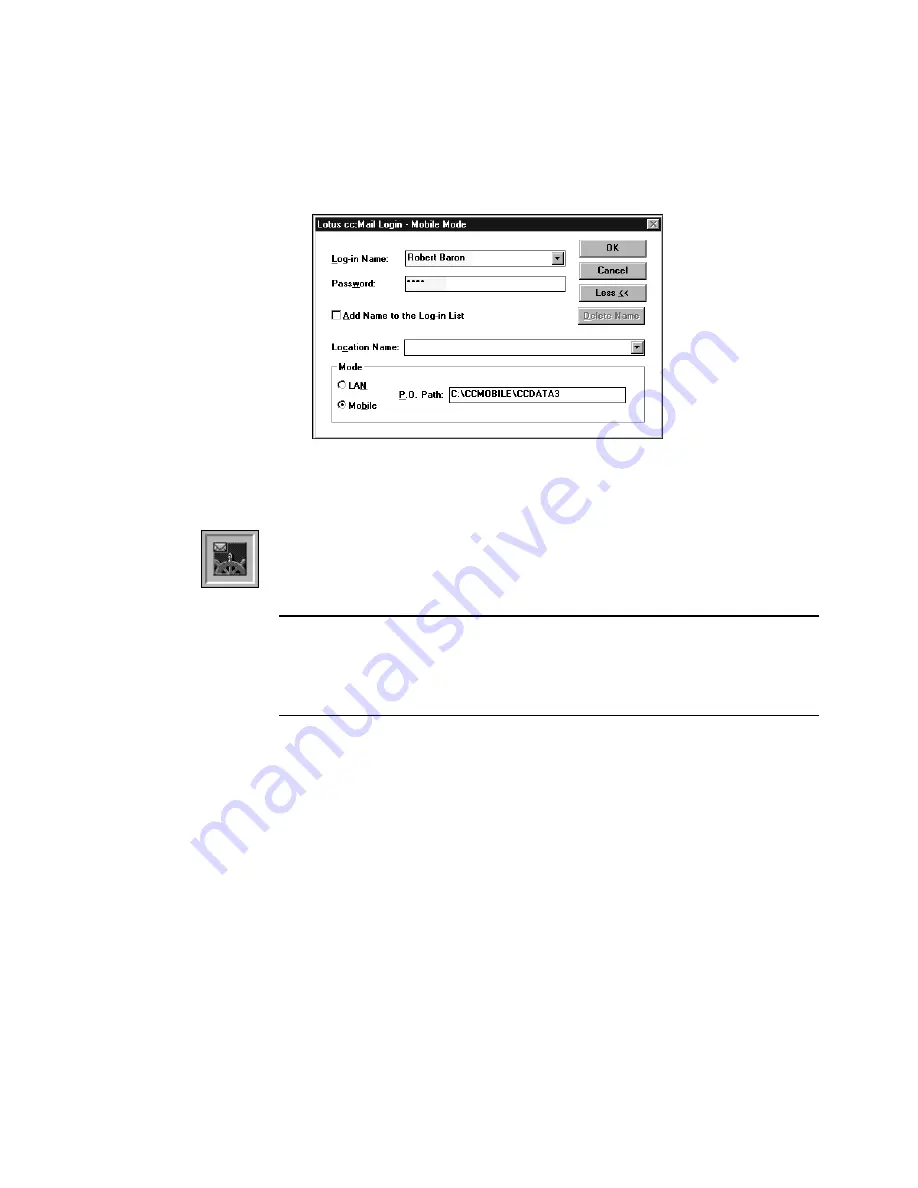
70
C
HAPTER
7: S
ENDING
A
F
AX
OR
E-M
AIL
M
ESSAGE
4. The e-mail software opens. Log in and send the item as an
attachment to an e-mail message.
This example shows the login window for Lotus cc:Mail. The login
window that appears on your computer will be for your e-mail software.
To send the item over the Internet, drag it onto your Internet e-mail
link icon, such as the Netscape Navigator e-mail icon (as shown to the
left).
Note: Instead of using the link icons from Desktop View, you can
also choose Links from the File menu, and then choose the name of
your e-mail or Internet e-mail software. The software opens, and you
can send the item as an attachment to an e-mail message.
Содержание VISUAL EXPLORER - GETTING STARTED GUIDE FOR WINDOWS
Страница 1: ...Visioneer Visual Explorer User s Guide F O R W I N D O W S...
Страница 6: ...vi TABLE OF CONTENTS...
Страница 58: ...52 CHAPTER 4 STACKING PAPERPORT ITEMS...
Страница 94: ...88 CHAPTER 8 ANNOTATING A PAGE...
Страница 106: ...100 CHAPTER 9 IMPORTING EXPORTING AND PRINTING...
















































