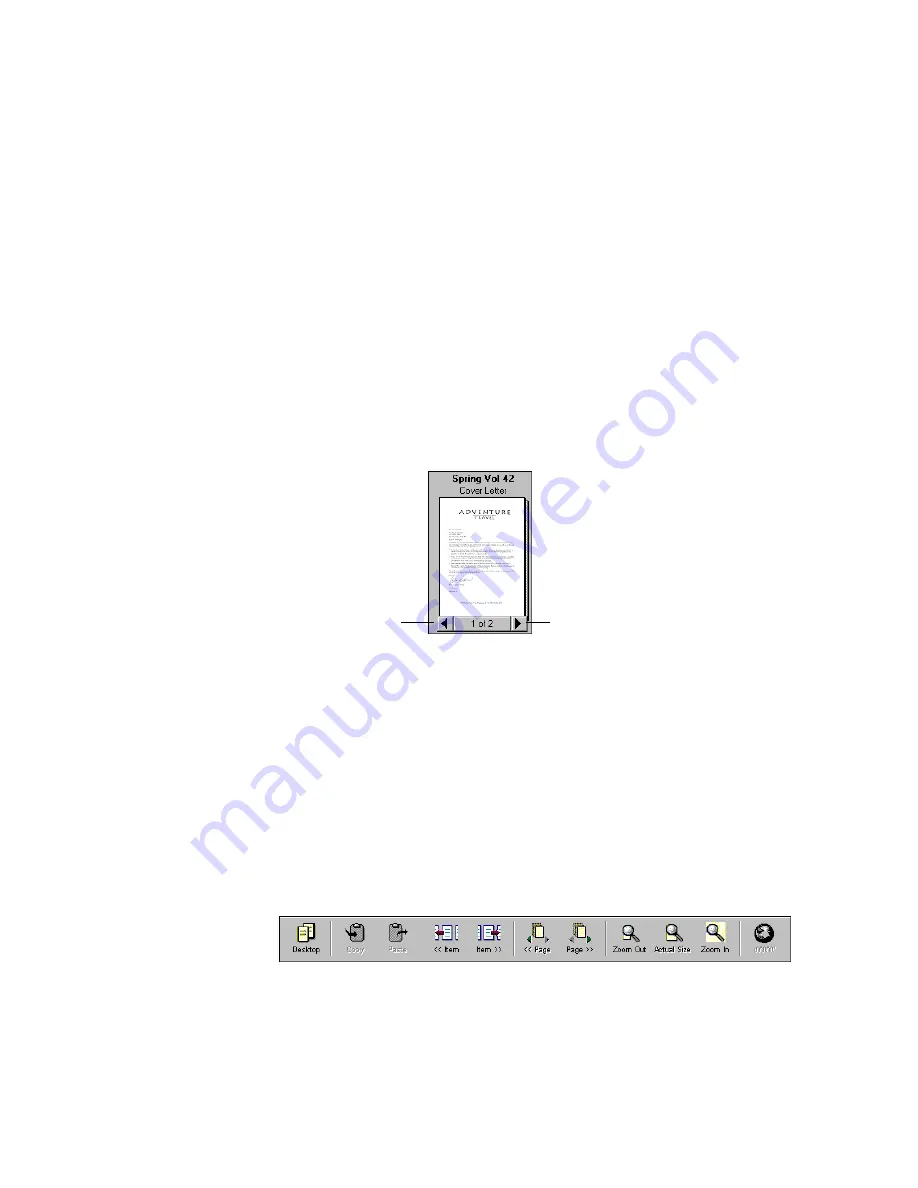
M
OVING
BETWEEN
STACKED
PAGES
47
M
OVING
BETWEEN
STACKED
PAGES
Use the Page Navigators to move through the pages of a stack. You can
also use the commands on the Page menu to move from page to page in
a stack.
To move between pages in a stack in Desktop View:
1. Select the stack.
2. Click the left arrow of the Page Navigator to see the previous page
in the stack.
3. Click the right arrow of the Page Navigator to see the next page in
the stack.
You can also move between pages by choosing the Page menu
commands: First Page, Last Page, Previous Page, and Next Page. Or use
the Go To Page command from the Page menu to move directly to any
page in the stack. Clicking the middle of the Page Navigator (it says 1 of
2 in the example above) is a shortcut for choosing the Go To Page
command.
To move between pages in a stack in Page View:
1. Display the stack in Page View.
2. Click the Page >> or << Page button.
The menu commands to move between pages in Page View are also in
the Page menu.
Previous page
Next page
Содержание VISUAL EXPLORER - GETTING STARTED GUIDE FOR WINDOWS
Страница 1: ...Visioneer Visual Explorer User s Guide F O R W I N D O W S...
Страница 6: ...vi TABLE OF CONTENTS...
Страница 58: ...52 CHAPTER 4 STACKING PAPERPORT ITEMS...
Страница 94: ...88 CHAPTER 8 ANNOTATING A PAGE...
Страница 106: ...100 CHAPTER 9 IMPORTING EXPORTING AND PRINTING...






























