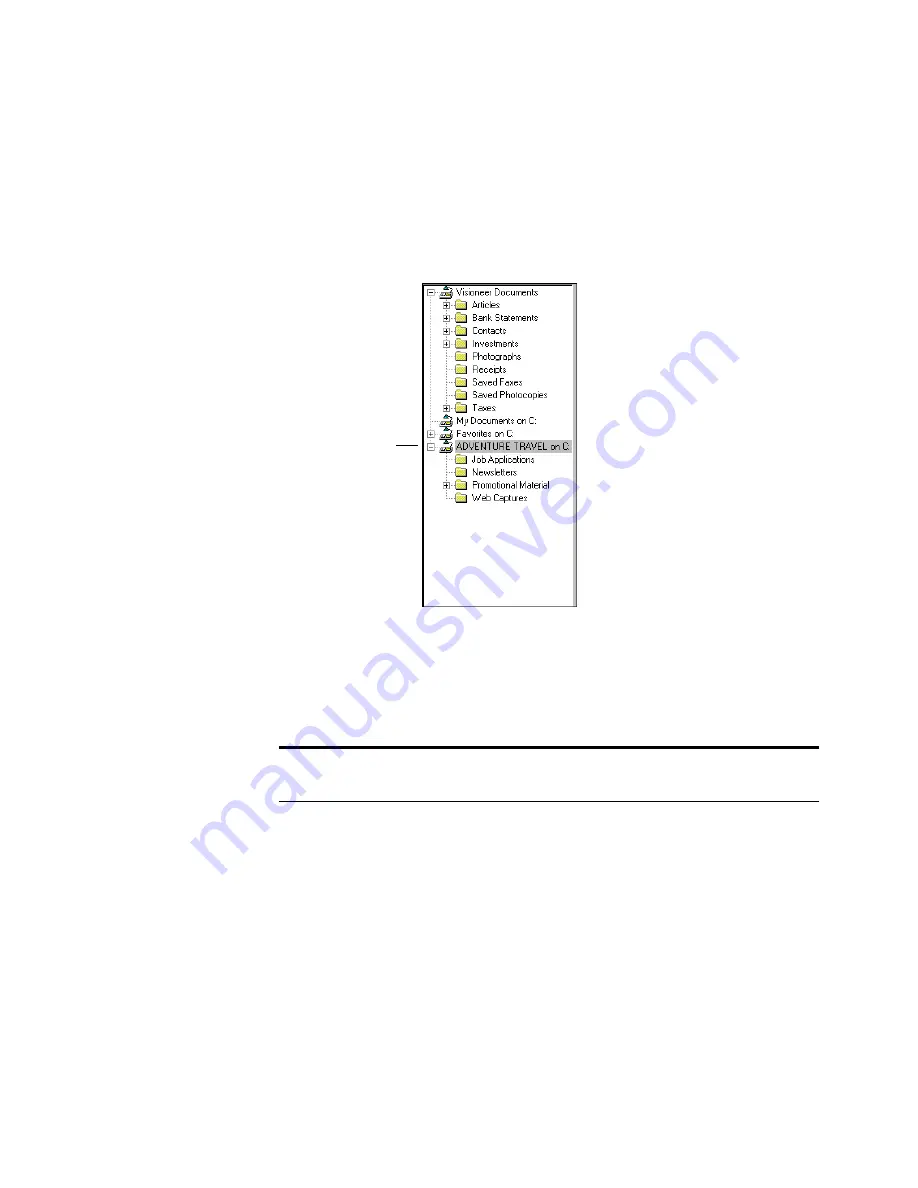
28
C
HAPTER
3: F
ILING
I
TEMS
2. Select the folder that you want to add and click
OK
. The folder
appears in Folder View and its items appear on the Desktop. Any
subfolders are automatically included and shown in Folder View
below the added folder. The following example shows that the
Adventure Travel folder was added.
In addition to the icon that identifies a folder as an added folder, the
folder title indicates the actual location of the folder on your
computer. For example, in the previous figure, the folder Adventure
Travel is located on the C drive.
Note: You can also add folders by choosing Arrange Folder View
from the File menu, and then clicking the Add button.
Added folder
located on the
C drive.
Содержание VISUAL EXPLORER - GETTING STARTED GUIDE FOR WINDOWS
Страница 1: ...Visioneer Visual Explorer User s Guide F O R W I N D O W S...
Страница 6: ...vi TABLE OF CONTENTS...
Страница 58: ...52 CHAPTER 4 STACKING PAPERPORT ITEMS...
Страница 94: ...88 CHAPTER 8 ANNOTATING A PAGE...
Страница 106: ...100 CHAPTER 9 IMPORTING EXPORTING AND PRINTING...






























