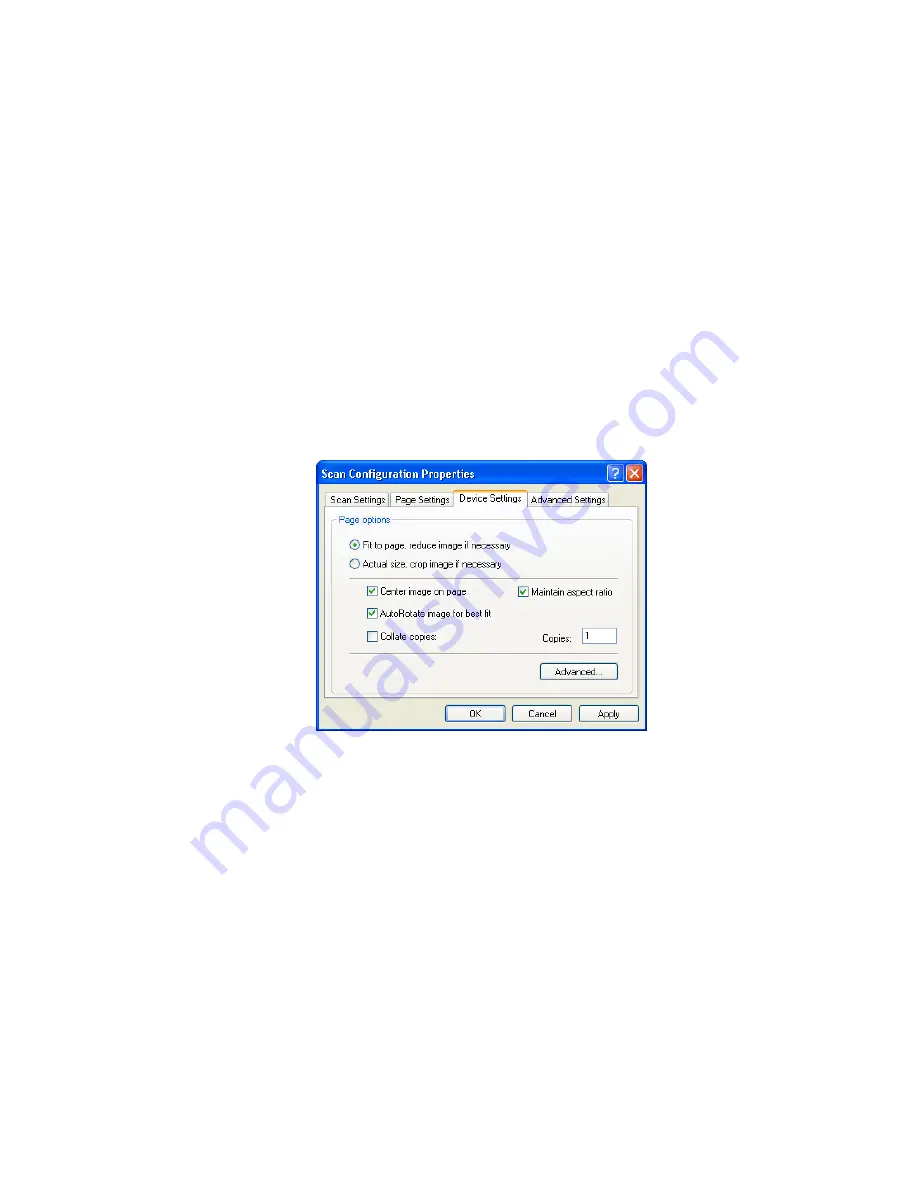
64
V
ISIONEER
S
TROBE
XP 470 S
CANNER
U
SER
’
S
G
UIDE
10.
C
lick
OK
to save the new configuration.
It will now appear in the list of Scan Configurations on the
OneTouch Properties window for the appropriate Destination
applications.
T
HE
D
EVICE
S
ETTINGS
T
AB
A Device Settings tab appears on the Scan Configurations dialog box
when your selected Destination Application sends the scanned image to
a printer, fax application, or other device. You use the options on the
Device Settings tab to select settings for the device.
1. Click on the
Device Settings
tab.
Fit to page, reduce image if necessary
—If the scanned image is
too big to be printed or faxed on a single page, the image will
automatically be reduced to fit the page.
Actual size, crop image if necessary
—If the scanned image is to
big to be printed or faxed on a single page, the image will
automatically be cropped around its edges to fit on the page.
Center image on page
—The image will be printed in the center of
the page instead of at the top right corner.
Содержание Strobe XP 470
Страница 1: ...for Windows Visioneer Strobe XP 470 USB Scanner User s Guide...
Страница 2: ...Visioneer Strobe XP 470 USB Scanner User s Guide F O R W I N D O W S...
Страница 7: ...iv TABLE OF CONTENTS...
Страница 143: ...136 VISIONEER STROBE XP 470 SCANNER USER S GUIDE...
Страница 147: ...INDEX 140...
Страница 148: ...Copyright 2005 Visioneer Inc 05 0687 000 visioneer...






























