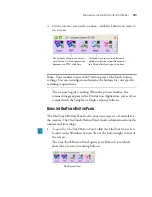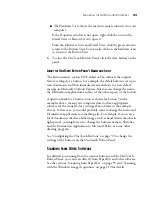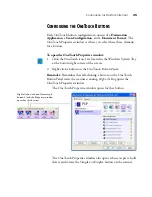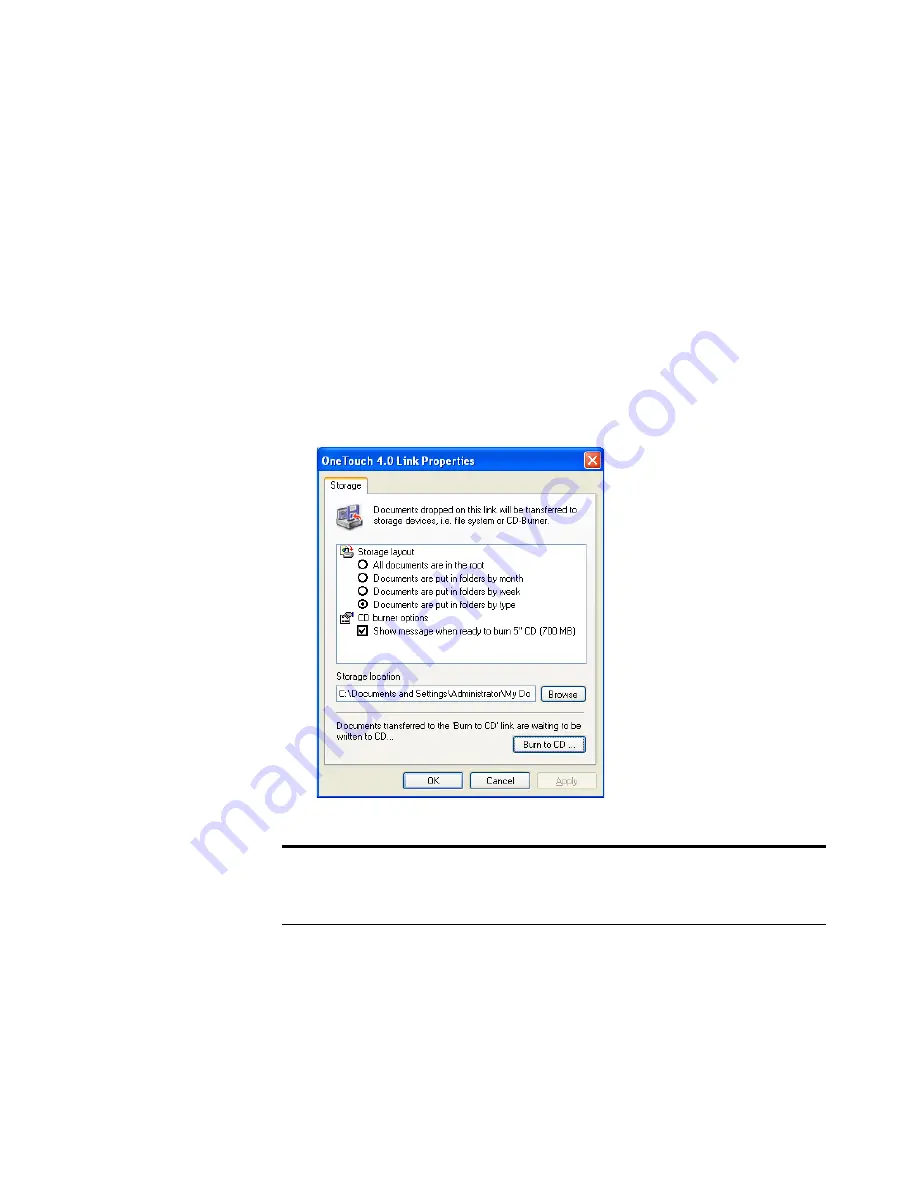
C
ONFIGURING
THE
O
NE
T
OUCH
B
UTTONS
45
2. To add another application to the list, click the
Add Application
button.
See the steps on page 43 to add an application to the list.
3. Click
OK
.
4. Click
OK
or
Apply
on the OneTouch Properties window.
S
TORAGE
P
ROPERTIES
These properties apply to the Destination Application named Transfer
to Storage. If a CD burner is attached to your computer, you also use
this dialog box to start the Burn to CD process.
1. Click the Storage Layout options you want.
All documents are in the root
—The scanned documents are saved
in the root of the folder specified in the Storage Location.
Note
: If you do not have a CD burner attached to your computer,
the CD options are not shown on the dialog box. The Burn to CD
option is only available for Windows XP.
Содержание Strobe XP 470
Страница 1: ...for Windows Visioneer Strobe XP 470 USB Scanner User s Guide...
Страница 2: ...Visioneer Strobe XP 470 USB Scanner User s Guide F O R W I N D O W S...
Страница 7: ...iv TABLE OF CONTENTS...
Страница 143: ...136 VISIONEER STROBE XP 470 SCANNER USER S GUIDE...
Страница 147: ...INDEX 140...
Страница 148: ...Copyright 2005 Visioneer Inc 05 0687 000 visioneer...