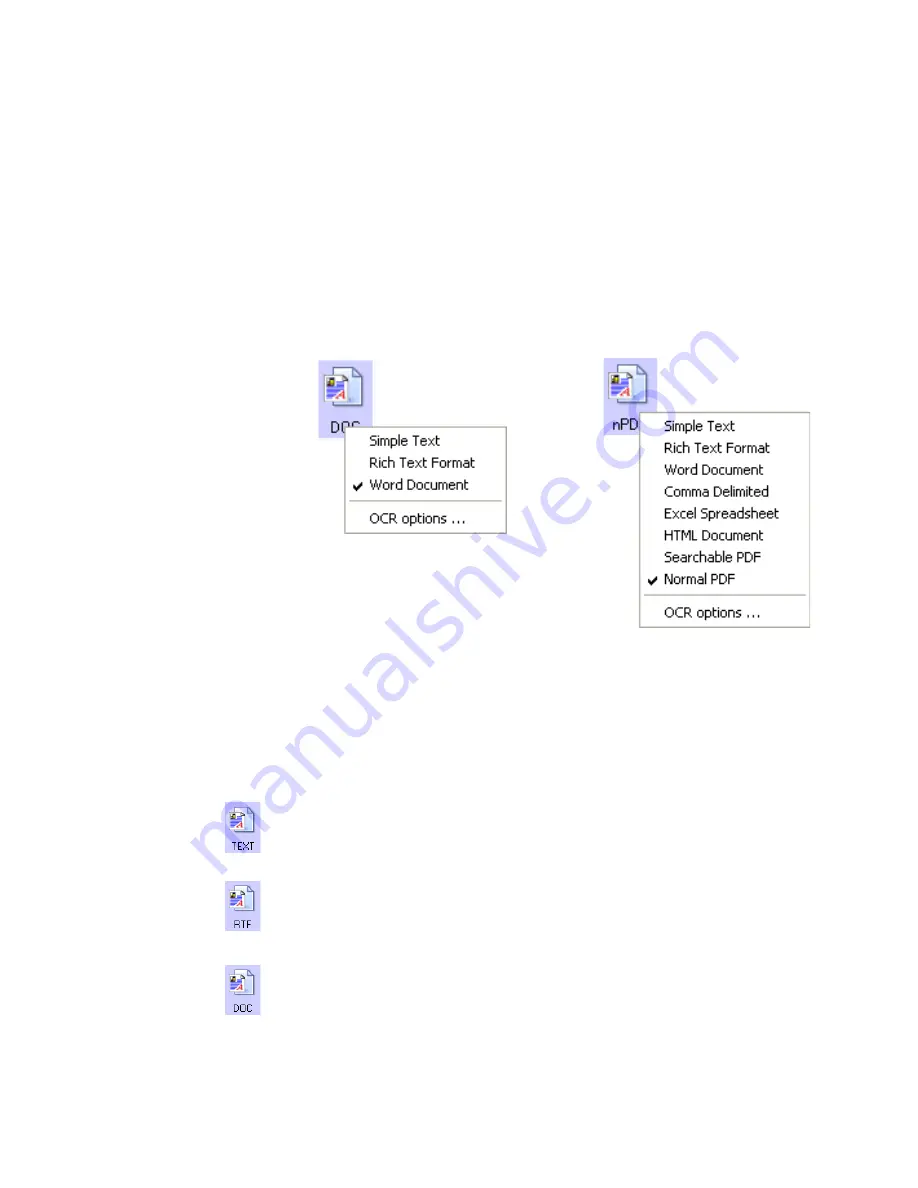
52
V
ISIONEER
S
TROBE
XP 470 S
CANNER
U
SER
’
S
G
UIDE
To select a file type for the text format:
1. Select the Destination Application.
2. Right-click on the text format icon.
A menu appears. The following figure shows samples for different
formats.
3. Choose the file type that you want for the text format.
Your selection of a file type pertains only to the button currently
selected on the OneTouch Properties window. Other buttons that
have a text option selected as the Page Format are not affected, so
you can set the text file type independently for each button.
Simple Text
—The .txt file format. Text with no formatting; used
by the standard Microsoft Notepad application.
Rich Text Format
—The .rtf file format. Text that retains
formatting when converted. Available with Microsoft Wordpad and
Word.
Word Document
—The .doc file format used by Microsoft Word.
Example menu for the
DOC text format.
Example menu for the
nPDF text format.
Содержание Strobe XP 470
Страница 1: ...for Windows Visioneer Strobe XP 470 USB Scanner User s Guide...
Страница 2: ...Visioneer Strobe XP 470 USB Scanner User s Guide F O R W I N D O W S...
Страница 7: ...iv TABLE OF CONTENTS...
Страница 143: ...136 VISIONEER STROBE XP 470 SCANNER USER S GUIDE...
Страница 147: ...INDEX 140...
Страница 148: ...Copyright 2005 Visioneer Inc 05 0687 000 visioneer...






























