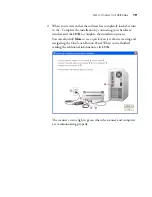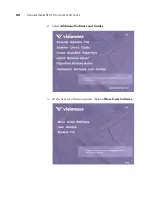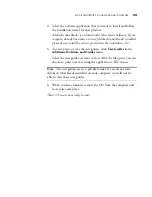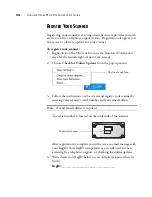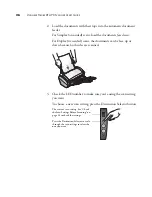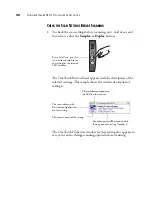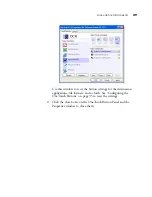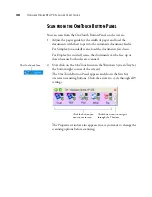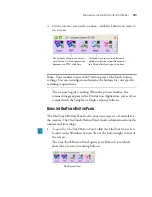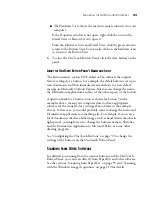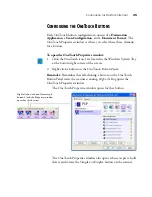S
CAN
FROM
THE
O
NE
T
OUCH
B
UTTON
P
ANEL
33
■
The Hardware View shows the current scanners connected to your
computer.
If the Properties window is not open, right-click the icon on the
Detail View or Button View to open it.
From the Hardware View and Detail View, click the green arrow to
return to the Button View. You can also click on the hardware icon
to return to the Button View.
6. To close the OneTouch Button Panel, click the close button on the
panel.
A
BOUT
THE
O
NE
T
OUCH
B
UTTON
P
ANEL
’
S
N
AMES
AND
I
CONS
The button names, such as PDF, eMail or Fax, indicate the original
factory settings for a button. For example, the eMail button is set up to
scan documents and then immediately attach them to a new eMail
message in Microsoft Outlook Express. But you can change the name,
the Destination Application, and any of the other aspects of the button.
A question mark for a button, such as shown for button 5 in the
examples above, means your computer does not have appropriate
software for the initial factory settings (Fax software in the example
above). In that case, you would probably want to change the name and
Destination Application to something else. For example, if you scan a
lot of documents that have faint images, such as hand-drawn sketches in
light pencil, you might want to change the button’s name to Sketches,
and the Destination Application to Microsoft Paint, or some other
drawing program.
See “Configuring the OneTouch Buttons” on page 35 to change the
settings of the buttons on the OneTouch Button Panel.
S
CANNING
FROM
O
THER
S
OFTWARE
In addition to scanning from the scanner buttons and the OneTouch
Button Panel, you can scan directly from PaperPort and other software.
See the sections “Scanning from PaperPort” on page 95 and “Scanning
with the Windows Image Acquisition” on page 119 for details.
Содержание Strobe XP 470
Страница 1: ...for Windows Visioneer Strobe XP 470 USB Scanner User s Guide...
Страница 2: ...Visioneer Strobe XP 470 USB Scanner User s Guide F O R W I N D O W S...
Страница 7: ...iv TABLE OF CONTENTS...
Страница 143: ...136 VISIONEER STROBE XP 470 SCANNER USER S GUIDE...
Страница 147: ...INDEX 140...
Страница 148: ...Copyright 2005 Visioneer Inc 05 0687 000 visioneer...