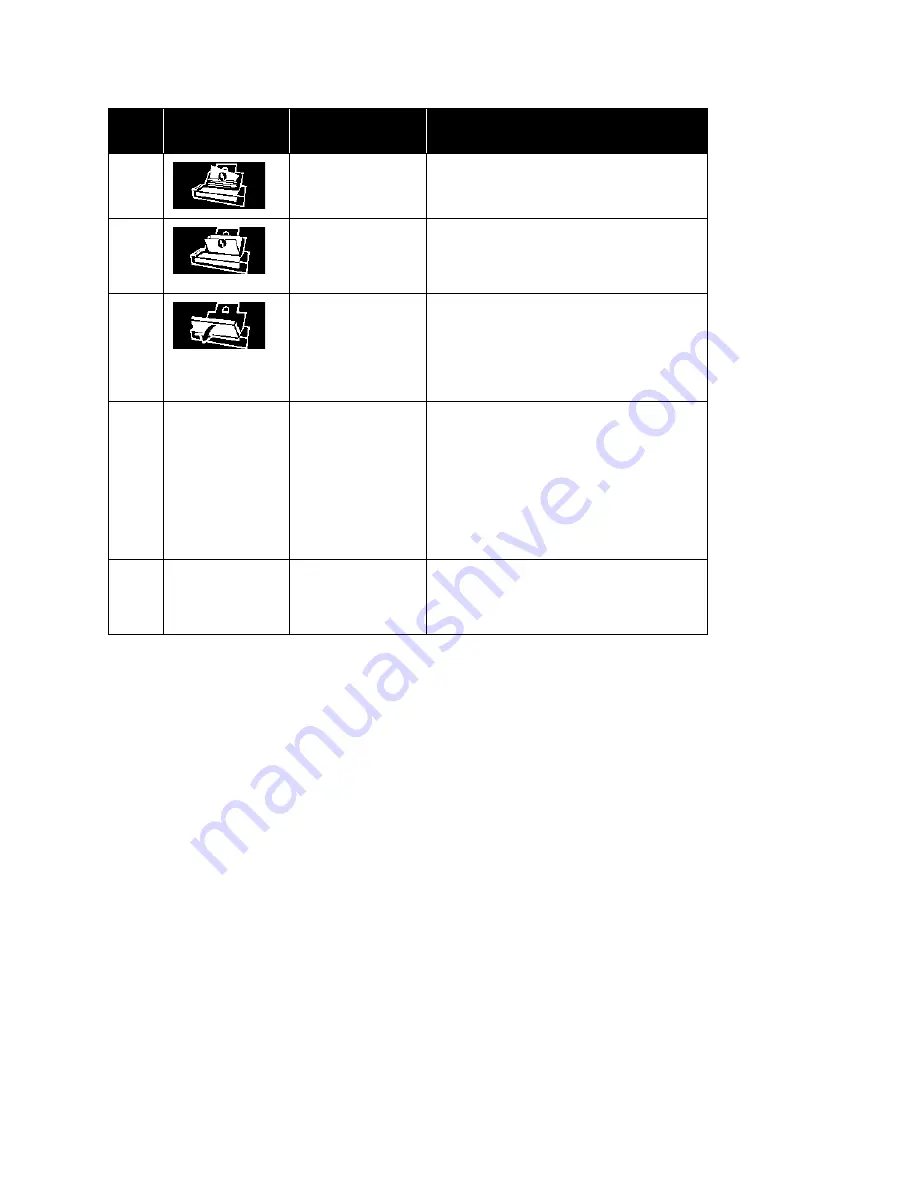
V
ISIONEER
®
P
ATRIOT
P15
M
AINTENANCE
58
S
CANNER
U
SER
’
S
G
UIDE
U
NINSTALLING
Y
OUR
S
CANNER
Use the options in the Windows Control Panel to remove the scanner driver and modules, and any other software
provided with the scanner.
Please leave the scanner’s USB cable plugged into the computer while uninstalling the scanner driver. Unplug the
USB cable when directed to do so in the instructions below.
Open the list of installed programs in the Windows Control panel.
■
Windows 7 and later: Open Programs and Features
Uninstalling the scanner driver:
1.
In the list of installed programs click on Visioneer
®
Patriot P15 driver.
2.
Click the
Change/Remove
or
Uninstall
button.
3.
Click
Yes
when asked to confirm that you want to remove the driver.
When the driver uninstallation is complete the progress window will automatically close.
4.
Turn off the scanner and unplug the USB cable.
4
Paper jam
Open the ADF cover and remove the jammed
page. See
Clearing Paper Jams
on page 46.
5
Multi feed
More than one page is in the scanner. Make
sure that an item hasn’t been inserted in the
front of the scanner when trying to scan from
the input tray.
6
The scanner’s cover is
open
The ADF door is not closed all the way. Open
the scanner, make sure the paper guides are
properly seated in the scanner and that the
roller covers are fully closed, and then close the
ADF again. Push down on the lid until it locks
into place.
7, 8
The lamp in the
scanner body or lid
has malfunctioned
This usually occurs if the power was
disconnected during a scan. Turn the scanner
off, then back on again. If the problem persists,
turn off the scanner, re-start the computer,
then turn the scanner on. If the problem
continues, and your scanner’s power is
plugged into a surge protector or UPS battery
backup, try plugging the scanner power
directly into a wall outlet.
All
Other
Codes
An internal part in
the scanner may
have malfunctioned
Turn off the power to your scanner, re-boot
your computer, then turn it back on. If the
problem persists, contact Xerox Technical
Support.
Error
code
LCD Graphic
Problem
Description
Solution
Содержание PATRIOT P15
Страница 1: ...User s Guide Windows...
Страница 12: ...VISIONEER PATRIOT P15 WELCOME 12 SCANNER USER S GUIDE...
Страница 18: ...VISIONEER PATRIOT P15 SCANNER SETUP 18 SCANNER USER S GUIDE...
Страница 30: ...VISIONEER PATRIOT P15 INSTALLATION 30 SCANNER USER S GUIDE...
Страница 66: ...VISIONEER PATRIOT P15 APPENDIX A COPY REGULATIONS 66 SCANNER USER S GUIDE...
Страница 67: ...Copyright 2017 Visioneer Inc 05 0952 000 I N T E L L I G E N T S C A N N I N G S O L U T I O N S...
























