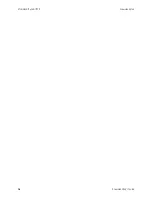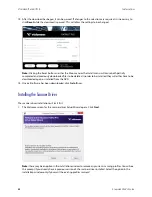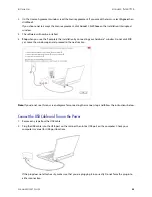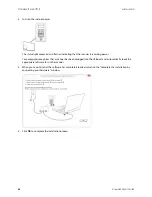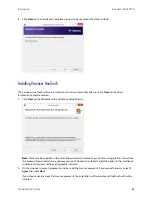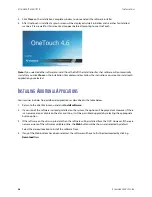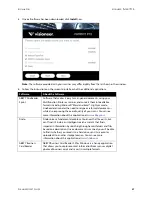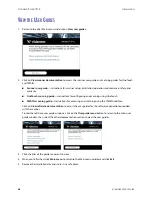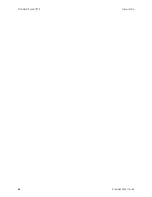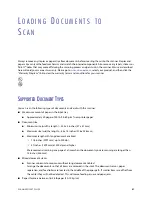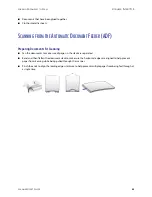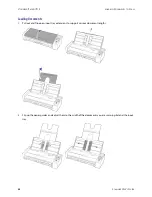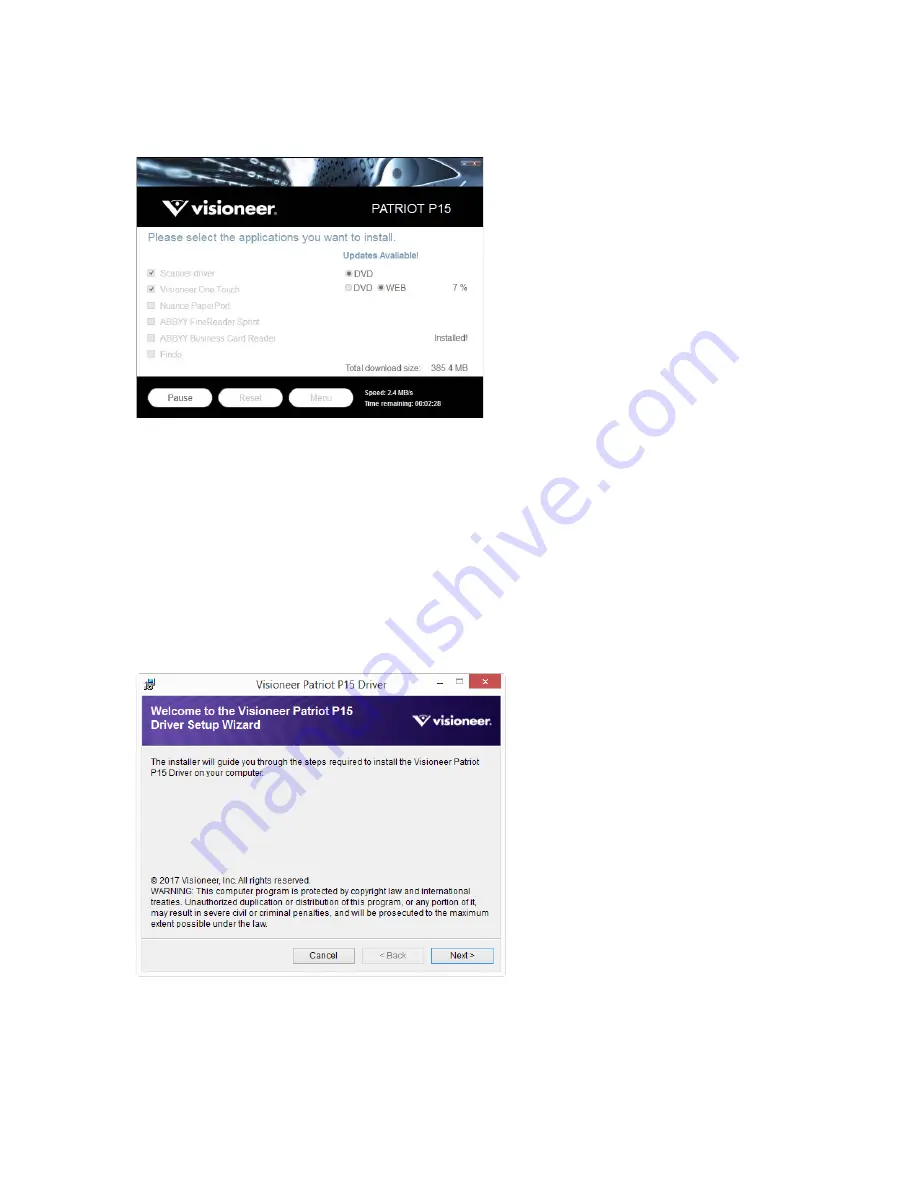
V
ISIONEER
®
P
ATRIOT
P15
I
NSTALLATION
22
S
CANNER
U
SER
’
S
G
UIDE
13. After the download has begun, it can be paused. If changes to the selections are required, it is necessary to
click
Reset
while the download is paused. This will allow the settings to be changed.
Note:
Clicking the Reset button in either the Main menu or the Install menu will cause both partially
completed and previously downloaded files to be deleted. In order to be installed they will either have to be
downloaded again or installed from the DVD.
14. Once all software has been downloaded, click
Install
now.
Installing the Scanner Driver
The scanner driver installation will start first.
1.
The Welcome screen for the scanner driver Setup Wizard opens. Click
Next
.
Note:
there may be an option in the installation window to remove any current scanning profiles. You will see
this prompt if you already have a previous version of the scanner driver installed. Select the option in the
installation window only if you want the existing profiles
removed
.
Содержание PATRIOT P15
Страница 1: ...User s Guide Windows...
Страница 12: ...VISIONEER PATRIOT P15 WELCOME 12 SCANNER USER S GUIDE...
Страница 18: ...VISIONEER PATRIOT P15 SCANNER SETUP 18 SCANNER USER S GUIDE...
Страница 30: ...VISIONEER PATRIOT P15 INSTALLATION 30 SCANNER USER S GUIDE...
Страница 66: ...VISIONEER PATRIOT P15 APPENDIX A COPY REGULATIONS 66 SCANNER USER S GUIDE...
Страница 67: ...Copyright 2017 Visioneer Inc 05 0952 000 I N T E L L I G E N T S C A N N I N G S O L U T I O N S...