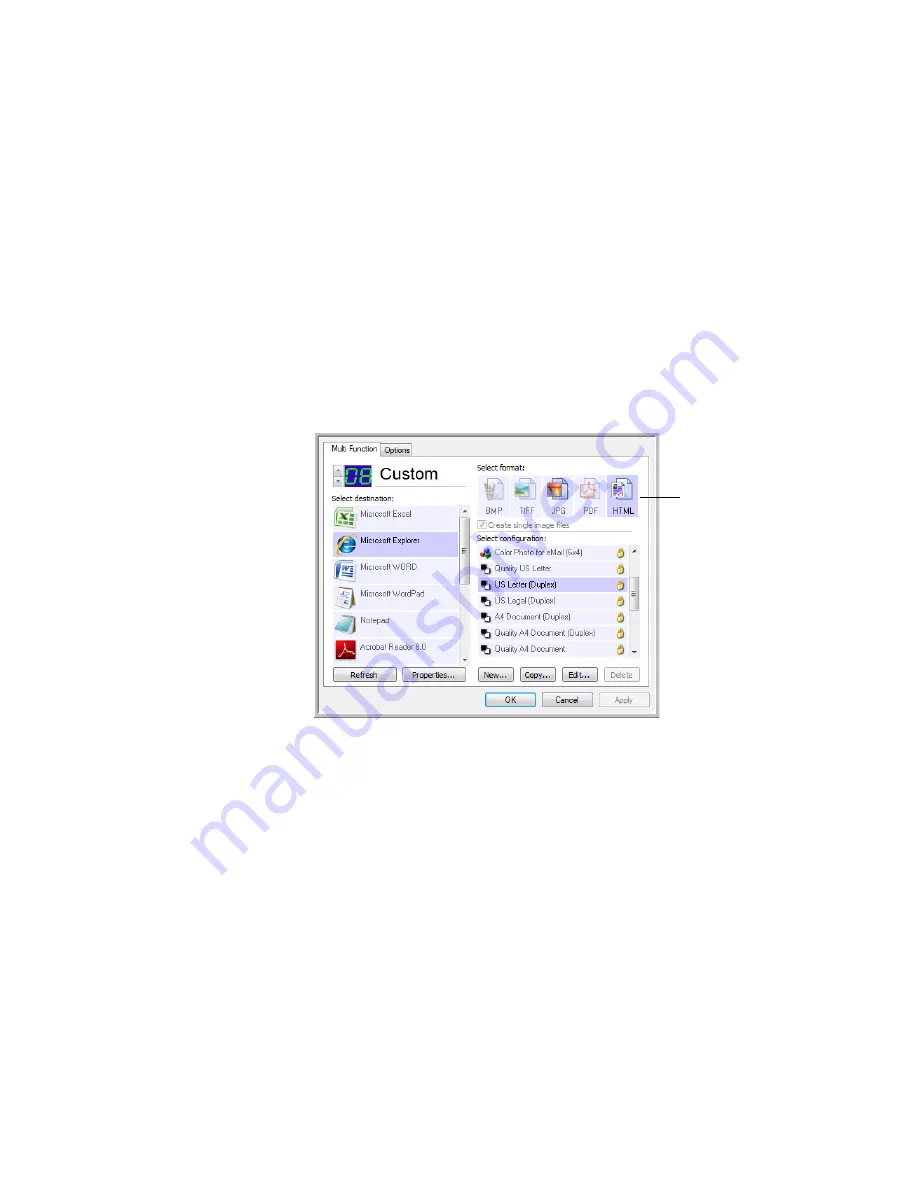
58
V
ISIONEER
P
ATRIOT
680 S
CANNER
U
SER
’
S
G
UIDE
5.
Now the application you selected opens and you can continue scanning
using the application’s TWAIN interface.
S
CANNING
TO
AN
HTML W
EB
P
AGE
You can convert scanned pages to HTML format for posting directly to your
web site. Those pages are then viewable by visitors to your web site without the
need for any internet plug-ins or other special processing.
1.
Open the OneTouch Properties window.
2.
Select
Microsoft Explorer
as the Destination Application.
3.
Choose
HTML
as the File Format.
4.
Choose a Scan Configuration that has the settings for the image on the
HTML page.
5.
Click
OK
.
6.
Load the documents
face down
with their tops into the scanner.
7.
On the OneTouch Button Panel or on the scanner LED select the button
you setup to scan using HTML.
8.
When scanning is finished, the document is first converted to editable text
using the OCR process, then is converted into an HTML format.
Microsoft Internet Explorer then opens showing your converted page.
9.
Choose
Save As
from the Internet Explorer
File
menu, give the page a
name, and save it in the location you use for your web page files.
Choose HTML
Содержание Patriot 680
Страница 1: ...for Windows Visioneer Patriot 680 Scanner User s Guide...
Страница 2: ...Visioneer Patriot 680 Scanner User s Guide F O R W I N D O W S...
Страница 105: ...INDEX 100...
Страница 106: ...Copyright 2008 Visioneer Inc 05 0707 100 visioneer...






























