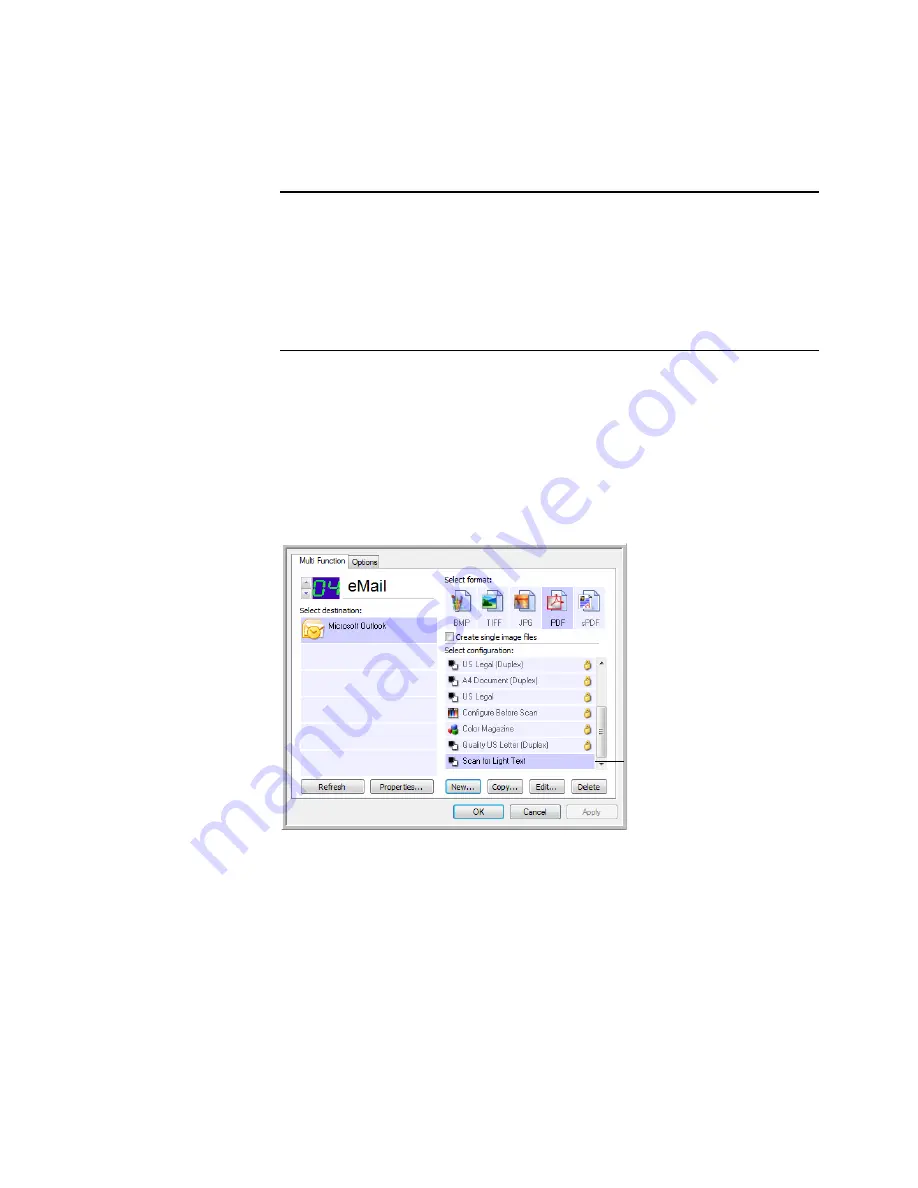
38
V
ISIONEER
P
ATRIOT
680 S
CANNER
U
SER
’
S
G
UIDE
E
DITING
OR
D
ELETING
S
CAN
C
ONFIGURATIONS
To edit or delete a scan configuration:
1.
Open the OneTouch Properties window.
2.
Select the scan configuration you want to edit or delete.
■
To delete the configuration, click the Delete button.
■
To edit the configuration, click the Edit button.
Edit the settings then click OK.
3.
Click
OK
to close the dialog box.
Note:
Your scanner comes with a number of configurations pre-set at the
factory. To ensure that your scanner will always have a set of correct scan
configurations, do not delete the preset configurations. We also recommend
that you keep those configurations locked so they are not inadvertently
deleted. That way, you will always have the factory-settings available. If you
do edit or delete them, and want to get the factory pre-sets back again, you
will need to uninstall then re-install your scanner driver.
Select the scan configuration
to edit or delete. It must be
unlocked, as indicated by
having a key or no icon
displayed here.
Содержание Patriot 680
Страница 1: ...for Windows Visioneer Patriot 680 Scanner User s Guide...
Страница 2: ...Visioneer Patriot 680 Scanner User s Guide F O R W I N D O W S...
Страница 105: ...INDEX 100...
Страница 106: ...Copyright 2008 Visioneer Inc 05 0707 100 visioneer...






























