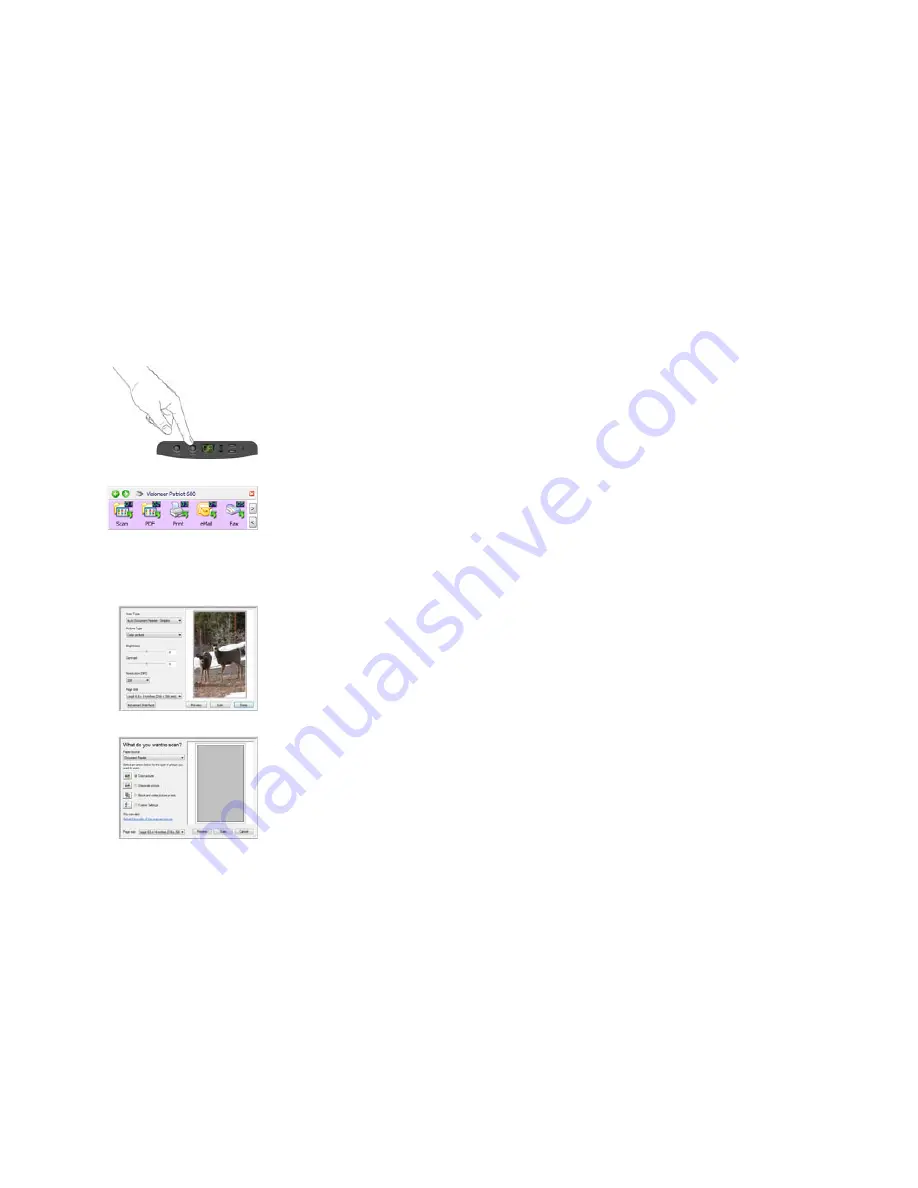
V
IEW
AND
S
AVE
THE
U
SER
G
UIDES
21
Scanning
If you selected the recommended Full Install option for your scanner’s driver
(see page 11), you have several different scanning options with your Visioneer
Patriot 680 scanner. Each method scans equally well, so use the one with
appropriate options for the item you are scanning.
■
OneTouch Scanner Buttons
—When you press the Simplex or Duplex
button, documents are scanned using the scan settings indicated by the
LED number. The scanned images are then sent to a software application or
to a storage folder on your computer. See “Loading Documents to Scan” on
page 22.
■
OneTouch Button Panel
—Use this scan option when you want to scan
from the computer screen. Scanning from the on-screen OneTouch Button
Panel is the same as pressing a scanner button, except you click an icon that
represents the scanner. See “Scan from the OneTouch Button Panel” on
page 26.
■
TWAIN Interface
—The TWAIN interface is for scanning from various
programs on your computer. The TWAIN interface is available from the
OmniPage software, as well as from other programs such as Microsoft Word
or Adobe® Acrobat® Professional. See “Scanning with the TWAIN
Interface” on page 66.
■
Windows Image Acquisition (WIA)
—If your computer is running
Windows XP or Windows Vista, you can use this option to scan with the
Microsoft Windows Image Acquisition interface. See “Scanning with the
Windows Image Acquisition” on page 80.
■
ISIS Interface
—This option uses the ISIS interface for scanning. The ISIS
interface for each application varies depending on the application. See
“Scanning with the ISIS Interface” on page 83.
Содержание Patriot 680
Страница 1: ...for Windows Visioneer Patriot 680 Scanner User s Guide...
Страница 2: ...Visioneer Patriot 680 Scanner User s Guide F O R W I N D O W S...
Страница 105: ...INDEX 100...
Страница 106: ...Copyright 2008 Visioneer Inc 05 0707 100 visioneer...













































