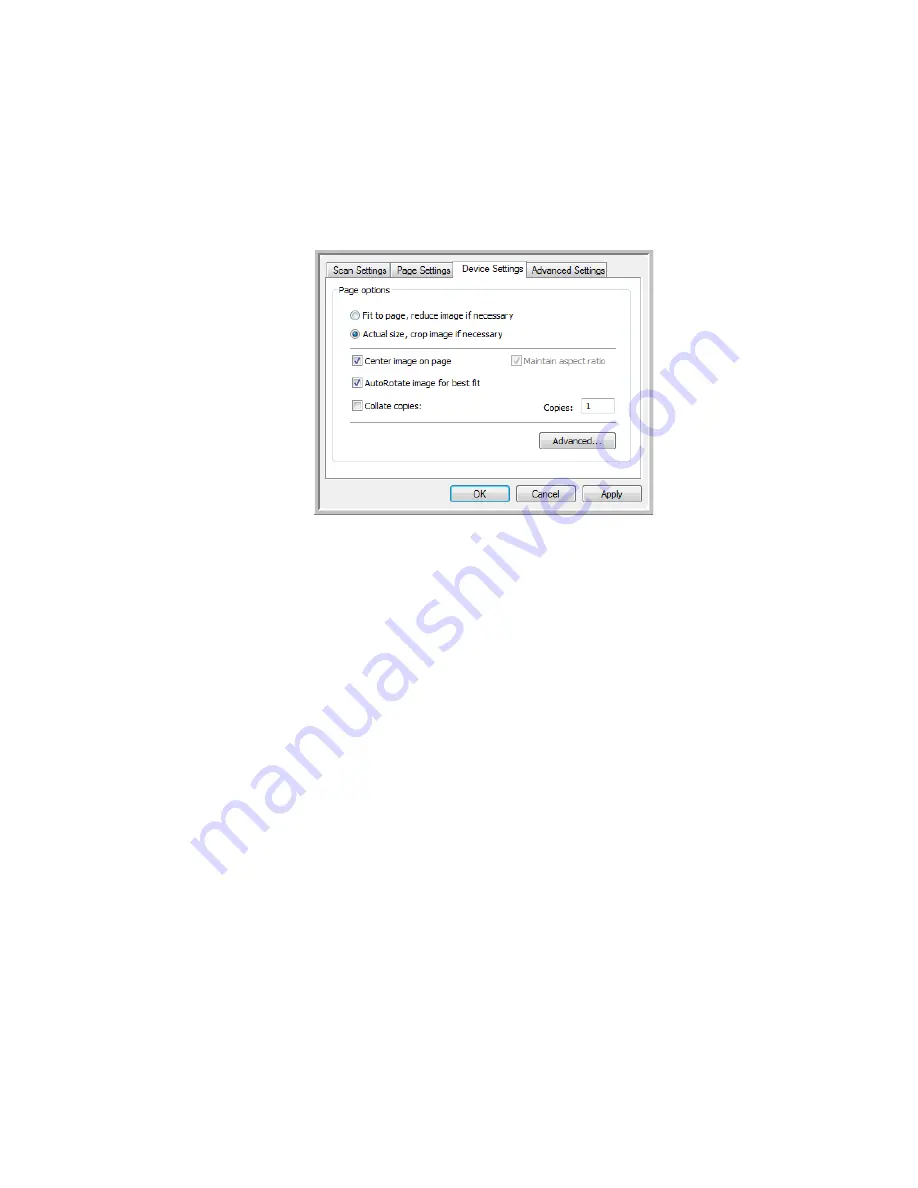
36
V
ISIONEER
P
ATRIOT
680 S
CANNER
U
SER
’
S
G
UIDE
T
HE
D
EVICE
S
ETTINGS
T
AB
A Device Settings tab is on the Scan Configurations dialog box when your
selected Destination Application is a printer or fax application.
Fit to page, reduce image if necessary
—If the scanned image is too big to be
printed or faxed on a single page, the image will automatically be reduced to fit
the page.
Actual size, crop image if necessary
—If the scanned image is too big to be
printed or faxed on a single page, the image will automatically be cropped
around its edges to fit on the page.
Center image on page
—The image will be printed in the center of the page
instead of at the top right corner.
Maintain aspect ratio
—The aspect ratio is the length-to-width relationship of
the image’s dimensions. Select this option so the image’s relative proportions
remain constant.
AutoRotate image for best fit
—If the image is a Landscape format and the
device is printing in the Portrait mode, or vice versa, rotate the image to fit on
the page.
Collate copies
—If you are printing more than one page, collate the copies.
Enter the number of copies in the
Copies
box.
Advanced
—Click to see additional settings for the device. The dialog box that
opens is specific to the device. For example, if the device is your printer, the
dialog box is your printer’s setup settings.
Содержание Patriot 680
Страница 1: ...for Windows Visioneer Patriot 680 Scanner User s Guide...
Страница 2: ...Visioneer Patriot 680 Scanner User s Guide F O R W I N D O W S...
Страница 105: ...INDEX 100...
Страница 106: ...Copyright 2008 Visioneer Inc 05 0707 100 visioneer...






























