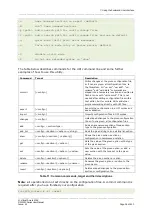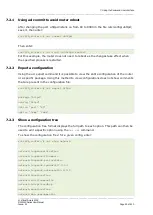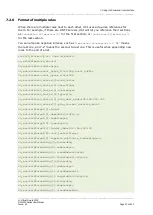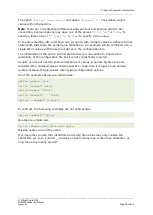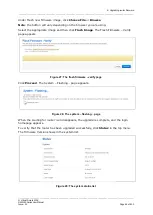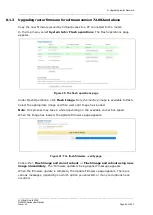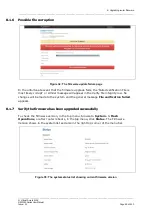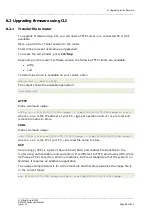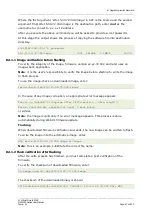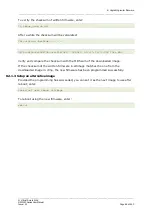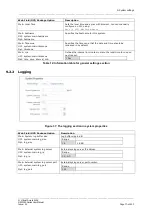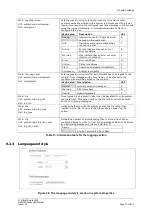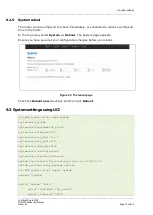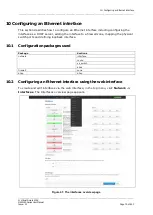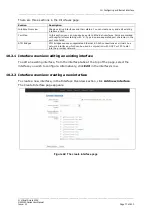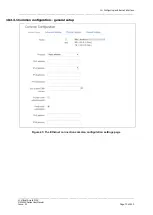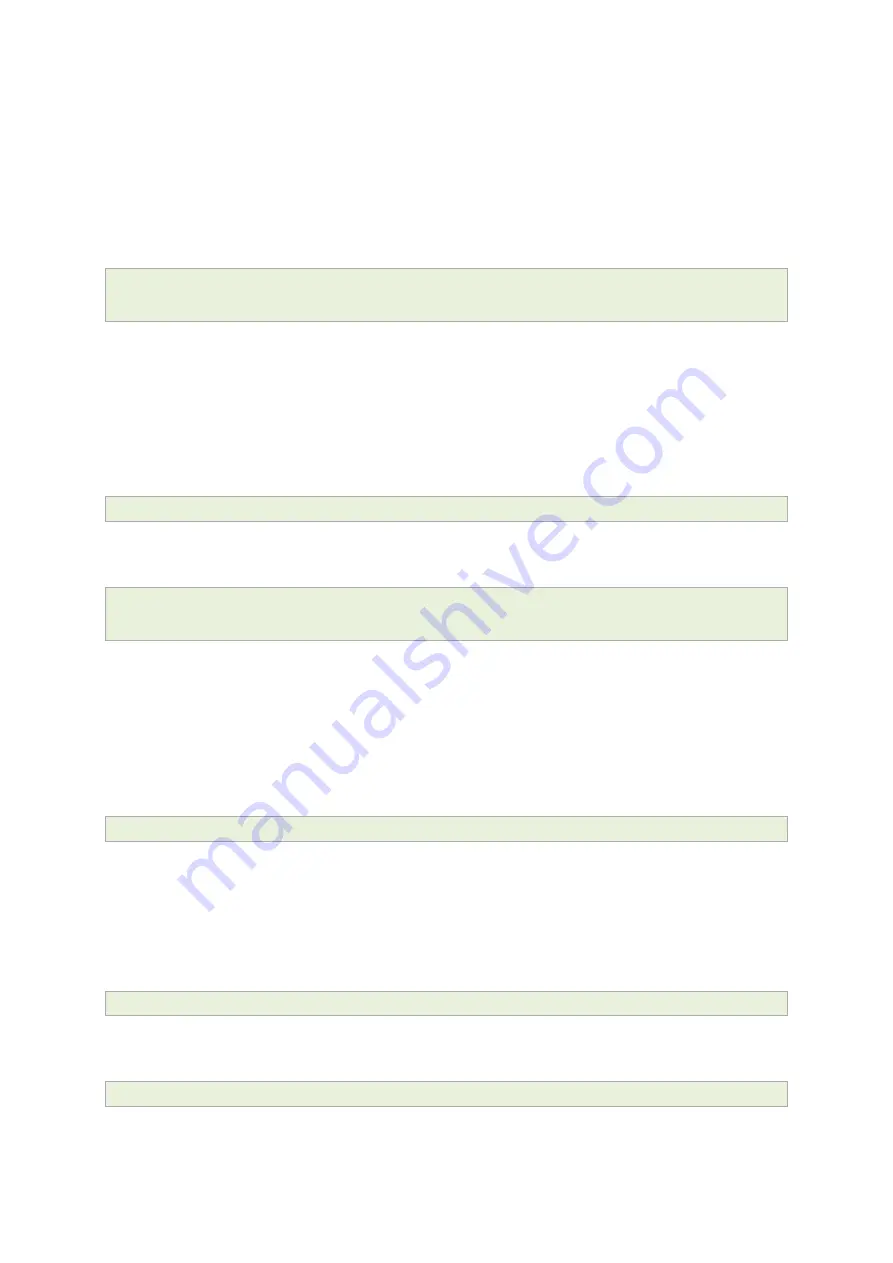
_______________________________________________________________________________________________________
_______________________________________________________________________________________________________
© Virtual Access 2018
GW2020 Series User Manual
Issue: 2.1
Page 67 of 423
Where the first argument
‘
LIS-15.00.72.002.image
’
in SCP is the source and the second
argument
‘
tmp/LIS-15.00.72.002.image
’
is the destination path, enter root as the
username to connect to x.x.x.x IP address.
After you execute the above command you will be asked to provide a root password.
At this stage the output shows the process of copying the software file into destination
directory.
[email protected]’s password:
LIS-15.00.72.000.image
100% 6812KB
2.2MB/s
00:03
8.2.1.1
Image verification before flashing
To verify the integrity of the image, firmware version xx.yy.72.002 and later uses an
image-check application.
Note: it is the user’s responsibility to verify the image before starting to write the image
to flash process.
To use the image-check on downloaded image, enter:
image-check /tmp/LIS-15.00.72.002.image
In the case of any image corruption, an appropriate error message appears:
Error: no SquashFS filesystem after CRC'd section - data length 3
Error: read failed, expected at least 3 more bytes
or similar.
Note: the image is valid only if no error message appears. This process is done
automatically during Web UI firmware update.
Flashing
When downloaded firmware verification succeeds, the new image can be written to flash.
To write the image into the alternative image, enter:
mtd write LIS-15.00.72.002.image altimage
Note: this is an example, substitute the correct file name.
8.2.1.2
Flash verification after flashing
After the write process has finished, you must complete a post verification of the
firmware.
To verify the checksum of downloaded firmware, enter:
va_image_csum.sh /tmp/LIS-15.00.72.002.image
The checksum of the downloaded binary is shown:
08761cd03e33c569873bcc24cf2b7389 7006920 LIS-15.00.72.002 This MD5