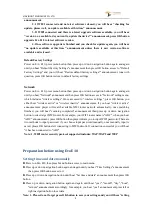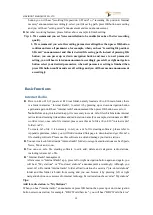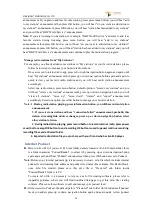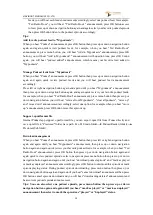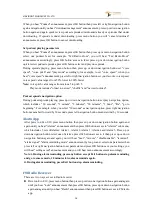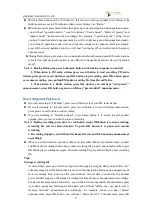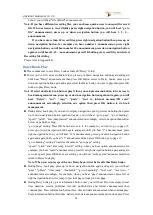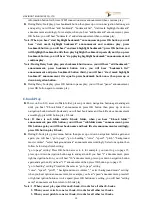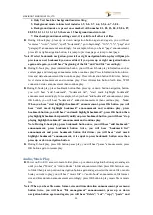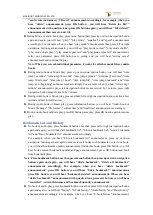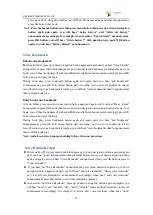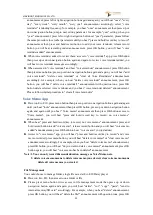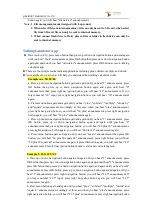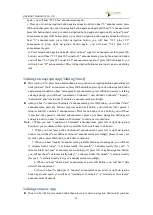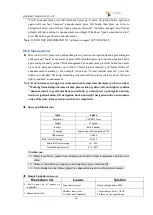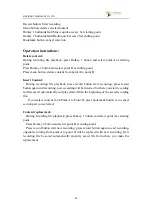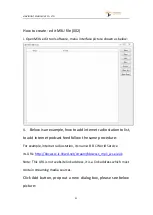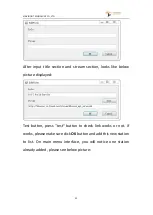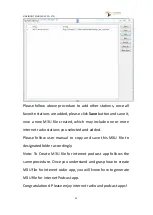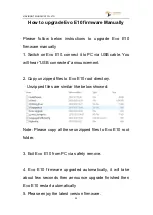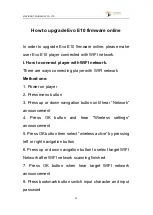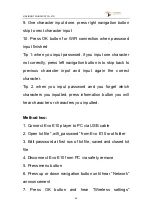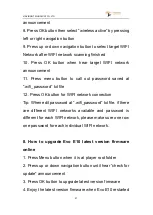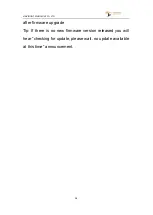VINVISION TECHNOLOGY CO., LTD
23
announcement, press left or right navigation button again and again, you will hear "once", "every
day", "every week", "every month", "every year" announcement accordingly, select "voice
reminder" reminding frequency, for example, you hear "once" announcement then press up or
down navigation button jump to next setting parameter, for example, "year" setting, when you
"year" announcement, press left or right navigation button set "year" parameter, please follow
the same procedure to set other parameters until you hear "press and hold record key to record"
announcement then press and hold record button to add your voice reminder, release record
button you will hear recording ended announcement, press OK button, you will hear "voice
reminder added" announcement.
► When voice reminder added, to review them, access to "voice reminder" app, press OK button
then press up or down navigation button again and again to review voice reminder added, you
will hear voice reminder messages accordingly.
► When accessed to "voice reminder" and hear "voice reminder" announcement, press OK button
then press menu button, press up or down navigation button again and again, you will hear "add
voice reminder", "delete voice reminder" or "clear all Voice Reminders" announcement
accordingly, for example, when you hear "delete voice reminder" announcement, press OK
button, you will hear "delete voice reminder?" announcement with question tone, press OK
button delete selected voice reminder and you hear “voice reminder deleted” announcement.
Please follow similar procedure to "clear all voice reminders".
Voice Memo App
► Power on Evo E10, press menu button then press up or down navigation button again and again
until you hear "tools" announcement then press OK button, press up or down navigation button
again and again until you hear "Voice memo" announcement then press OK button access to
"Voice memo", you will hear "press and hold record key to record, no voice memos"
announcement.
► When hear "press and hold record key to record, no voice memos" announcement, press and
hold record button to add "voice memo", release record button and you will hear "voice memo
added" announcement, press OK button to hear “voice memo” you just added.
► Access to "voice memo" app, you will hear "press and hold record key to record" and voice
memo recorded, press menu button, you will hear "delete voice memo" or "clear voice memo"
announcement accordingly. For example, when you hear "delete voice memo" announcement,
press OK button, you will hear "do you want to delete voice memo?" announcement, press OK
button again, you will hear "voice memo has been deleted" announcement.
Note:1. You can only record 60seconds duration message as Voice Memo note.
2. delete voice memo means to delete voice memo you selected, clear voice memo means
delete all voice memos you created
File Management
You could choose to manage folder, single file saved at Evo E10 Daisy player.
► Power on Evo E10 then access to one folder or file
► Please press menu button twice access to file management mode then press up or down
navigation button again and again, you will hear "delete", "cut", "copy", "paste", "send to
internal memory/SD card" accordingly. For example, when you hear "delete" announcement,
press OK button, you will hear "delete the file?" announcement with question tone, press OK