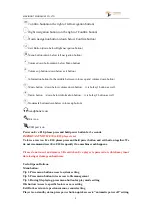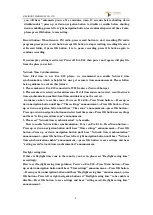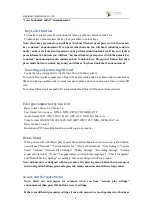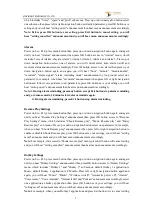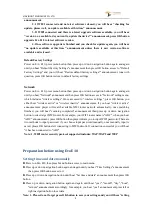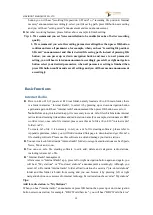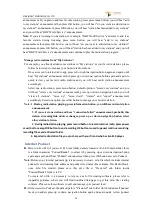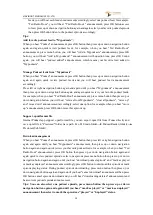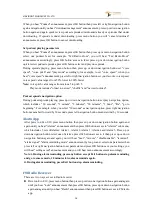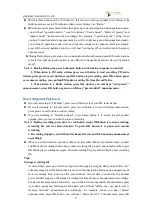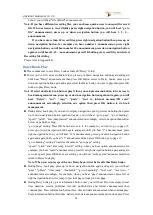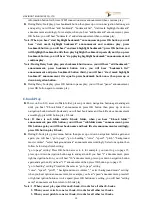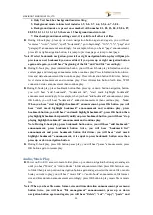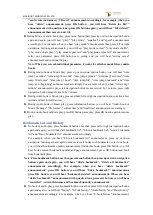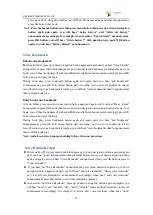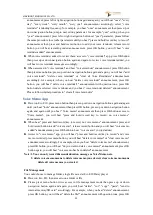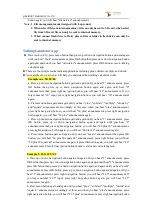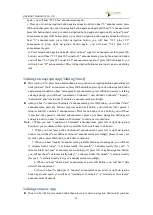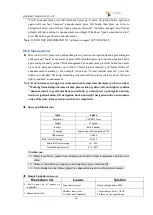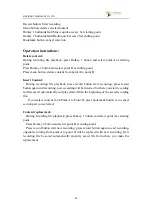VINVISION TECHNOLOGY CO., LTD
14
announcement. If you plan to add it as favorite station, please press menu button, you will hear "add
to my stations" announcement then press OK button, you will hear "do you want to add station to
my stations?" announcement, press OK button, you will hear "station has been added to my stations"
and you will hear "BBC World Service" announcement.
Note:
If you are listening to one station, for example, "BBC World Service" and want to add it as
favorite station, during listening, press menu button, you will hear "add to my stations"
announcement then press OK button, you will hear "do you want to add station to my stations?"
announcement, press OK button, you will hear "station has been added to my stations" and you will
hear "BBC World Service" announcement and continue to play the radio station program.
Manage radio stations from "My Stations":
For example, you already added some stations to "My stations" as your favorite stations, please
follow below steps to manage your favorite radio stations.
Once accessed to internet radio app, press left or right navigation button again and again until
hear "My stations" announcement then press up or down navigation button again and again to
quick review your favorite radio stations and you will hear radio station announcement
accordingly.
Select one radio station, press menu button, default option is "remove my stations" and you
will hear "remove my stations" announcement, press up or down navigation button you will
"clear all stations", "move up", "move down", "import" and "export" announcement
accordingly. Select one option, press OK button to manage your favorite station.
Note: 1. During radio station playing, press information button, you will hear current station
announcement.
2. If you select one station and hear “connection failed” announcement, probably this
station streaming link address changes, press up or down navigation button select
other station to listen.
3. During radio station playing, press record button to record internet radio, press power
or exit button except OK button to end recording, OK button is used to pause/continue recording,
recording file saved at Record folder.
4. Exported radio station file you can share with your friend who has Evo E10 player.
Internet Podcast
► Power on Evo E10, if you are at E10 root folder, namely located at Evo E10 main folder, there
is a folder named as “PodcastReader”, to select it by pressing up or down navigation button
again and again until hear "Podcast" announcement then press OK button access to Podcast.
Note:
Before enjoy internet podcast app, it is necessary to create .m3u file which includes internet
podcast feed streaming link address and podcast feed name(For example, Ted Radio Hour),
once .m3u file created, please save this .m3u file at "Prestored" sub folder inside
"PodcastReader" folder via PC.
To create .m3u file, it is necessary to rely on a .m3u file creating software, please refer to
Appendix guidance, where you will find download link page to get this .m3u file creating
software. Please use this software to edit and manage your podcast feed.
►
After accessed to Podcast, the default path is "Prestored" sub folder which includes all podcast
feeds you added, press up or down navigation button again and again quick review podcast