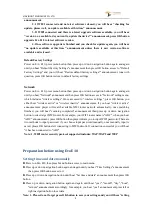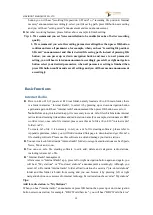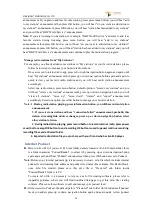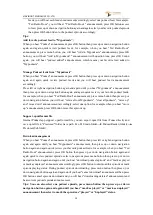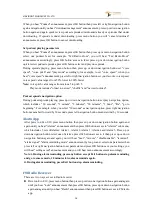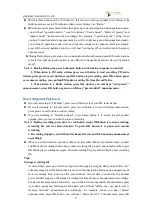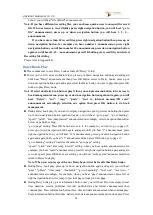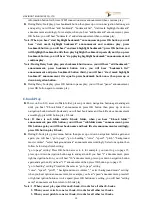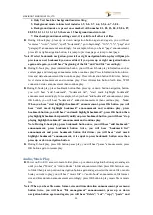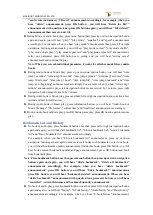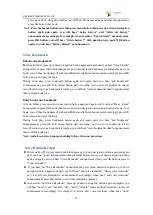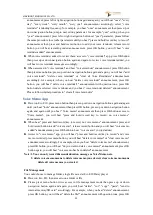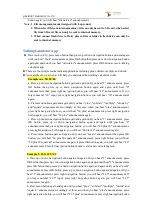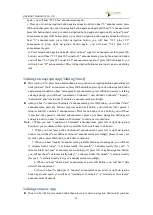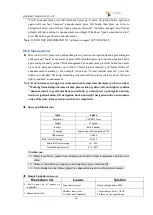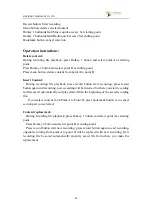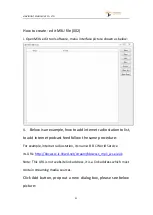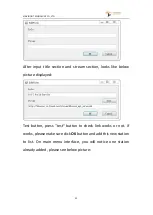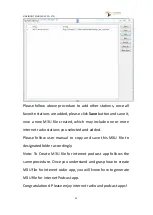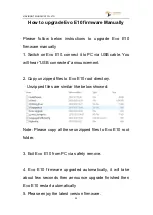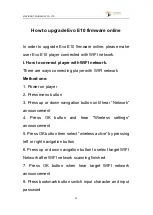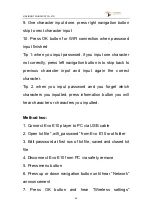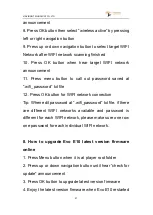VINVISION TECHNOLOGY CO., LTD
22
press up or down navigation button, you will hear file name and page number announcement,
press OK button play book.
Note: Press bookmark button twice then press menu button then press up or down navigation
button again and again, you will hear" delete history" and "delete all history"
announcement accordingly, for example, when you hear "delete history" announcement,
press OK button, you will hear "delete history?" with question tone, press OK button
again, you will hear "history deleted" announcement.
Voice Bookmark
Ebook voice Bookmark
► At main folder, press up or down navigation button again and again until you hear "Ebook folder"
announcement, press OK button then press up or down navigation button again and again select one
book, you will hear book name(if without subfolder available) announcement accordingly, press OK
button access and play the book.
During book play, press bookmark button again and again until you hear "add bookmark"
announcement, press and hold record button start recording your own voice bookmark, release
record button stop voice bookmark recording, you will hear "voice bookmark added" announcement
then continue book play.
Daisy book voice bookmark
At main folder, press up or down navigation button again and again until you hear "Daisy folder"
announcement, press OK button then press up or down navigation button again and again select one
book, you will hear book name(if without subfolder available) announcement accordingly, press OK
button access and play the book.
During book play, press bookmark button again and again until you hear "add bookmark"
announcement, press and hold record button start recording your own voice bookmark, release
record button stop voice bookmark recording, you will hear "voice bookmark added" announcement
then continue book play.
Note: Audio book voice bookmark adding follows the same procedure.
Voice Reminder App
►Power on Evo E10, press menu button then press up or down navigation button again and again
until you hear "tools" announcement then press OK button, press up or down navigation button
again and again until you hear "Voice Reminder" announcement then press OK button access to
"Voice reminder".
► If you hear "no Voice Reminders" announcement, press menu button then press up or down
navigation button again and again, you will hear "add voice reminder", "delete voice reminder"
or "clear all Voice Reminders" announcement accordingly, when hear "add voice reminder"
announcement, press OK button to add voice reminding message.
►Accessed to "add Voice Reminder", press up or down navigation button again and again, you
will hear "once", "year", "month", "day", "hour", "minute", "press and hold record key to record"
announcement accordingly, for example, to add a new voice reminder, when hear "once"