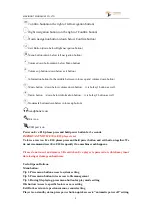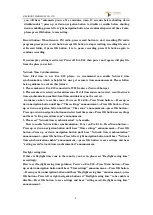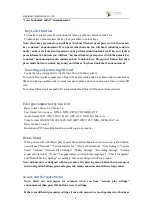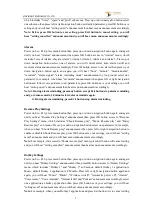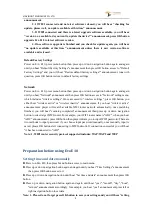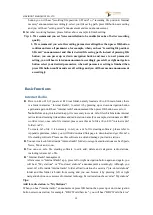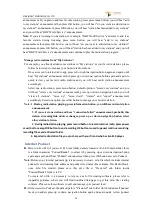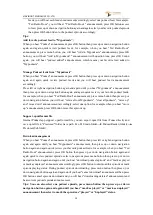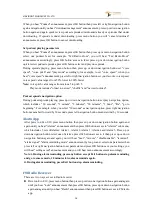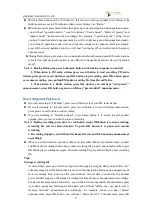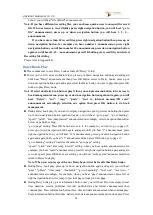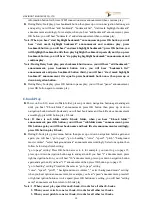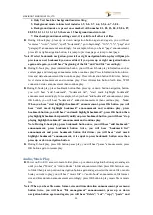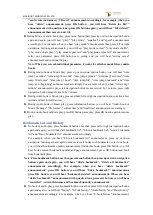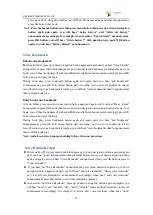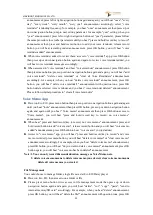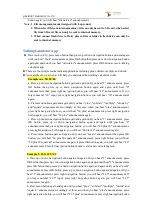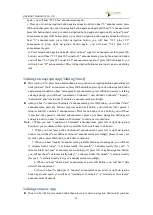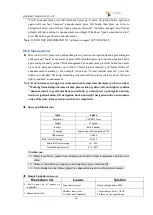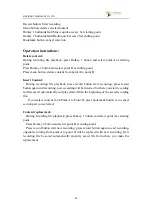VINVISION TECHNOLOGY CO., LTD
15
feeds, you will hear each feed announcement accordingly, select one podcast feed, for example,
"Ted Radio Hour", you will hear " Ted Radio Hour " announcement, press OK button access
to feed, press up or down navigation button again and again select your favorite podcast episode
then press OK button listen to the podcast episode accordingly.
Tips:
Add favorite podcast feed to "Mypodcasts":
When you hear "Podcast" announcement, press OK button then press up or down navigation button
again and again quick review podcast feeds, for example, when you hear "Ted Radio Hour"
announcement, press menu button, you will hear "Add to Mypodcasts" announcement, press OK
button, you will hear "Add to Mypodcasts?" announcement with question tone, press OK button
again, you will hear "podcast added" announcement, which means your favorite feed added to
"Mypodcasts".
Manage Podcast feeds from "Mypodcasts"
When you hear "Podcast" announcement, press OK button then press up or down navigation button
again and again quick review podcast feeds and you will hear podcast feed announcement
accordingly.
Press left or right navigation button again and again until you hear "Mypodcasts" announcement
then press up or down navigation button again and again quick review your favorite podcast feeds,
for example, when you hear "Ted Radio Hour" announcement, press menu button then press up or
down navigation button, you will hear "remove from Mypodcasts", "clear all podcasts", "move up"
and "move down" announcement accordingly, select one option, for example when you hear "move
up" announcement, press OK button move this episode up.
Support .opml format file
Internet Podcast app support .opml format file, you can export .opml file from iTunes directly and
save .opml file to "Prestored" folder. Save path: Evo E10 main folder PodcastReader (folder)
Prestored(Sub folder)
Download management
When you hear "Podcast" announcement, press OK button then press left or right navigation button
again and again until you hear "Mypodcasts" announcement, then press up or down navigation
button again and again quick review your favorite podcast feeds, for example, when you hear "Ted
Radio Hour" announcement, press OK button then press up or down navigation button again and
again quick review podcast episode, select one episode press menu button then press up or down
navigation button again and again until you hear "download podcast episode" and “mark as played
or mark as unplayed” announcement accordingly, press OK button to download this episode or mark
episode playing status. During podcast episode downloading, press menu button then press up or
down navigation button again and again until you hear "cancel download" announcement then press
OK button cancel episode download and you will hear "downloading deleted" announcement and
hear current podcast episode announcement.
Tips: You can also select one podcast episode, press menu button then press up or down
navigation button again and again until you hear "mark as played" or "mark as unplayed"
announcement then select to mark the episode as "played" or "unplayed" status.