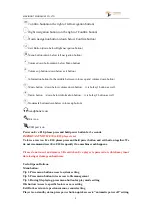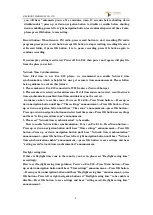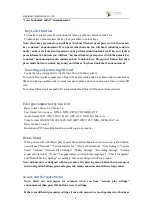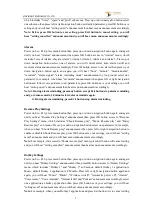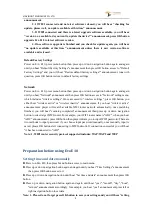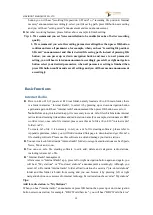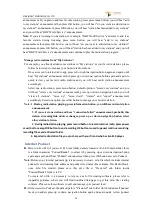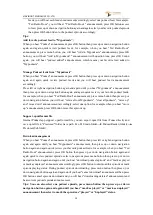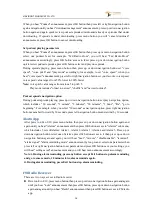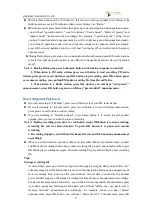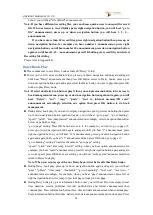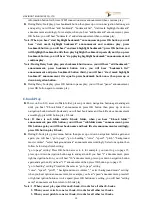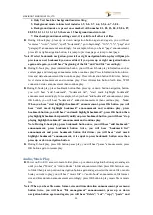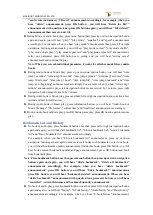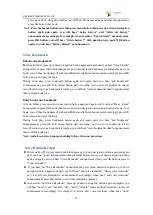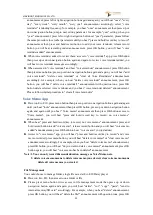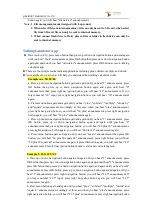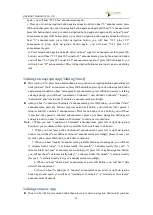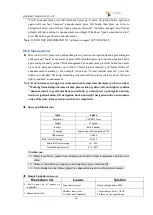VINVISION TECHNOLOGY CO., LTD
11
Each time you input password character, you press information button, you will hear the
character/characters you just inputted, for example, password "123", digit number 1 input
finished, press information button you will hear digit number 1 announcement; when digit
number 2 input finished, press information button you will hear digit number 1, digit number
2 announcement accordingly. When all characters input is finished correctly, press information
button, you will hear all characters announcement one by one, if password is correct then press
OK button for WIFI connection.
Import WIFI password from text file saved at Evo E10 player for WIFI connection
Notice: Connect Evo E10 to PC via USB cable. Evo E10 be identified as mass storage device,
there is one txt file named as ".wifi_password" saved at Evo E10 internal memory. This
".wifi_password" file is used to save WIFI router network password.
For example, two WIFI routers available with different password, open file ".wifi_password"
file through PC, input one WIFI router's password at first row and press enter key on
keyboard to input another WIFI router network’s password at second row, likewise if there
are more than two WIFI networks and all of them have different passwords, each password
should be at different row , finally save the file and safety remove Evo E10 from PC.
► press menu button then press up or down navigation button again and again until hear
"Network" announcement then press OK button access to "wireless settings" and you will hear
"wireless settings" announcement.
Press OK button then press left or right navigation button, you will either hear "wireless active"
or "wireless inactive" announcement, in order to connect to WIFI router, please select "wireless
active" then Evo E10 search available WIFI router network, when search finished, you will
hear "scanning completed" announcement.
► Press up or down navigation button again and again until you locate target WIFI router network,
press OK button, you will hear "please input password" announcement then press menu button to
import password and you will hear "select password" announcement and password be announced
accordingly, if the password not the one against target WIFI router, press up or down navigation
button again and again until hear the desired password announcement against the target WIFI router
network then press OK button connect Evo E10 to WIFI network, if connection succeed, you will
hear "it has been connected to the target WIFI router network" announcement.
Please enjoy WIFI related apps including internet radio, internet podcast, DODP, network time
synchronization and Vtuner!
Network time synchronization for time and date setting
►
Make sure Evo E10 player is connected with WIFI network
►
Power on Evo E10, press menu button then press up or down navigation button again and again
until hear "Time settings" announcement, press OK button then press up or down navigation button
again and again until hear "Time zone" announcement then press OK button access to "Time zone"
sub menu and press up or down navigation button again and again select local time zone and press
OK button save setting and you will hear "setting saved" announcement and "Time zone"
announcement.
►
continue to press up or down navigation button again and again until you hear "Network time
synchronization" announcement then press OK button, press left or right navigation button set