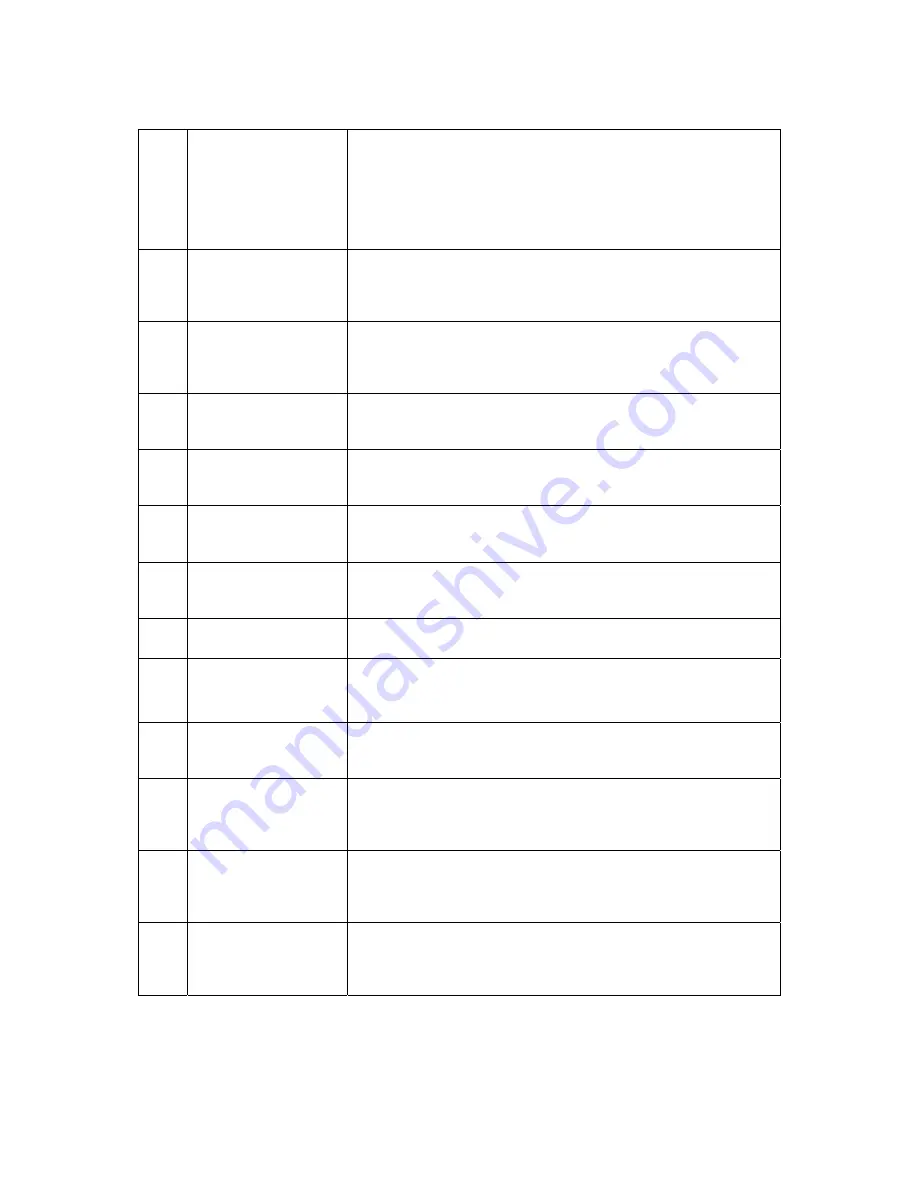
54
R20
Input bin empty
If error code 20 is shown, it represents that all of the input bins are
empty. This error commonly comes up every time the autoloader
does not detect anymore blank media to load into the drives. If this
error arises and you are finished, press the left arrow to end the copy
process. If you are not finished, restack the blank media from the first
input bin to the remaining bins as needed and push
ENT/Enter
button
to continue the duplicating procedure.
R21
Input bin missing
If error code 21 is shown, it represents that the input bin is missing.
This error indicates that an obstruction, missing component or
mechanical failure has prevented the vacuum picking arm from
detecting the input bin to perform the assigned task.
R30
Unable to locate drive
tray for output of the
disc
If error code 30 is shown, it represents that the vacuum picking arm
did not detect an opened tray before reaching its lowest descending
limit when attempting to pick up a finished disc from a specified drive
tray.
R40
Clear previous error
If error code 40 is shown, it represents that a system command
sequence is corrupted. Please abort the current job and start over
with a new job.
R50
Drawer not fully opened
If error code 50 is shown, it represents that the disc drawer is not fully
opened. If you believe the drawer is opened, please close it and try to
open it once more until you hear a clicking sound.
R60
Unable to locate drive
tray for input of the disc
If error code 60 is shown, it represents that the vacuum picking arm
did not detect an opened tray before reaching its lowest descending
limit when attempting to place a blank disc into a specified drive tray.
R70
Disc dropped during
input procedure
If error code 70 is shown, it represents that a disc was picked from an
input bin and the vacuum picking arm dropped the disc on the way to
one of the drive trays.
R71
Failure to pick up a disc
from input bin
If error code 71 is shown, it represents that the vacuum picking arm
failed to pick up a disc from an input bin after 3 continuous attempts.
R80
Disc Remaining On
Robotic Arm Not
Loaded On To The
Drive Tray
If error code 80 is shown, it represents that a disc attempting to be
placed on a drive tray remained attached to the robot pick up arm and
was not properly dropped into the drive tray.
R90
Disc dropped during
output procedure
If error code 90 is shown, it represents that a disc was picked from a
drive tray and the vacuum picking arm dropped the disc on the way to
the appropriate output bin.
R160 Output bin full
If error code 160 is shown, it represents that the output bin is full. This
commonly occurs if the input bin was filled with more discs while
completed discs were deposited to the output bins increasing the total
disc capacity beyond the maximum output capacity.
R176
Cannot detect disc in
drive tray
If error code 176 is shown, it represents that the vacuum picking arm
is attempting to remove a disc from a drive tray and cannot detect the
disc. This commonly occurs when the disc was removed from the tray
before the vacuum picking arm had an opportunity to pick it up.
R192
~197
Disc miss-loaded in
output bin #
If error code 192 ~ 197 is shown, it represents that a disc being
returned to the output/NG was not properly dropped from the vacuum
picking arm onto the output bin 0 ~ 5, respectively, where bin 0
indicates the position right in front of the drive housing.
Содержание ROBOTIC AUTOLOADER 3.6.0
Страница 1: ...User s Manual v3 6 0...























