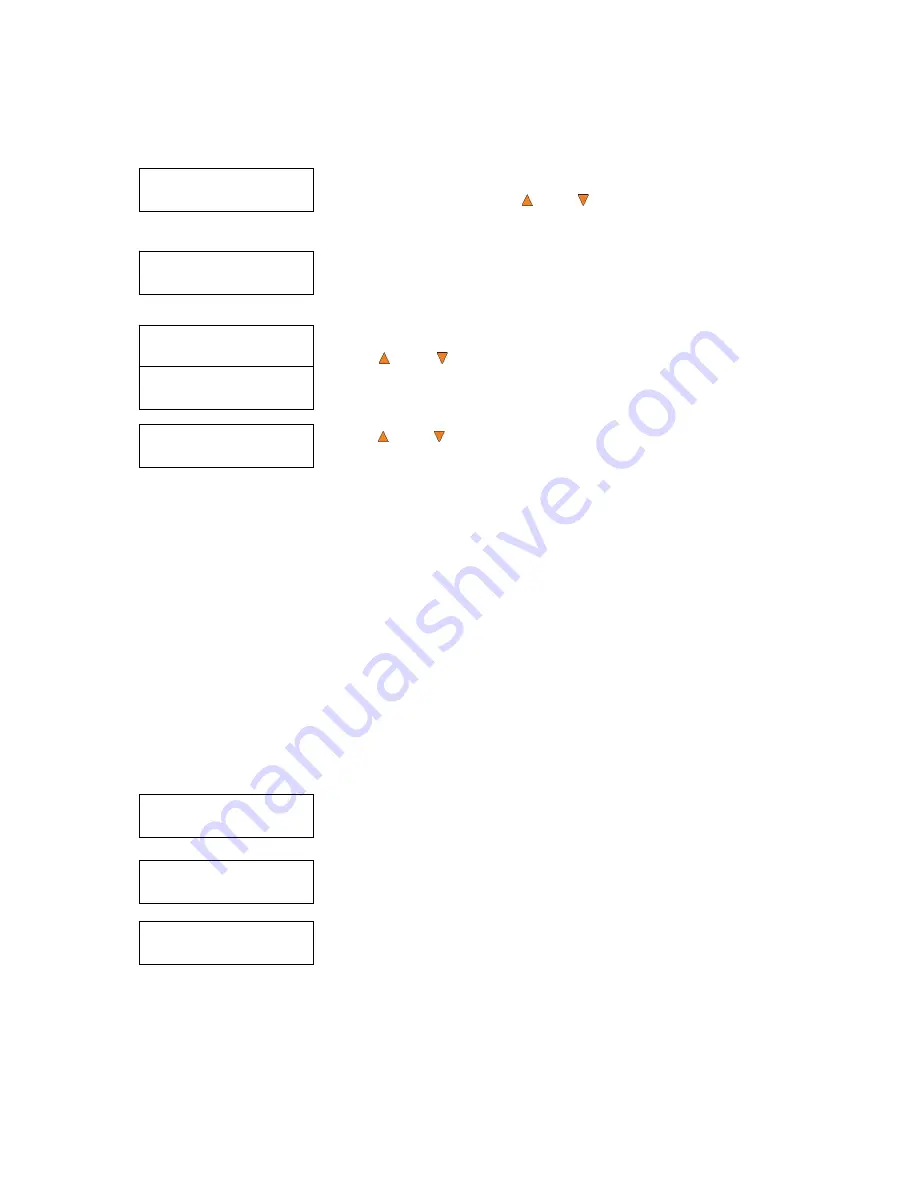
22
Duplicator 3.37
1.Copy (MM)
Preparing...
Please Wait
OK: 0 NG: 0 NB: 0
Input Bin > Drive01
Duplicator 3.37
1.Copy (MM)
Duplicator 3.37
8.Master Mode
Master Mode:
Single Master
Master Mode:
Multi Master
Duplicator 3.37
1.Copy (MM)
1.2.1 Select Multi Master Mode
Make sure the
Master Mode
is set to
Single Master Mode (SM)
. If it is
already in
Single Master Mode (SM)
, please skip to step 1.1.2 that starts the
copy process. If it is not, use the
Up or
Down
button to navigate to the
Master Mod
.screen.
Press the
ENT/Enter
button to enter the
Master Mode
Menu and you will
see a screen similar to one of the following:
Use the
Up or Down
button to select
Multi Master Mode
. Press the
ENT/Enter
button to submit your selection.
Use the
Up or
Down
button to navigate back to the
Copy
Menu.
1.2.2 Start the Copying Process
Place your master discs and blank discs onto the Input Spindle as described in
“Single Master and Multi
Master Modes”
on page 16. In general, the order of the discs on the spindle will be,
from top to bottom
:
The master disc for the first job
The blank discs for the first job
The master disc for the second job
The blank discs for the second job
The master disc for the third job
The blank discs for the third job
etc.
If your autoloader has more than one Input Spindle, then the job sequence can be spread across the
spindles, in sequence. Duplication Jobs with different formats among CD/DVD/BD can be intermixed. The
autoloader will automatically detect a job’s master and blank disc format and copy them when they match.
You should still be at the
Copy
Menu:
Press the
ENT/Enter
button to start the duplication job.
After a short interval, the robotic loader will pick the top disc (master disc)
from the Input Spindle and place it into one of the drives. As this is
happening, you will see a screen similar to below:
This information screen shows what is happening. In this case, the loader
has taken a disc from the Input Spindle and is placing it into Drive 1.
Содержание ROBOTIC AUTOLOADER 3.6.0
Страница 1: ...User s Manual v3 6 0...































