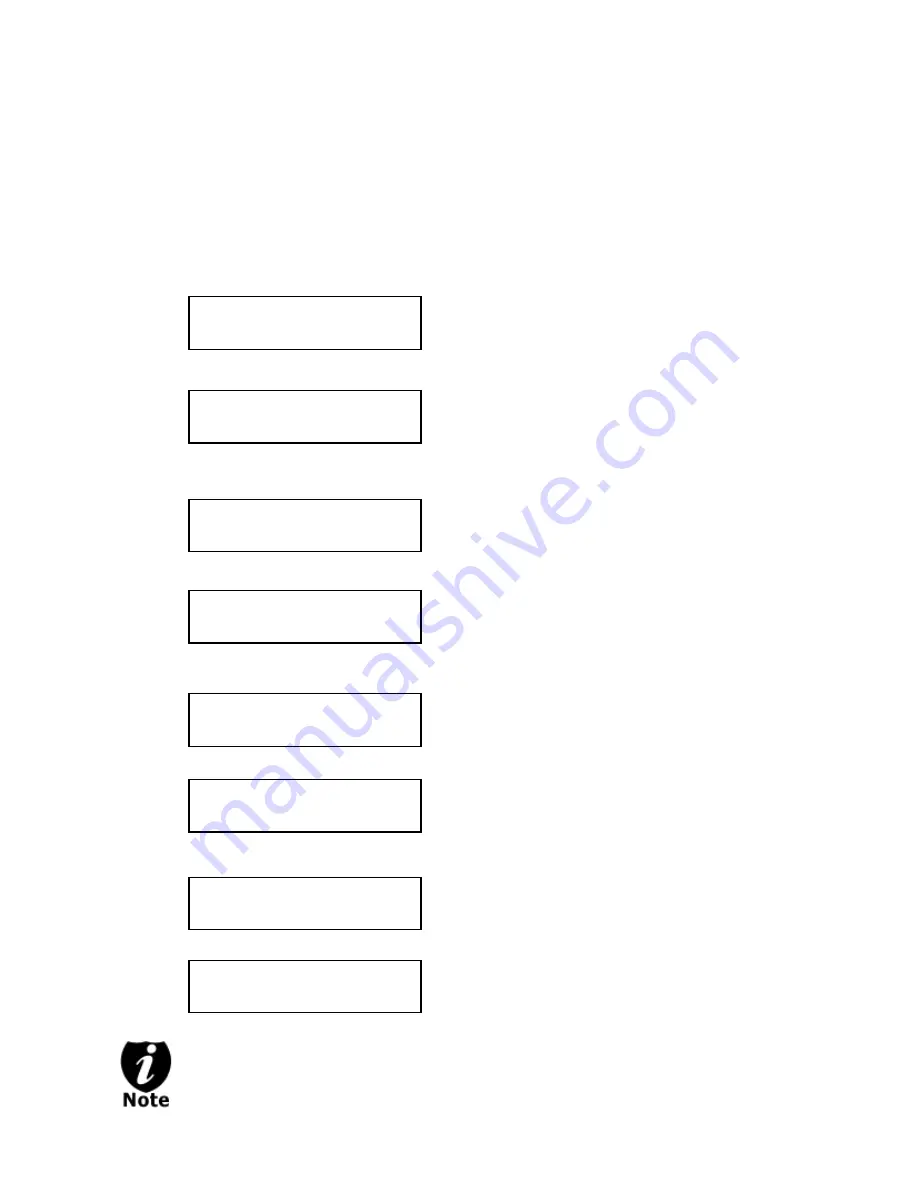
- - 23 - -
Change the Setup settings
Most of the internal settings and information is stored inside the Setup menu. To explore and
modify them is simple. Below is an example how to modify the “Buzzer” setting. Please note that
the default setup is set for optimal performance of the system, it is unnecessary to change if you
are satisfied with the outcome.
When you turn on your system, after it has booted up, you should see the following signifying
your system is ready.
Step 1:
Use the up or down arrow button to navigate to the Setup menu.
Step 2:
Press the “ENT”/Enter button to enter the Setup menu and you shall see a screen
similar to below:
Step 3:
Use the up or down arrow button to navigate to the Buzzer setting.
Step 4:
Press the “ENT”/Enter button to enter the Buzzer setting and you shall see a screen
similar to below:
Step 5:
Use the up or down arrow button to change the value to “Off”.
Step 6:
Press the “ENT”/Enter button to submit the change. Once completed, you will be
guided back to the setting menu.
Step 7:
Press “ESC”/Escape button to go back to the main menu.
This change will only be effective for the current usage until you power off the
system unless you perform the Save function under the Utilities menu, or perform
the Shutdown function under the main menu.
DUPLICATOR ( 3)
10.Setup
Setup
1.Language
DUPLICATOR ( 3)
1.Copy
Setup
6.Buzzer
Buzzer
On
Buzzer
Off
Setup
6.Buzzer
DUPLICATOR ( 3)
10.Setup






























