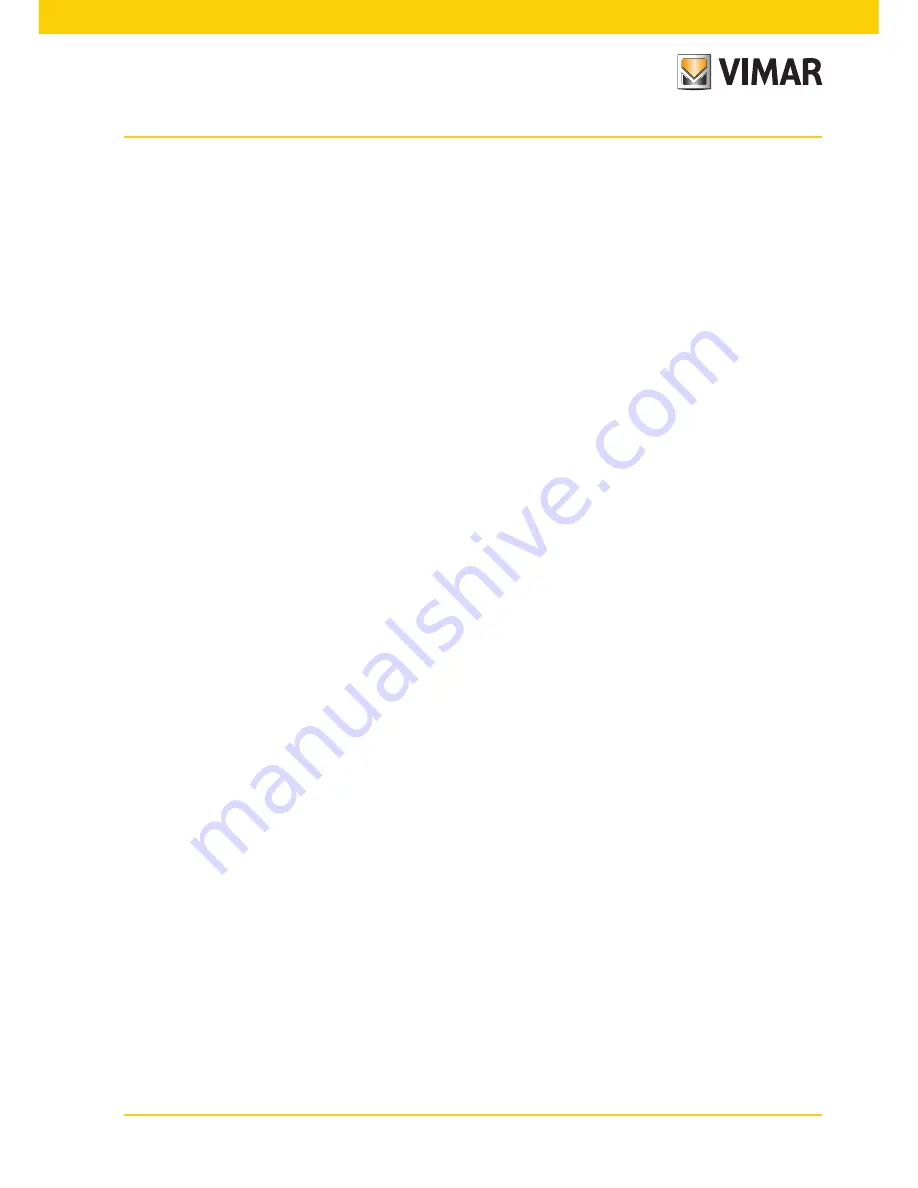
19
Warnings for device coding and programming.
The identification phase (coding via numerical identification - ID) for some devices of the Two Wire system is done
during the programming phase while for others it is done with jumpers or dip-switches in the device and that must
be set during the phase of installation (see the instruction sheets of the single devices).
Important: It is vital, during the programming phase, for the system to have an electronic entrance panel model
(02001, 02002, 02003, 02004), identified as the “Master entrance panel.”
In an Two Wire system there must be only one Master entrance panel (identification code ID = 1). The various
devices in the system must be programmed after their identification; this programming can be carried out with
electronic entrance panel model 0200.. with a PC by means of the USB 02024 interface and the “EVCom” soft-
ware.
Using the electronic entrance panels with conventional buttons (not with an alphanumeric keyboard) allows only
standard programming of the devices but not advanced programming; this programming is anyhow enough for
the operation of the devices in most systems.
Device programming phases.
For the correct configuration and programming of the system, follow this procedure in sequence:
- Install and connect all the system devices.
- For video door entry systems, set the jumper for video termination as shown on the connection diagrams.
- If present in the system code the devices 02020, 02022, 692U, 692U/C, 69AV, 02016, 69AU.
- When there are electronic entrance panels with pushbuttons, do the hardware programming of any pushbutton
modules.
- In systems with multiple electronic entrance panels, set the SLAVE panels (generally using the specific jumper)
and code without connecting the MASTER entrance panel (ID code of the SLAVE panels between 2 and 15)
- Connect and power up the MASTER entrance panel (it is the panel with ID = 1).
- Program any entrance panel parameters. The essential parameters to program are shown on the connection
diagrams.
- Code the audio and video door entry units from the MASTER entrance panel.
- Do any advanced programming of the audio and video door entry units (intercom push-buttons, group calls,
digital relay activation ….).
Video door entry system
Содержание 21553
Страница 1: ...Instructions manual 21553 Multimedia video touch screen 10in Full Flat ...
Страница 2: ......
Страница 9: ...7 Automatic Manual Settings ...
Страница 66: ...64 User Management ...
Страница 73: ...71 ...




































