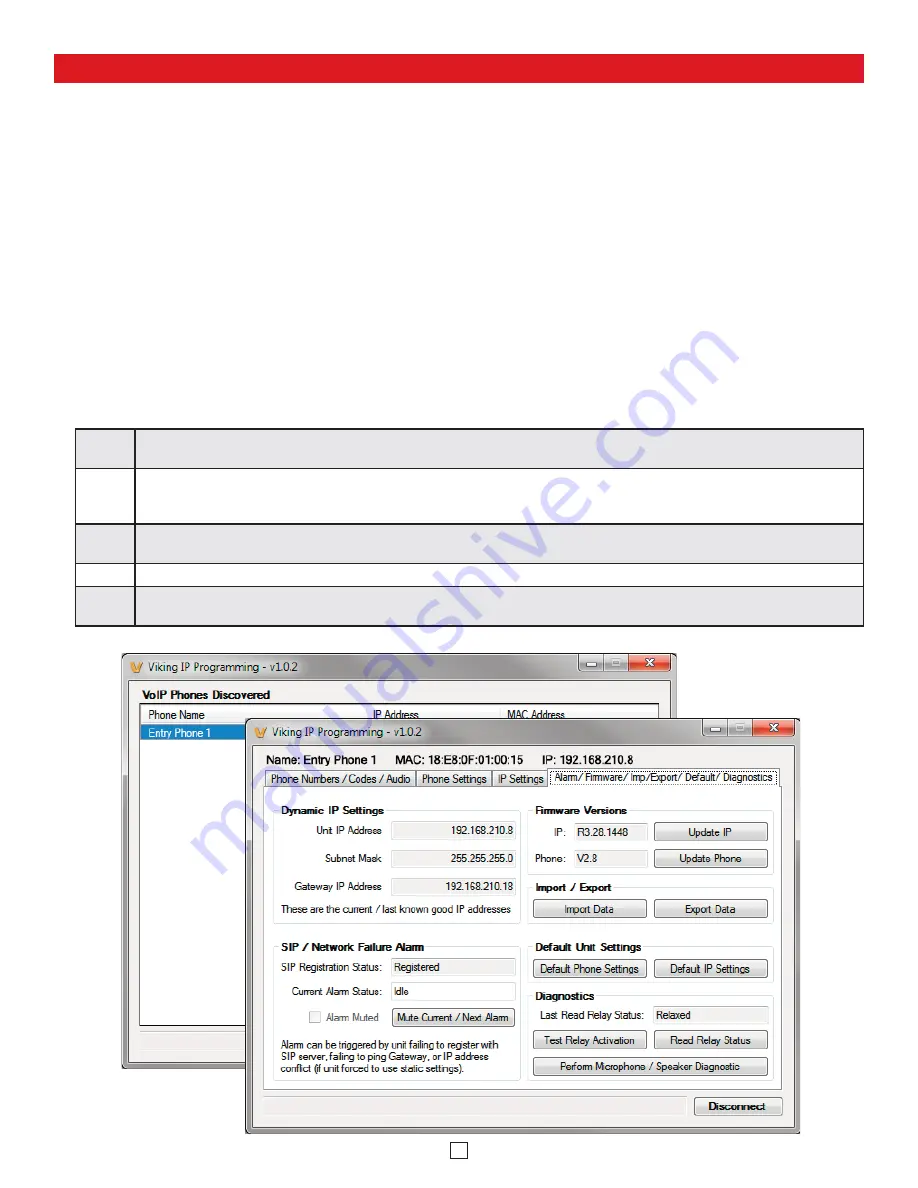
PC Programming
A DVD is included with each
E-10/20/30/32-IP
VoIP Entry Phone. The DVD contains the application “
Viking VoIP Phone
Programming
” used to program the unit using a PC running Windows 2000, XP, Vista, Windows 7, or Windows 8 (see Sys-
tem Requirements above). The PC must be connected to the same LAN as the
E-10/20/30/32-IP
VoIP phone. Install the ap-
plication on your PC by placing the DVD into your PC’s drive. Click “I Accept” on the bottom of the first screen, then select
“Viking VoIP Phone Programming” and click the “Install” button. Follow the directions on the screen. To start the Viking VoIP
Phone Programming application, click on the Viking VoIP Phone Programming icon on your desk top. The Main screen will
appear, allowing the user to program any
E-10/20/30/32-IP
phone connected to that LAN.
A. Manually Muting SIP/Network Failure Alarm Beeps
(3 beeps repeated every 30 seconds)
With the unit connected and powered (Green LED on and Yellow LED off or blinking) it will output 3 beeps every 30
seconds and turn the Call/Call Connected LED on and off once per second indicating a SIP registration failure, failure
to receive an echo reply from pinged gateway or Ethernet connection failure. You can manually disable the beeps by
pressing and holding the Call button for 5 seconds (2 beeps will then be heard) or by clicking the “Mute Alarm Until
Next Failure” tab in the Viking VoIP programming software. The LED will continue to flash allowing you to trouble shoot
the failure.
B. Configuring the E-10/20/30/32-IP Network Settings
Step 1.
Open the “Viking VoIP Phone Programming” software on a windows PC that is connected to the same LAN as the
E-10/20/30/32-IP
phone to be programmed.
Step 2.
The window in the upper left corner of the menu will show you each
E-10/20/30/32-IP
phone that is connected to that
LAN. Select the unit with the same MAC address shown on the label located on the top of the Ethernet connector on the
E-10/20/30/32-IP
phone.
Step 3.
Click the “Connect” button. If a pop up window appears, enter the unit’s security code (factory set to
845464
) then click
the “OK” button.
Step 4.
The program will then read and display the
E-10/20/30/32-IP
phone’s IP and programming settings.
Step 5.
After adjusting the IP and phones settings, click the “Write” button under each column of settings to send the program-
ming commands to the connected unit.
9


















