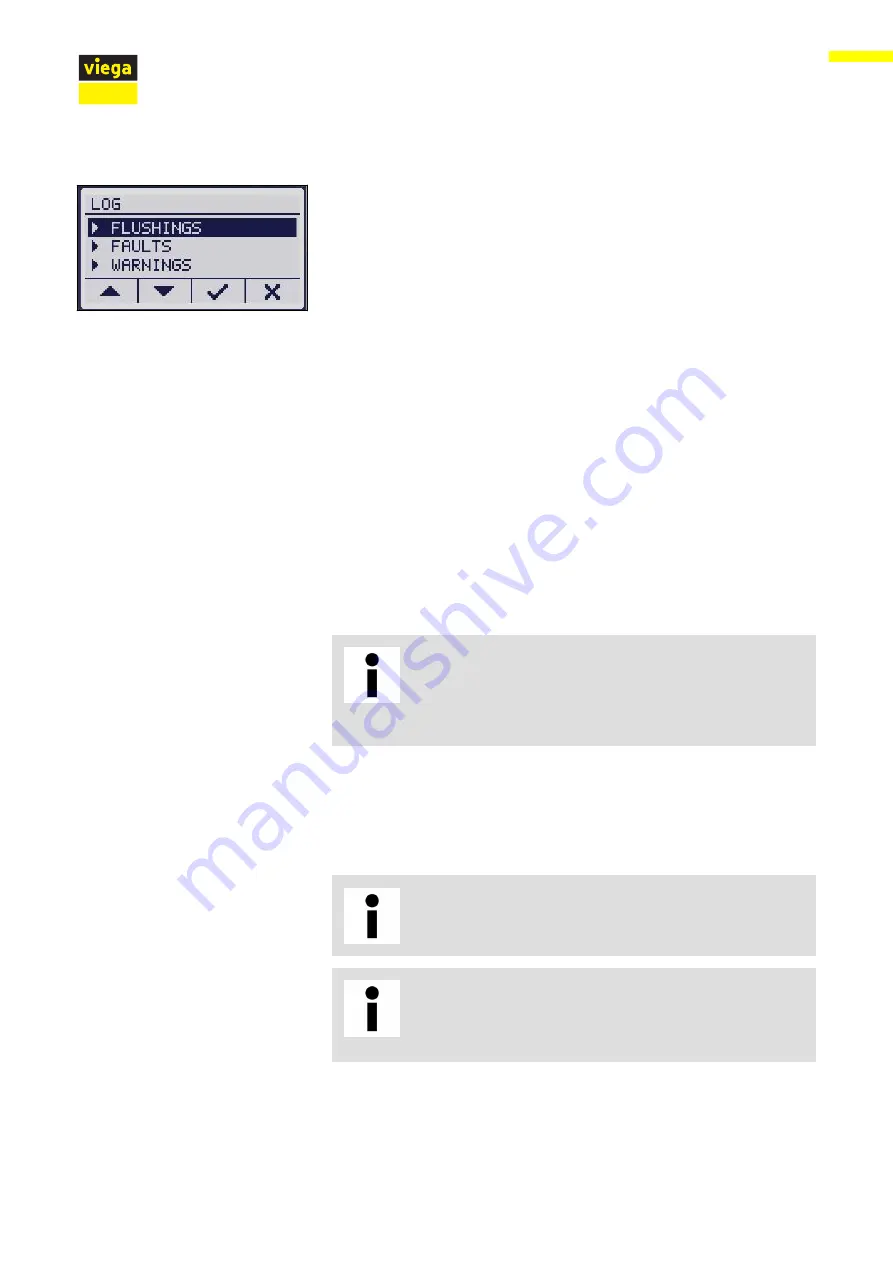
Go to the [LOG] menu to retrieve the following log entries:
[FLUSHINGS]
n
List of all flushings, sorted by date.
n
For detailed information on a log entry, select an entry via the arrow
keys.
n
Press
✓
to call up details of the log entry.
[Faults]
n
List of all faults, sorted by date.
n
For detailed information on a log entry, select an entry via the arrow
keys.
n
Press
✓
to call up details of the log entry.
[WARNINGS]
n
List of all warnings, sorted by date.
n
For warnings, the year, month, day, and time of occurrence are
documented.
▶
For detailed information on a log entry, select an entry via the arrow
keys.
▶
Press
✓
to call up details of the log entry.
If date and time have not been set after a power failure
(backup battery expired), the date will be reset to
01.01.2000. Events after this period will be documented
from that date to enable you to determine the intervals
between the occurrences.
3.5.3
Operation via web application
In addition to controlling the flushing station via the display of the
device, you can also control it via the web application.
The operation via the web application, which is similar to
a browser, does not require any previous software instal‐
lation.
The user at the device display has top priority. As long as
the control is not in standby mode, you cannot change
any settings via the web application. A respective mes‐
sage is shown on the user interface.
Point-to-point connection via WIFI
Press the respective button at the display of the control to switch the
WIFI of the flushing station on and off. When the blue LED on the left
side of the display emits light, the WIFI is switched on, and a mobile end
device can be connected to the flushing station.
Log
Generating the connection with
the flushing station
Handling
Flushing station with Viega technology
49
















































