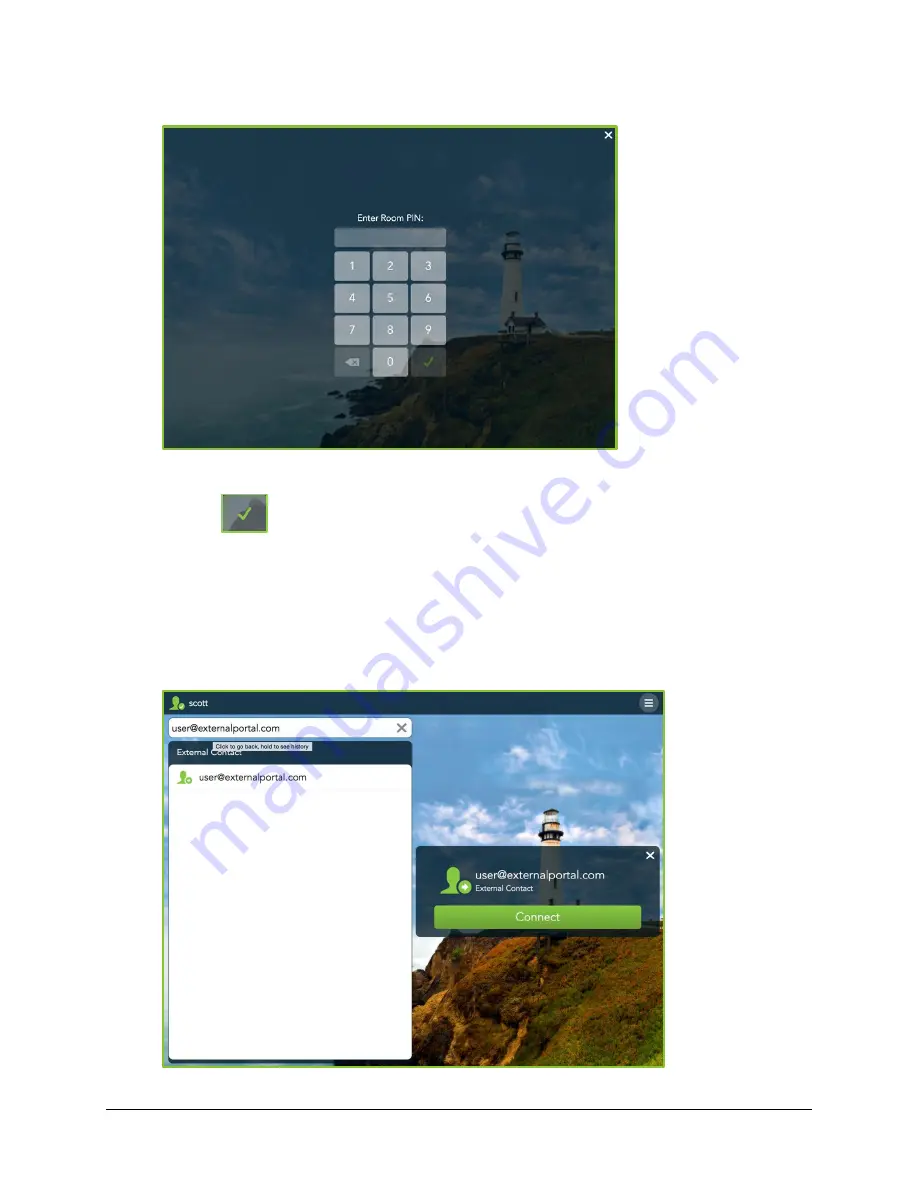
VidyoRoom™ and VidyoPanorama™ 600 Quick User Guide
34
If the room is PIN-protected, do the following:
a.
Enter your PIN number.
b.
Tap
.
Calling a User on a Different VidyoPortal or an H.323/SIP Endpoint
To call a user on a different VidyoPortal or an H.323/SIP endpoint:
1.
Enter the address of the contact that is on a different VidyoPortal or on an H.323/SIP
endpoint.
















































