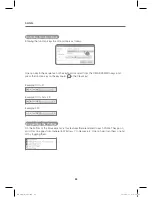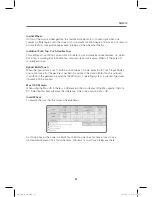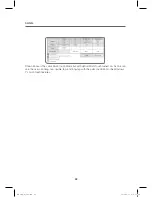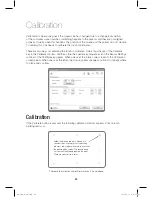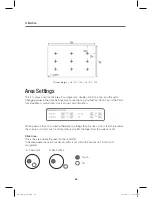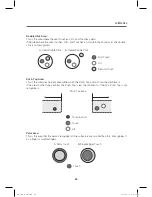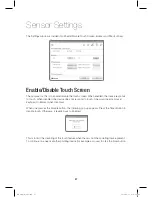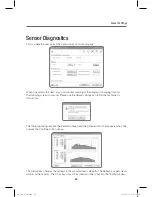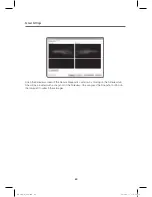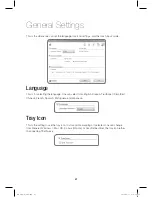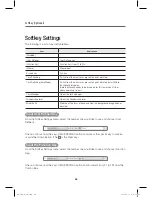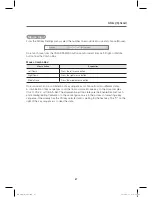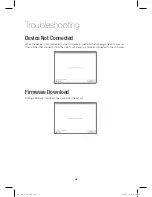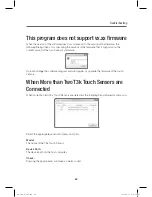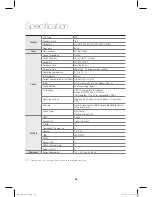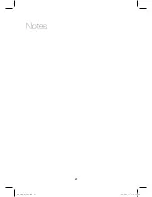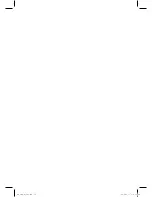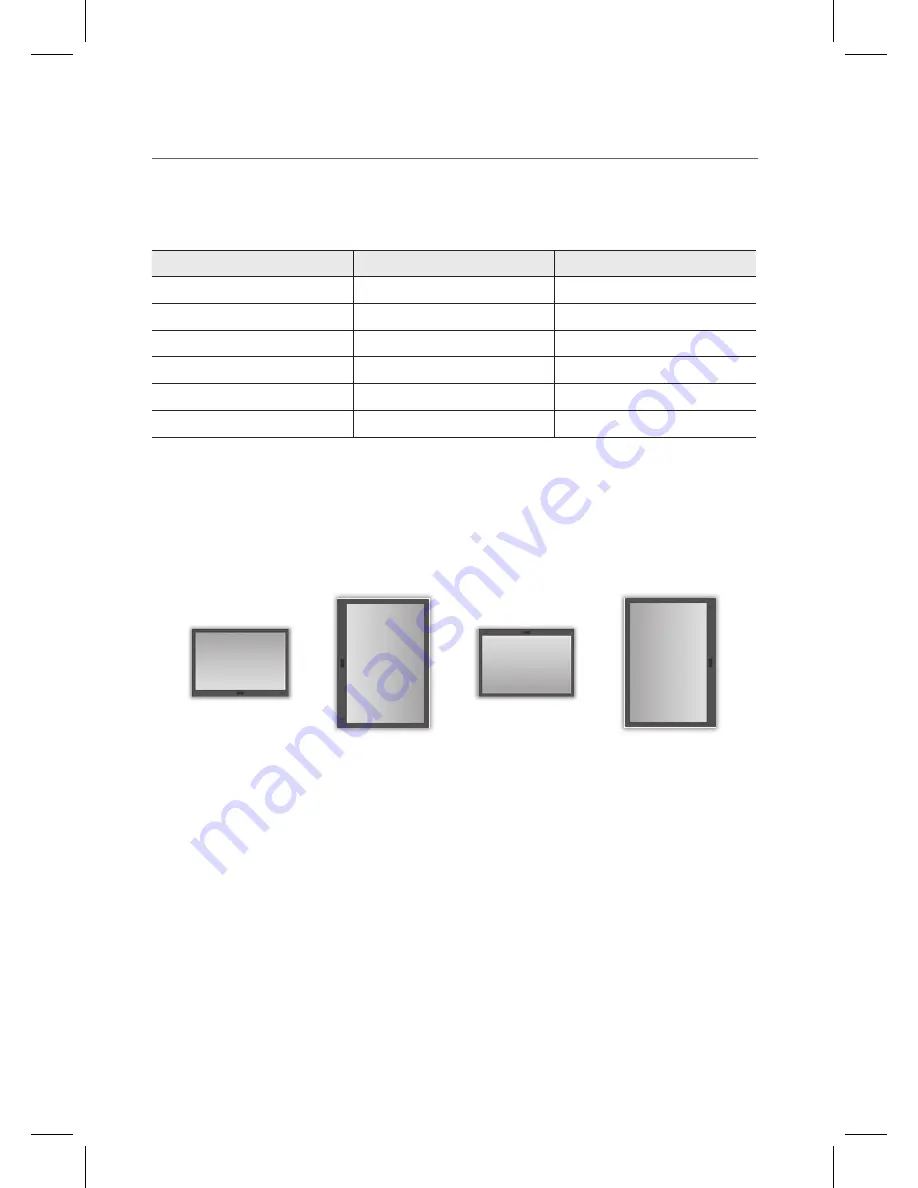
45
General Settings
44
If one selects Auto Select, the operating system selects the input mode depending on the OS.
Operating System
Supported Input Mode
Auto Select
Linux
Mouse
Mouse
Max OSX
Mouse
Mouse
Windows XP
Mouse
Mouse
Windows Vista
Mouse
Mouse
Windows 7
Mouse, Multi-Touch Input
Multi-Touch Input
Android*
Mouse, Multi-Touch Input
Multi-Touch Input
Positioning of the Monitor
This is for the rare cases that one has set the calibration in a certain position but would like to
change the position. The calibration data is automatically translated to the desired position.
Horizontal
Horizontal
(180° Clockwise)
Vertical
(90° Clockwise)
Vertical
(270° Clockwise)
IEB_UM_Vidi_Euro.indd 44
2013-03-11 오후 1:28:19
Содержание Interactive Electronic Board
Страница 17: ...17 Notes IEB_UM_Vidi_Euro indd 17 2013 03 11 오후 1 27 13 ...
Страница 18: ...18 Touch Sensor IEB_UM_Vidi_Euro indd 18 2013 03 11 오후 1 27 33 ...
Страница 51: ...51 Notes IEB_UM_Vidi_Euro indd 51 2013 03 11 오후 1 28 28 ...
Страница 52: ...IEB_UM_Vidi_Euro indd 52 2013 03 11 오후 1 28 28 ...