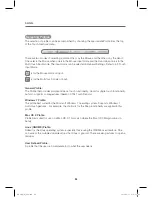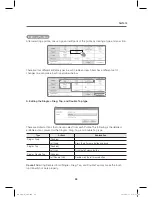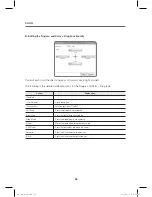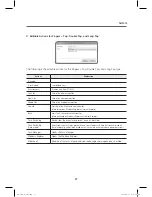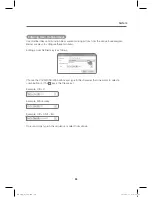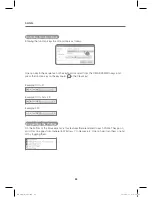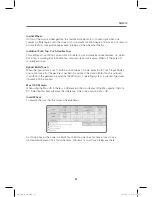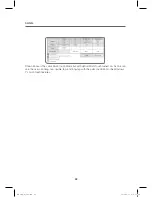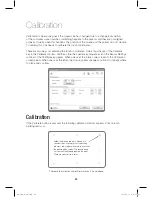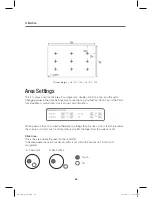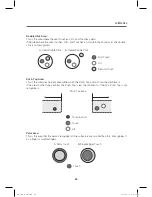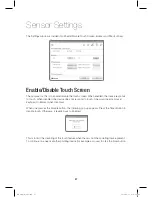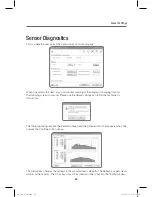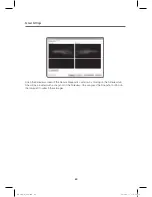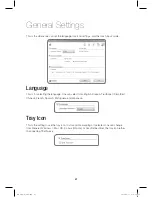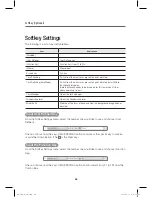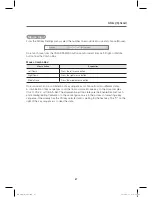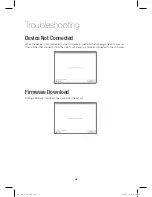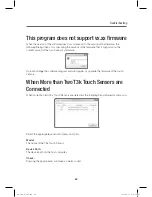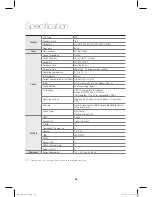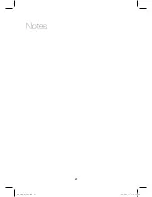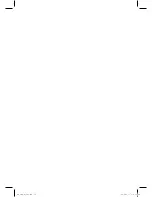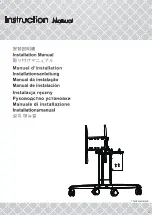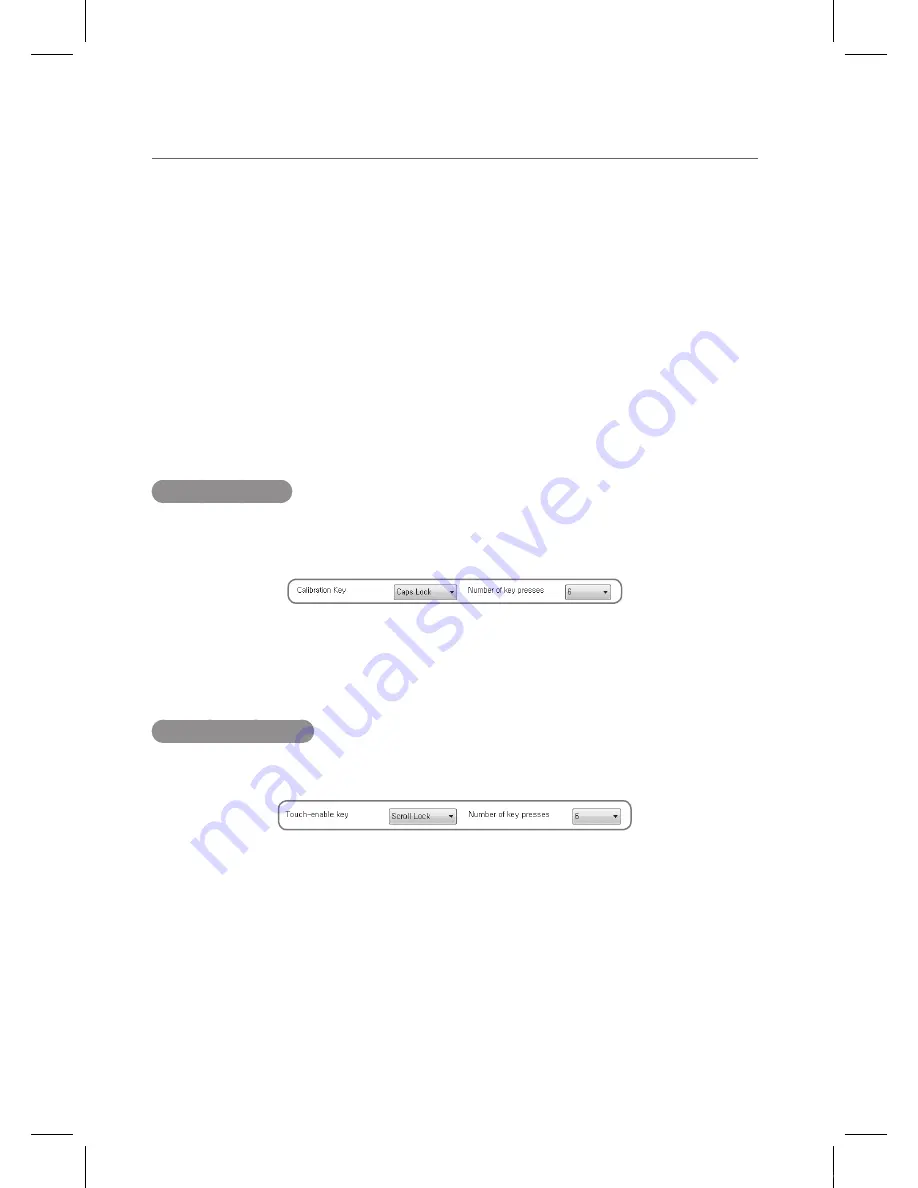
Sensor Settings
38
39
Buzzer
This is where one can turn on and off the sound when there is an error with the installation, or
when a click is made. It is also the place to go if one would like to listen to the sound when a
click is made.
Click
: For turning on and off the beep when a mouse is clicked or a touch occurs.
Error
: For turning on and off the beep when an error has occurred. An example would be
disconnection of the camera sensor.
Shortcut Keys
Calibration Key
One can use the Scroll Lock, Num Lock, or Caps Lock keys and the Number of Key Presses on
the right to calibrate the device. Press the Scroll Lock, Num Lock, Caps Lock or the Escape key
once to exit out of the Calibration screen.
In the above figure, the Calibration key is set up so that when the user presses the Caps Lock
key six times, the pointer goes to appropriate position and one is in the Touch Coordinate
Calibration mode. Press on the Caps Lock key once to exit out of the Calibration mode
Touch-enable Key
This is the Enable/Disable Touch shortcut key. One can use the Scroll Lock, Num Lock, or Caps
Lock keys to enable or disable the touch capabilities of the device.
In the above example, pressing the Scroll Lock button six times disables touch. Pressing it again
six times enables it.
IEB_UM_Vidi_Euro.indd 38
2013-03-11 오후 1:28:06
Содержание Interactive Electronic Board
Страница 17: ...17 Notes IEB_UM_Vidi_Euro indd 17 2013 03 11 오후 1 27 13 ...
Страница 18: ...18 Touch Sensor IEB_UM_Vidi_Euro indd 18 2013 03 11 오후 1 27 33 ...
Страница 51: ...51 Notes IEB_UM_Vidi_Euro indd 51 2013 03 11 오후 1 28 28 ...
Страница 52: ...IEB_UM_Vidi_Euro indd 52 2013 03 11 오후 1 28 28 ...