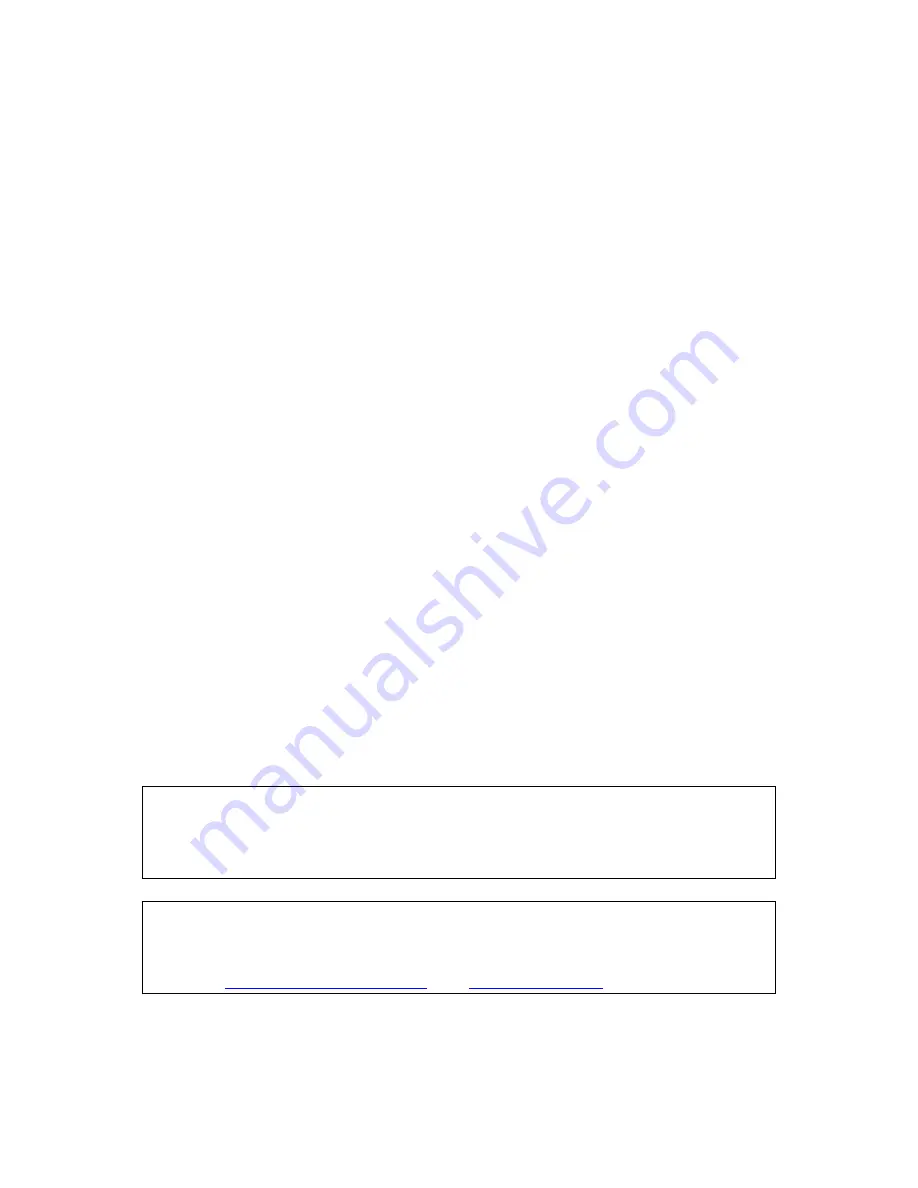
V-Tap ISDN BRI Manual EN v2.6 Dec 2018 © 2017-2018 Vidicode 9
3
Web interface and Settings
There are two ways to access the web interface of the V-Tap:
1)
When a Wi-Fi module is available and enabled on the V-Tap:
Searching for Wi-Fi apparatus on a mobile phone or laptop, will
show
the name “V
-
Tap_......”. The last 6 digits of the name are
the last digits of the MAC address. The first 6 digits of the MAC
address are always 000349. The complete 12 digits are used as the
default Wi-Fi password.
2)
Connect a network cable to one of the network ports on the unit.
The other side of the cable can be connected to a LAN or directly
to a PC. There is no need to use a cross-cable.
3.1
IP address
By default, the V-Tap unit listens to the IP address 192.168.55.66 and
DHCP is disabled for the cable. This IP address can be entered directly in
the address bar of your browser.
In the case of using Wi-Fi, the IP address 192.168.55.66 always works as
soon as the connection is made over the air. To connect, you need to
enter the Wi-Fi password first, which is the 12 digits MAC address of the
unit, also found on the bottom of the case.
In the case of using a cable, entering the IP address only works when
your PC has an IP address that lies in the same range as the IP address of
the V-Tap. The IP address of your PC must therefore lie in the range
192.168.55.0 till 192.168.55.255 and the IP mask should be 255.255.255.0.
Default IP address:
192.168.55.66
Default Web User name: admin
Default Web Password:
admin
Default Wi-Fi Password:
000349xxxxxx [12 digits MAC address]
DHCP on the cable can be enabled temporary by pressing the button for
1 second. The LED’s will flash shortly as
soon as an IP address is obtained,
and the V-Tap is then reachable on that address.
See also
Enable DHCP temporary
and
Show IP address
.
It is also possible to set a new fixed IP address or enable DHCP for the
cable by using an SD card: (
see next page
)
























