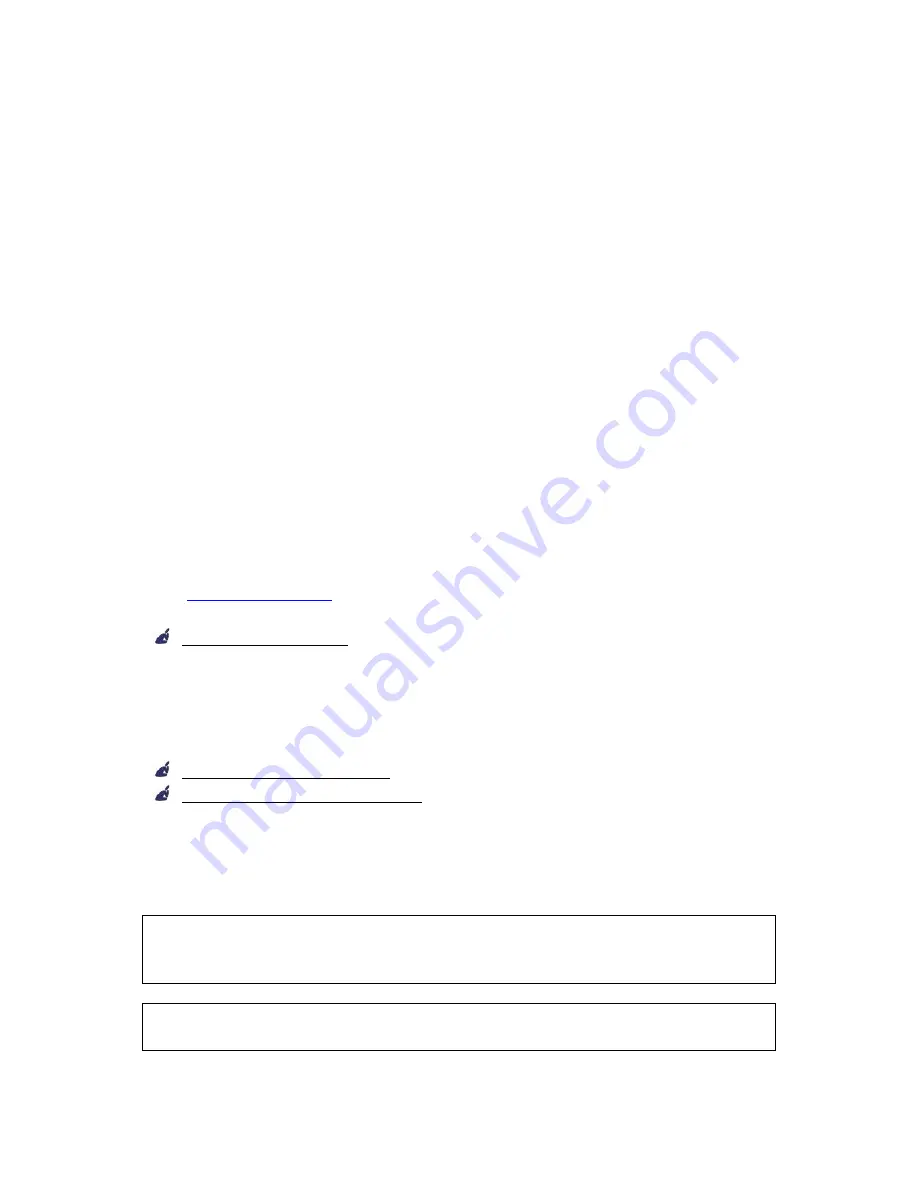
V-Tap ISDN BRI Manual EN v2.6 Dec 2018 © 2017-2018 Vidicode 16
3.3.3
Wi-Fi settings
The Wi-Fi module in the V-Tap may not be enabled by default. To
enable, enter
“FACTORY WIFI” in the App Special Flags field.
After
pressing Save and log in again, the below 3 parameters become visible.
Once Wi-Fi is enabled, you can use your mobile phone or a laptop to
connect to the V-Tap over the air to access the settings. The following
steps must be taken:
•
Search for Wi-Fi apparatus on your smartphone or laptop, the device
name “V
-Tap_BRI
_xxxxxx” is then shown.
•
Select it and when asked for a password, use the 12 digits MAC
address of the unit, found on the bottom of the case. The first 6
digits of the MAC are always 000349 and the last 6 digits are also
part of the Wi-Fi name.
•
Open a browser and enter the IP address 192.168.55.66. The web
login page should appear. After login with admin/admin, the
settings page appears.
The internal Wi-Fi works as an Access Point (AP) for web access and, at
the same time, can act as a station to connect to an external AP for the
tunnel function. DHCP is always enabled for Wi-Fi.
See
App Special Flags
for more Wi-Fi options.
Wi-Fi Access Point
This enables or disables the internal AP mode and therefore enables
or disables the web access using Wi-Fi. The password to connect with
Wi-Fi can be changed in the FTP & Web & Wi-Fi Password field.
Wi-Fi Tunnel AP Name
Wi-Fi Tunnel AP Password
To setup a tunnel connection over Wi-Fi, the V-Tap must connect to
an external AP. In most of the cases this will be a router somewhere
in the building. The AP’s name and pass
word must be filled in here.
The Wi-Fi module can be disabled completely by turning the Wi-Fi Access
Point option off in the settings AND the Tunnel AP fields must be left
empty. All further access must then be done through a LAN cable.
Sending tunnel data with Wi-Fi is slower than using a LAN cable. So,
some delay must be considered.






























