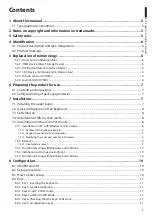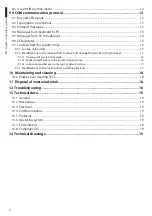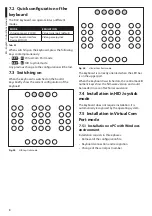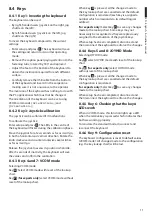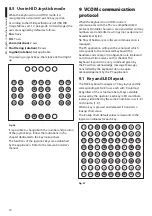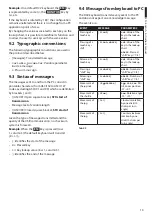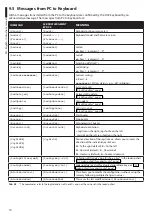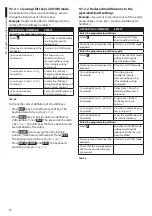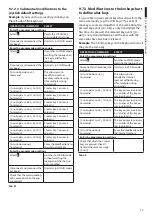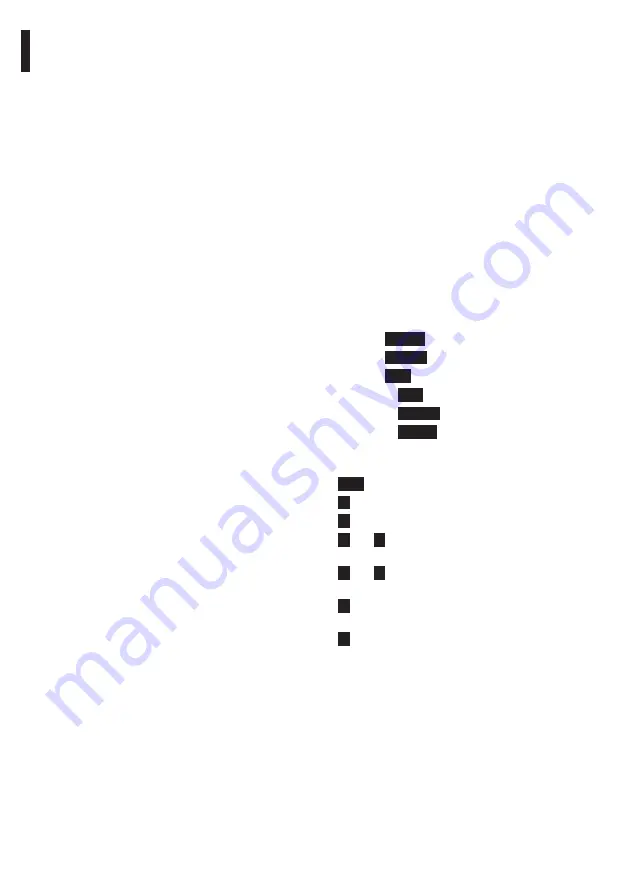
EN - English - I
nstruc
tions manual
10
8 Configuration
8.1 Identification ID
The keyboard has no ID as the serial ports are
identified univocally by the OS. Even when more
than one keyboard is connected via a USB HUB to the
same USB port on the PC, they will be recognized as
separate serial ports (for instance COM3 and COM4).
8.2 Setup procedure
A specific key sequence allows users to access the
setup phase to:
• Set the keyboard orientation;
• Calibrate the joystick;
• Select the operating mode;
• Reset configuration to default values.
8.3 How to enter setup
• Press the
START
key;
• Press the
LEARN
key;
• Press the
ESC
key;
• Release the
ESC
key;
• Release the
LEARN
key;
• Release the
START
key.
The key LEDs will light up when setup has been
accessed successfully:
•
ESC
: Exit without changes;
•
1
: Invert the keyboard;
•
3
: Calibrate the joystick;
•
4
and
7
: VCOM mode (with or without reset of
the lookup chart);
•
5
and
8
: JOYHID mode (with or without reset of
the lookup chart);
•
6
: Functional test on keys and LEDs (in VCOM
mode);
•
9
: Reset configuration (VCOM mode).
Functions which have flashing keys are to be
used very carefully as they could lead to apparent
malfunctions of the keyboard.
After any option has been selected, the setup
procedure terminates automatically.
7.5.3 Functional testing with Windows
environment
Hyperterminal is used for this test (Start/Programs/
Accessories/Hyperterminal).
• Start Hyperterminal and name the connection at
will, now select the DCZ serial on the page that
appears on the screen. Any baudrate value is
accepted.
• Enable the echo of the characters (File/Properties/
Settings/ASCII Settings) in order to view what is
entered using the keyboard.
• Type in
[]
to activate the buzzer, type
[Buzzer-]
to deactivate it. If the buzzer enables
and disables the keyboard it has been recognized
and is operating correctly.
7.5.4 Installation with Linux
environment
Linux does not require any driver to recognize the
keyboard.
Launch lsusb from the terminal to obtain the list of
connected USB devices: the keyboard is recognized
as a 204F:0101 device.
The keyboard is managed by the system file as a /
dev/ttyACM0 device.
7.5.5 Functional testing with Windows
environment
Minicom is used for these tests.
Launch the application on the terminal and request
the /dev/ttyACM0 device.
Type in
[]
to activate the buzzer, type
[Buzzer-]
to deactivate it. If the buzzer enables
and disables the keyboard it has been recognized
and is operating correctly.
Содержание DCZ
Страница 2: ......
Страница 3: ...EN English Instructions manual DCZ Universal keyboard for PC software applications...
Страница 4: ......
Страница 22: ...VIDEOTEC S p A www videotec com Printed in Italy MNVCDCZ_1051_EN...
Страница 23: ...IT Italiano Manuale di istruzioni DCZ Tastiera universale per il controllo di applicazioni su PC...
Страница 24: ......
Страница 42: ...VIDEOTEC S p A www videotec com Printed in Italy MNVCDCZ_1051_IT...
Страница 43: ...FR Fran ais Manuel d instructions DCZ Pupitre universel pour le contr le des applications sur PC...
Страница 44: ......
Страница 62: ...VIDEOTEC S p A www videotec com Printed in Italy MNVCDCZ_1051_FR...
Страница 63: ...DE Deutsch Bedienungslanleitung DCZ Universal Tastatur f r die Steuerung von Anwendungen am PC...
Страница 64: ......
Страница 82: ...VIDEOTEC S p A www videotec com Printed in Italy MNVCDCZ_1051_DE...
Страница 83: ......
Страница 84: ...VIDEOTEC S p A www videotec com Printed in Italy MNVCDCZ_1051_v6b...