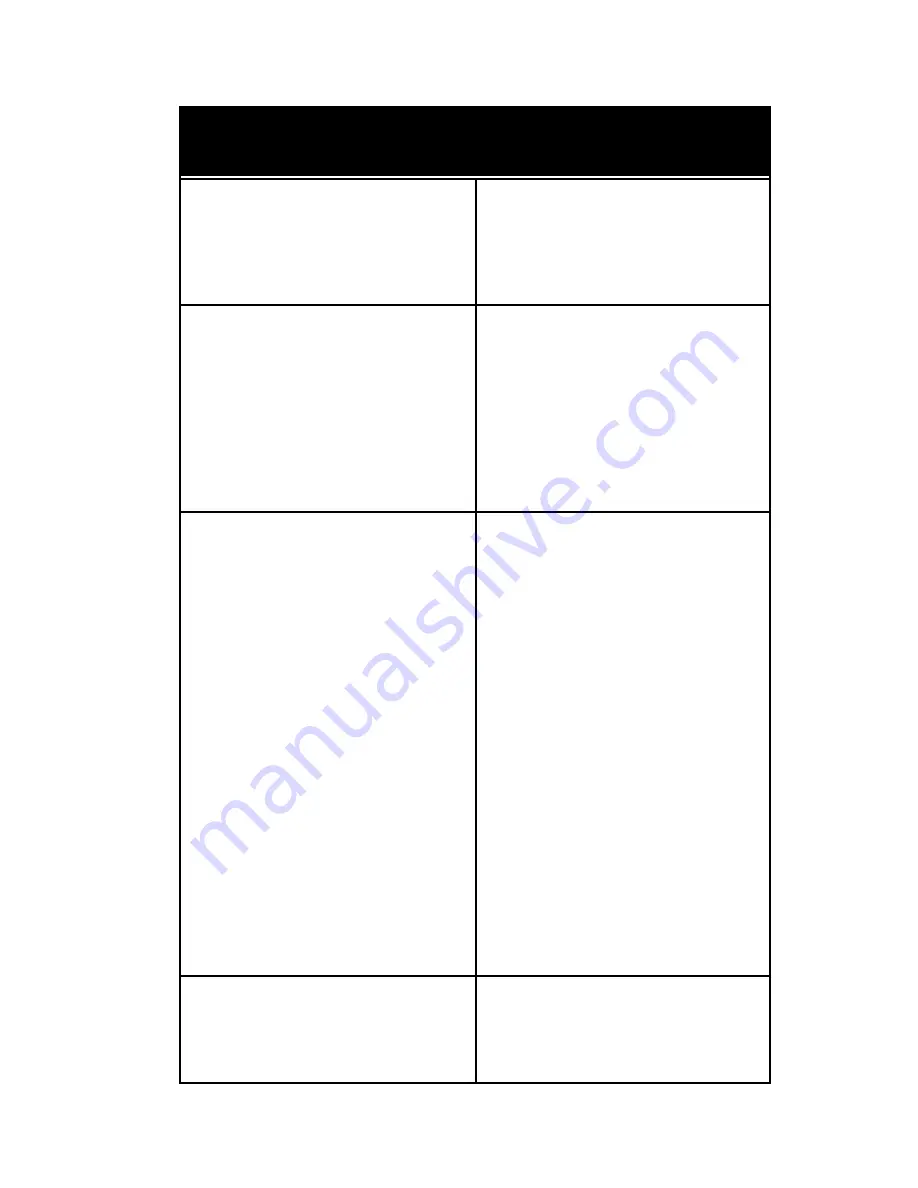
Troubleshooting
Problem
Green LED does not indicate
camera power is turned on.
Green LED is on, but no picture
appears on the screen.
Audio is weak and/or excessive
feedback noise is heard.
The remote control doesn’t work.
Suggestion
Make sure the power adapter is
plugged into a wall outlet and the
“power” jack on the camera.
Check all cable connections to
verify that they are tight and fully
inserted.
Check monitor, LCD projector or
other video device to ensure it is
operating correctly.
Is the TV/VCR set to the correct
channel for live input? Refer to
your TV/VCR owner’s manual.
Is the person speaking too far
from the base of the camera, or
in back of the camera?
The camera microphones should
be positioned behind the
speaker units. This helps elimi-
nate feedback.
Verify the “audio-out” cable from
the camera is plugged into a line-
in jack. If a mic-in jack is used,
you will experience more feed-
back and other noise.
Verify that fresh batteries are in-
stalled and positioned correctly.
9


































