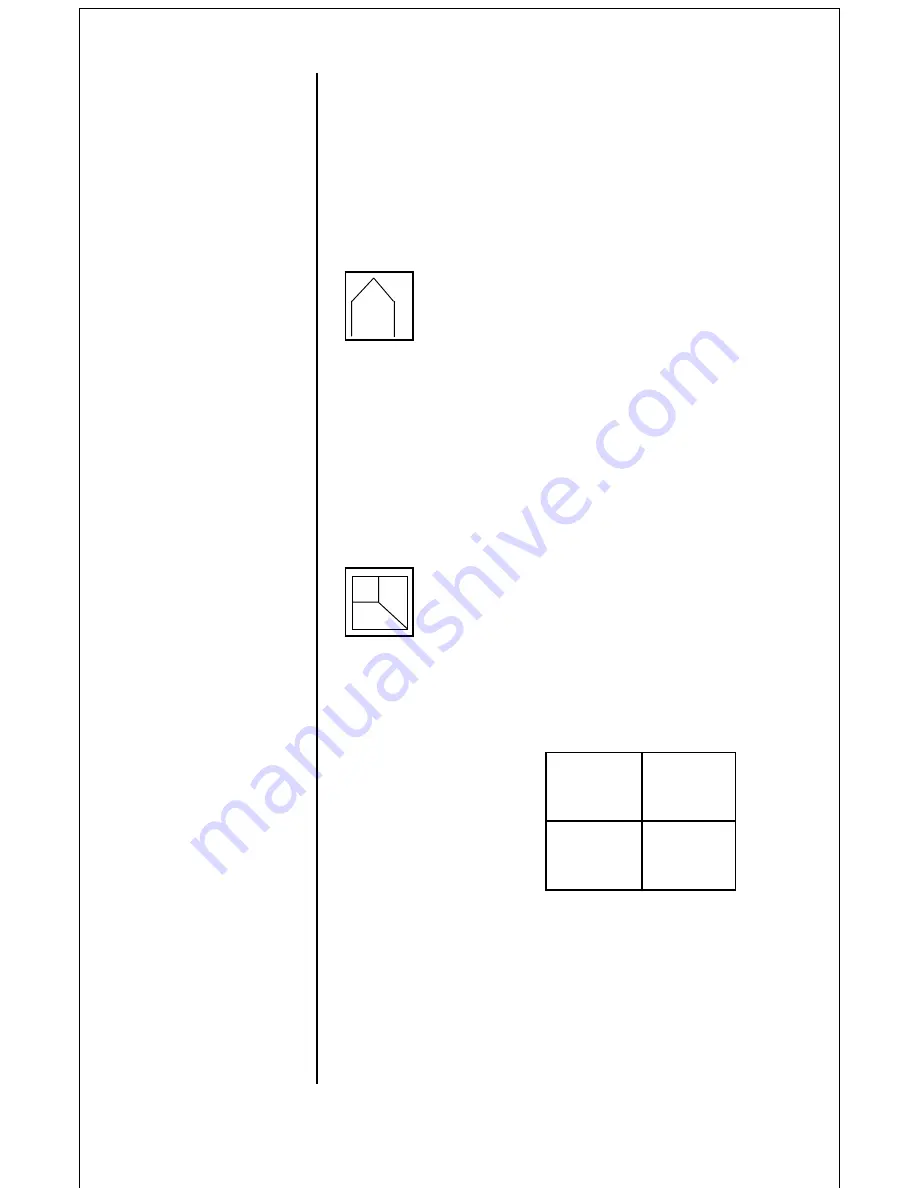
When viewing a picture from the computer,
press the “Menu” button on the keypad to dis-
play an on-screen display menu. The eight
adjustable functions below are displayed on the
screen from left to right. Using the right > and
left < arrow buttons, select the function that
needs adjusting and press “Enter”.
Sharpness
• Press “Menu” to display the on-screen dis-
play controls
• Use the arrow keys to select the sharpness
icon
• Press “Enter”
• Use the arrow keys to adjust the sharpness
level (eight levels are available)
• To exit, again press the “Menu” button
Zoom
When the “Zoom” function is enabled, the
screen displays a zoomed image of 1/4 of the
computer screen, separating the computer
screen image into four (4) sections:
• Press “Menu” to display the on-screen dis-
play controls
• Use the arrow keys to select the zoom icon
• Press “Enter” to zoom in
• Use the arrow keys to move throught the
screen quadrants to select the area desired
• To exit, again press the “Menu” button
8
Quadrant 1 –
top left of VGA image
Quadrant 2 –
top right of VGA image
Quadrant 3 –
bottom right of VGA image
Quadrant 4 –
bottom left of VGA image
Figure 7 – Quadrants 1,2,3
and 4.
S
1
2
3
4
















