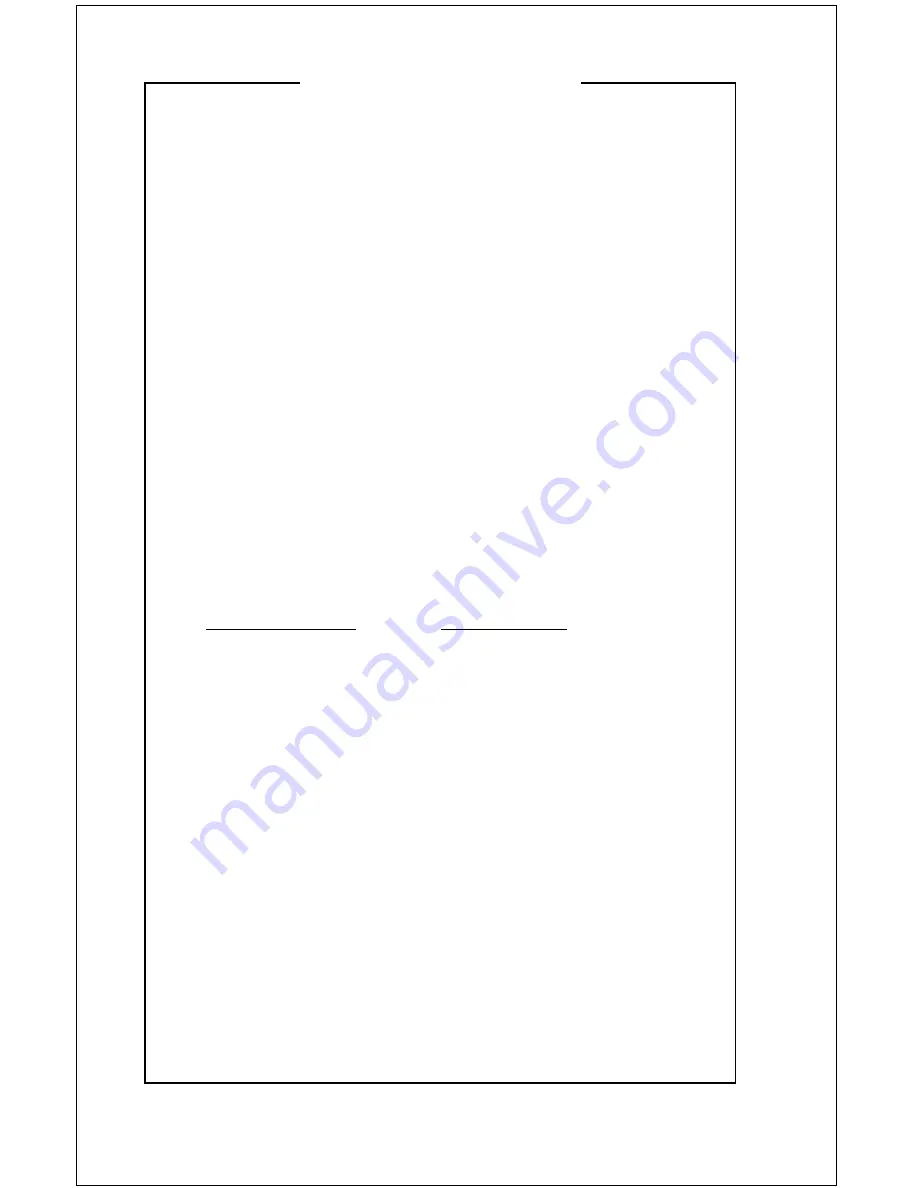
Warranty Information
Warranty Information on Hardware* – One (1) year limited warranty on all parts. VideoLabs
warrants this product against defects in materials and workmanship for a period of one (1) year
from the date of purchase. If VideoLabs receives notice of such defects during the warranty
period, VideoLabs will either, at its option, repair or replace products which prove to be defec-
tive.
Exclusions – The above warranty shall not apply to defects resulting from: improper or inad-
equate maintenance by customer, customer-supplied software or interfacing; unauthorized
modifications or misuse; operation outside of the environmental specifications for the prod-
uct; use of incorrect power supply; or improper site operation and maintenance.
Obtaining Warranty Service – To obtain warranty service, products must be returned to a
service facility designated by VideoLabs. Customer shall prepay shipping charges for
product(s) returned to VideoLabs for warranty service and VideoLabs shall pay for return of
the product(s) to customer. However, customer shall pay all shipping charges, duties and taxes
for product(s) returned to VideoLabs from another country.
VideoLabs Customer Service – If the camera is still under warranty, VideoLabs will test,
repair or replace the product(s) without charge. If the camera is out of warranty, VideoLabs
will test, then repair the product(s) for the cost of parts and labor. Charges will be estimated by
a technician and confirmed by the customer prior to repair. All camera components must be
returned to be tested as a complete unit.
Repair time for all cameras is a maximum of two (2) business days from receiving to outbound
shipping. VideoLabs will not accept responsibility for shipment after the camera has left the
premises.
VideoLabs Technical Support – VideoLabs’ technicians will determine and discuss with the
customer the criteria for repair costs and/or replacement. Contact VideoLabs’ Technical
Support through one of these sources: Phone: 866-384-3245 (U.S. only) or 763-542-0061;
E-mail: [email protected] or Web Site: www.videolabs.com.
RMA Number (Return Merchandise Authorization Number) – Before returning a camera
for repair or replacement, request an RMA number from VideoLabs Technical Support.
Provide the technician with a return phone number or E-mail and a shipping address. Describe
the product(s), provide serial number(s), the reason for repair or return, and the
date of purchase.
Include your assigned RMA number on all correspondence with VideoLabs. Write your
assigned RMA number on the outside of the box when you return the camera.
Voided Warranty – This warranty does not apply if the VideoLabs serial number has been
removed or if the product(s) has been disassembled or damaged through misuse, accident,
modifications or unauthorized repair.
Shipping and Handling – VideoLabs will not pay for inbound shipping, transportation or
insurance charges, or accept any responsibility for loss and/or damage from inbound transit.
VideoLabs requires that all overseas returns are shipped via UPS.
VideoLabs will pay for outbound shipping, transportation and insurance charges but will not
assume responsibility for loss and/or damage by the outbound freight carrier.
Products Not Under Warranty – Payment arrangements are required before outbound
shipping for all products that are out of warranty.
*VideoLabs manufactures its hardware products from parts and components that are new or
equivalent to new in accordance with industry-standard practices.
14
















