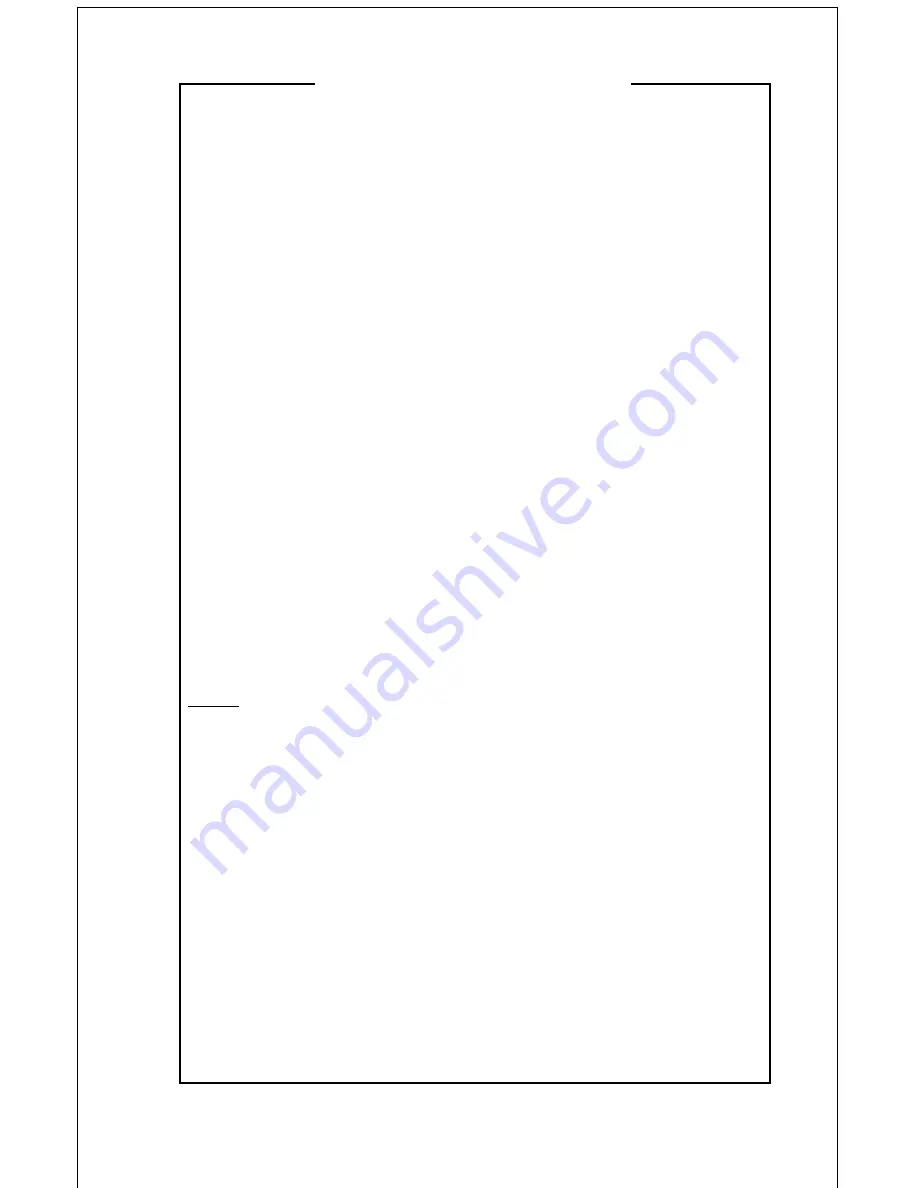
Declaration of Conformity
I
n accordance with ISO/IEC Guide and EN 45014:
Manufacturer’s Name
VideoLabs
Manufacturer’s Address
5960 Golden Hills Drive
Minneapolis, MN 55416-1040
763-542-0061
Declares that Product
– Product Name: Image Capture Devices
– Model Number: DocCam Pro VC
Conform to the following product specifications
– Safety International: IEC 950:1991
– Europe: EN 60950: 1992
– Australian/New Zealand Standard:
AS/NZS 3260: 1993
This product complies with the requirements of the Low Voltage Directive 72/23/EEC.
EMC CISPR22: 1985/EN55022: 1995 Class B
EN 50082-1
1992
IEC 801-2
1992/pr EN55024-2: 1992 - 3 KV CD, 8KV AD*
IEC 801-3
1994/pr EN55024-3: 1991 - 3 V/m
IEC 801-4
1988/pr EN55024-4: 1992 - .5KV Signal Lines,
1 KV Power Lines
This product complies with the requirements of the EMC Directive 89/336/EEC.
Minneapolis, MN – September, 1999
According to CFR 47:1998, Sections 15.107 and 15.109 Class B
This device complies with Part 15 of the FCC rules. Operation is subject to the following two conditions:
(1) This device may not cause harmful interference, and (2) This device must accept any interference re-
ceived, including interference that may cause under sired operation.
October 21, 1999
*Electrostatic discharge to camera head may result in temporary loss of control functions.
15
Warning: Changes or modifications to this unit not expressly approved by the party responsible for compli-
ance could void the user’s authority to operate the equipment.
NOTE: This equipment has been tested and found to comply with the limits for a Class B digital device,
pursuant to Part 15 of the FCC Rules. These limits are designed to provide reasonable protection against
harmful interference in a residential installation. This equipment generates, uses, and can radiate radio
frequency energy and, if not installed and used in accordance with the instructions, may cause harmful
interference to radio communications. However, there is no guarantee that interference will not occur in a
particular installation. If this equipment does cause harmful interference to radio or television reception,
which can be determined by turning the equipment off and on, the user is encouraged to try to correct the
interference by one or more of the following measures:
– Reorient or relocate the receiving antenna.
– Increase the separation between the equipment and receiver.
– Connect the equipment into an outlet on a circuit different from that to which
the receiver is connected.
– Consult the dealer or an experienced radio TV technician for help.
Supplied cables must be used with this unit to ensure compliance with the Class B FCC Limits.
Also a Class B digital device meets all requirements of the Canadian Interference-Causing Equipment Regulations.
















