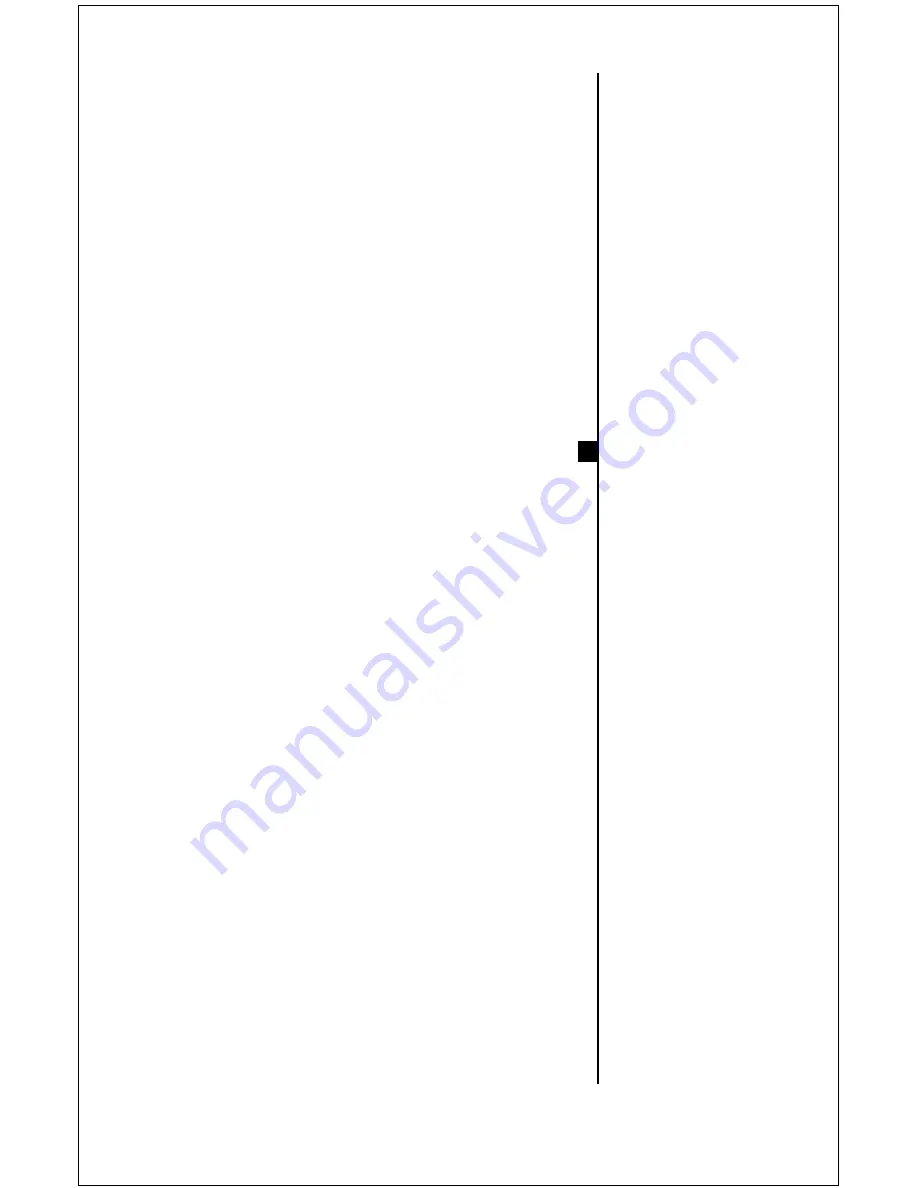
Lights
To turn the lights on, press the “Lights” button
on the keypad or remote control.
Video/VGA
The Video/VGA button switches on the scan
converter, which allows you to view a computer
display on your TV monitor. The scan converter
setting and adjustments buttons are on the left
half of the DocCam Pro VC keypad. To use,
follow directions for the scan converter below.
Scan Converter
The built-in scan converter converts the VGA
output signal from a computer to a normal
(S-VHS or Composite) video signal. The
computer image is fed into the video input and is
projected out the DocCam Pro VC, allowing you
to view a computer display on any regular TV
monitor. To use the scan converter –
1.)
First set up the camera for normal use as
described above.
2.)
Then connect the supplied VGA cable
between the “VGA In” jack on the back of the
camera and the VGA output on your computer
(where the monitor is usually connected). Turn
on your computer.
3.)
To view the computer display on your TV
monitor, press the “video/VGA” button on the
camera keypad. Pressing the button again will
switch back to the image shown from the mod-
ule on the DocCam Pro VC.
4).
Find the scan converter setting and adjust-
ments buttons on the left half of the DocCam
Pro VC keypad.
NOTE:
It is not necessary to
use the IllumaFlex
lights if the room is
normally lit. The lights
are needed only when
the room is very dim –
when using an LCD
projector, for instance.
7

































