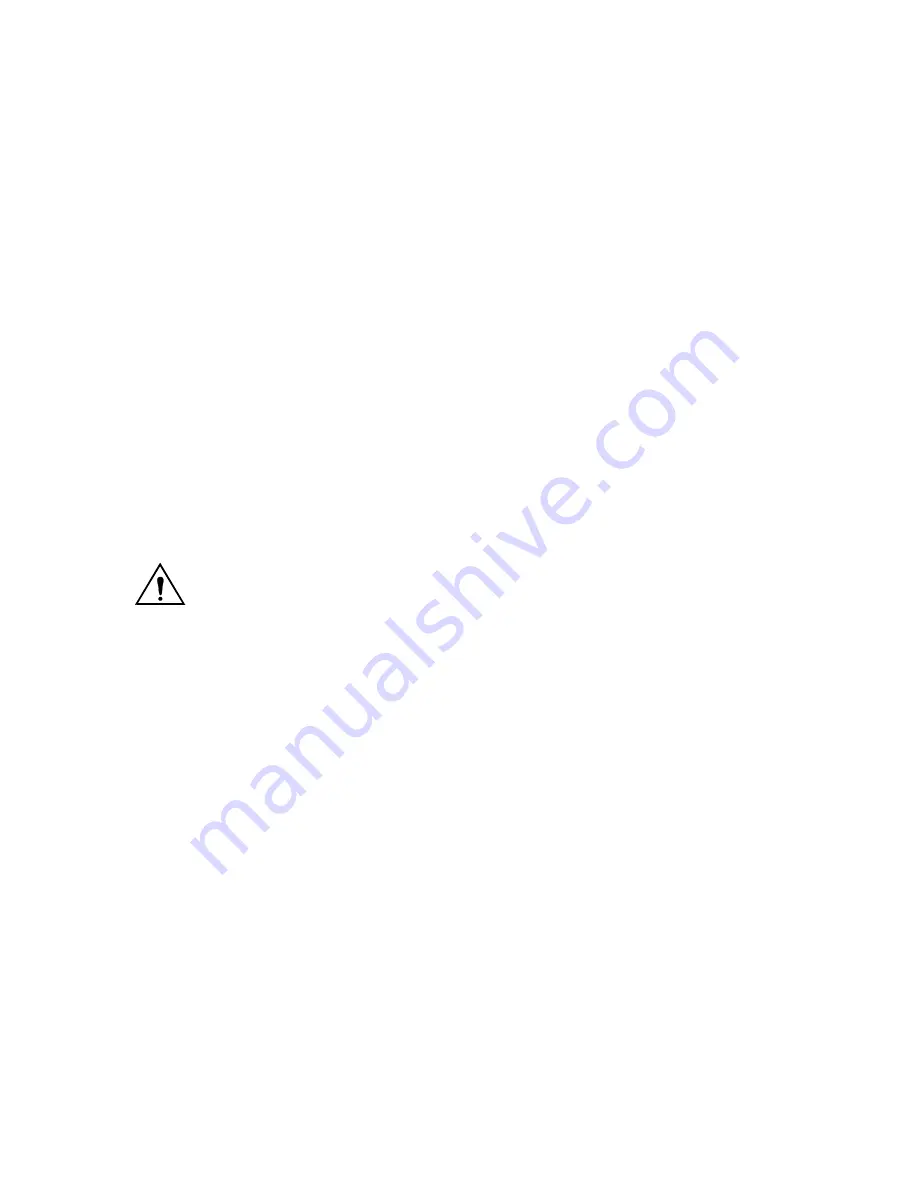
4
3. Operation
3.1 “On / stand by / charger only” switch
When the switch is switched to “on”, full device operation is initiated.
The inverter will turn on, and the “inverter on” LED will light.
If voltage is applied to the AC-in-1 or AC-in-1 connection, these will be switched through to the AC-out-1 and AC-out-2 connections
after checking and approval. The inverter is switched off, the “mains on” LED will light and charger operation will be initiated.
Depending on the applicable charging mode at that time, the “bulk”, “absorption” or “float” LED will light.
If the voltage on both AC-in connections is rejected, the inverter will be switched on.
If the switch is set to “charger only”, the inverter will not turn on in the event of AC supply failure. Thus the batteries will not be
discharged by the inverter.
3.2 Remote control
Remote control is possible with a simple 3-way switch or with a Phoenix Multi Control panel.
The Phoenix Multi Control panel has a simple rotary knob with which the maximum current of the AC-in-2 input can be set: see
PowerControl and PowerAssist in Section 2.
3.3 Equalisation and forced absorption
3.3.1 Equalisation
Traction batteries require regular additional charging. In the equalisation mode, the Quattro will charge with increased voltage for one
hour (1V above the absorption voltage for a 12V battery, 2V for a 24V battery). The charging current is then limited to 1/4 of the set
value.
The “bulk” and “absorption” LEDs flash intermittently.
Equalisation mode supplies a higher charging voltage than most DC consuming
devices can cope with. These devices must be disconnected before additional
charging takes place.
3.3.2 Forced absorption
Under certain circumstances, it can be desirable to charge the battery for a fixed time at absorption voltage level. In Forced Absorption
mode, the Phoenix Multi will charge at the normal absorption voltage level during the set maximum absorption time.
The “absorption”
LED lights.
3.3.3 Activating equalisation or forced absorption
The Quattro can be put into both these states from the remote panel as well as with the front panel switch, provided that all switches
(front, remote and panel) are set to “on” and no switches are set to “charger only”.
In order to put the Quattro in this state, the procedure below should be followed.
NOTE:
Switching from “on” to “charger only” and vice versa, as described below, must be done quickly. The switch must be turned
such that the intermediate position is 'skipped', as it were. If the switch concerned remains in the “off” position even for a short time,
the device may be turned off. In that case, the procedure must be restarted at step 1. A certain degree of familiarisation is required
when using the front switch in particular. When using the remote panel, this is less critical.
1.
Check whether all switches (i.e. front switch, remote switch or remote panel switch if present) are in the “on” position.
2.
Activating equalisation or forced absorption is only meaningful if the normal charging cycle is completed (charger is in
'Float'). Set the switch to “charger only”, “on” and “charger only” in rapid succession. NOTE: the switching operation itself
must be done quickly, but the time between switching must lie between 1/2 second and 2 seconds.
3.
The “bulk”, “absorption” and “float” LEDs will now flash five times. Subsequently, the “bulk”, “absorption” and “float” LEDs will
each light for 2 seconds.
•
If switch is set to “on” while the “bulk” LED lights, the charger will be put into equalisation operation.
•
If switch is set to “on” while the “absorption” LED lights, the charger will be put into forced absorption operation.
If the switch is not in the required position after following this procedure, it can be switched over quickly once. This will not change the charging
state.
Содержание Quattro 12/5000/200
Страница 30: ...29 APPENDIX A Connection overview ...
Страница 32: ...31 APPENDIX B Block diagram ...
Страница 33: ...32 APPENDIX C Parallel connection ...
Страница 34: ...33 APPENDIX D Three phase connection ...
Страница 37: ...36 APPENDIX G Dimensions ...






































