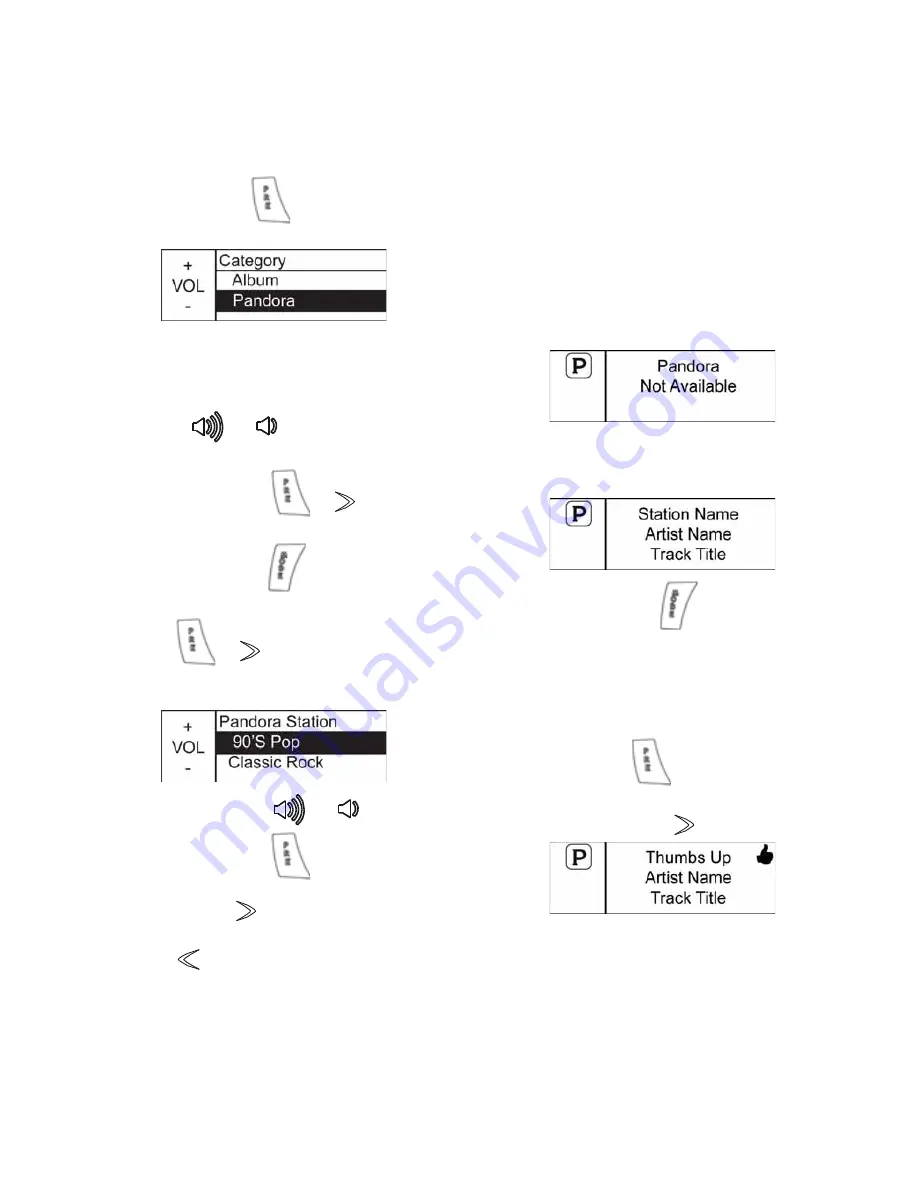
135
Cross Country MAGNUM Audio System
Selecting Audio Sources
USB Audio Source - iPod / iPhone
Connected
Category Select
1. Press and hold
until the category
list appears.
Tip:
Pandora
®
will appear only if device is
connected via USB and is capable of
running Pandora.
2. To navigate the categories, press and
release
or
. Press and hold to
continuously scroll through the list.
3. Press and release
or
to select
new category.
4. Press and release
to exit to the main
menu.
5. Press
or
to navigate from the
category menu to the sub-category
menu.
6. Press and release
or
to scroll.
7. Press and release
to select new
subcategory and play the first song
found. Press
to browse the list of
songs available.
8. Press
to navigate back to the
subcategory or category selection.
USB Audio Source - iPod / iPhone
with Pandora
®
When using the Pandora app on an iPod or
iPhone, connect the device to the USB
connector. Using the USB connection will
enable Pandora functions like: skip track,
thumbs up, and thumbs down, through the
left-hand control.
Tip:
Pandora is intended for use only in the
United States, Australia and New Zealand. If
licensing restrictions prevent Pandora from
playing, “NOT AVAILABLE” displays.
1. Turn on the Pandora app. Connect a
compatible iPhone or iPod device to the
USB connector.
2. Press and release
until Pandora is
displayed in the screen.
Tip:
If Pandora is the currently playing app on the
device, the USB source displays information
and enables features specific to the app. If it
is not, you must select Pandora from the
category menu.
Press and hold
.
3.
To give a “THUMBS UP” for the current
song, press and hold
.






























